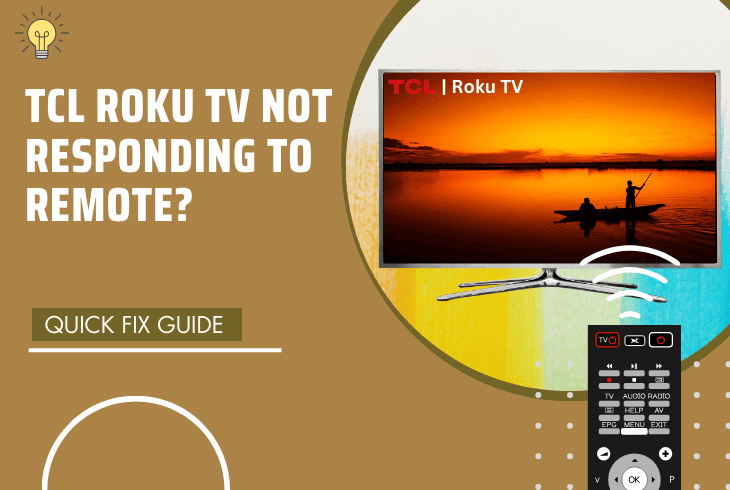
Have you ever experienced TCL Roku TV not responding to remote? We got you!
It’s very frustrating when you press the buttons on your remote, but nothing happens.
The error often indicates problems with the batteries, the remote, or your TV itself.
To get your TCL Roku TV’s remote to work, replace the batteries and ensure there are no obstructions between your remote and the TV’s sensor. Totally discharging the remote also helps in resolving this issue.
Okay, it is time to delve into the solutions!
TCL Roku TV Not Responding to Remote – Easily Fix in 10 Steps
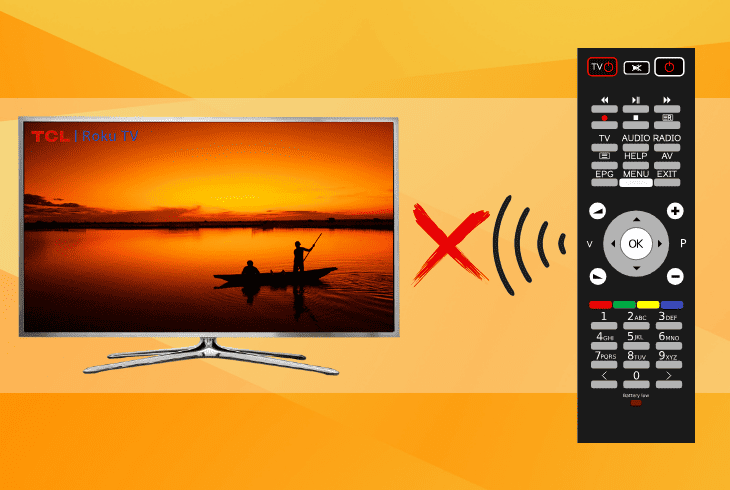
The most common factors causing your TCL Roku TV remote to malfunction are low or dead batteries, dirty battery compartments and contacts, a faulty IR sensor, interference, and software glitches.
Here are 10 solutions to solve the problem.
#1: Replace Your Remote’s Batteries
A remote requires adequate power to operate and send signals to your TV.
If it has low or dead batteries, you must replace them with new ones.

To do this, follow these steps:
- Remove the battery cover from the back of your remote.
- Take out the old batteries and dispose of them properly.
- Insert new batteries of the same type and size into the battery compartment.
- Align the batteries correctly according to the polarity (+/-) markings.
- Replace the battery cover and press it firmly until you hear a click.
- Test your remote by pressing any button.
Tip: When replacing your TV remote’s batteries, check the battery type, insert them according to the polarity indicated, and use fresh, high-quality batteries for optimal performance.
#2: Clean Your Battery Compartment and Contacts

“My TCL Roku TV is not responding to the remote.” If the issue persists, check for dust and dirt interfering with the electrical connection between your remote and batteries.
To fix this, clean your battery compartment and contacts.
Here are the steps to do this:
- Remove the battery cover.
- Take out the batteries from your remote.
- Get a dry cloth or cotton swab dipped in rubbing alcohol.
- Wipe off any dust or dirt from the battery compartments and contacts.
- Let the alcohol dry completely before inserting new batteries.
- Replace the battery cover and test your remote.
Tip: Ensure the contacts are completely dry before reinserting new batteries to prevent electrical issues.
#3: Fully Discharge Your TCL Roku TV
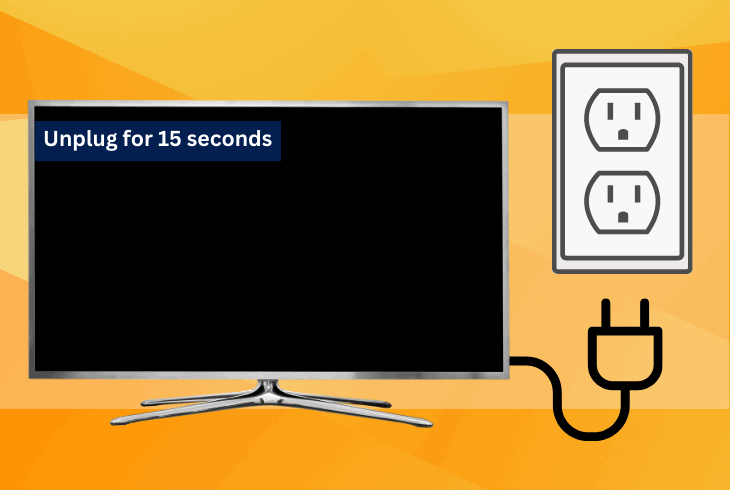
Temporary glitches are another reason for the remote to malfunction. To fix this, fully discharge your TCL Roku TV.
To do this, follow these steps:
- Turn off your TV and unplug it from the outlet.
- Press and hold the Power button on your TV for 15 seconds.
- Plug your TV back into the power outlet and turn it on.
- Test your remote by pressing any button.
Note: Fully discharging your TCL Roku TV drains any residual power. Contact TCL customer support for guidance on the procedure.
#4: Check the IR Sensor of Your Remote
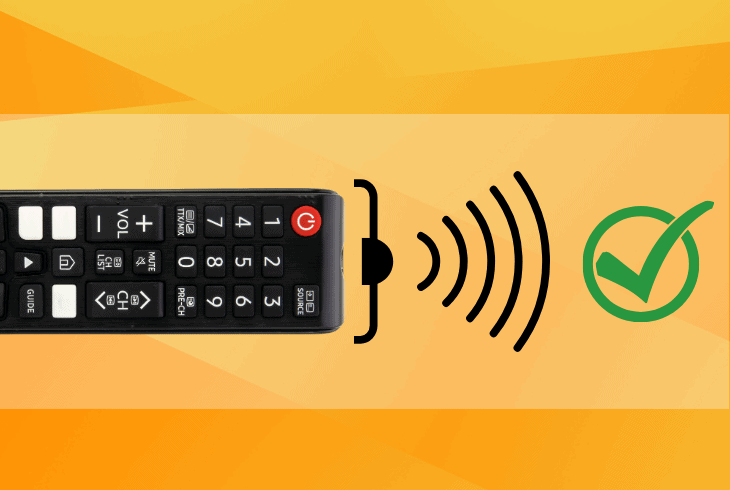
If none of the above solutions work, check the IR sensor of your remote.
The remote is not sending infrared signals to your TV due to obstructions between them.
To check the IR sensor on your remote, follow these steps:
- Turn on your digital camera or smartphone.
- Point it at the end of your remote with the IR sensor.
- Press and hold any button on your remote.
- Look at the camera screen.
- You should see a flashing light coming from the IR sensor of your remote.
If you see a light, it indicates your remote is working and sending signals to your TV.
Otherwise, it suggests a malfunctioning IR sensor, which means you must replace your remote.
#5: Re-Pair Your Remote with Your TV

If you have a wireless remote that doesn’t use infrared, re-pair it with your TV to establish a fresh connection and resolve any pairing-related issues.
Below are the steps to do this.
- Remove the battery cover and take out the batteries.
- Press the pairing button inside the battery compartment and hold it for about 3 seconds.
- You should see a flashing light on the front of your remote.
- Put the batteries back into the remote and replace the battery cover.
- On your TV screen, go to Settings.
- Select Remotes & Devices.
- Select Pair new device.
- Follow the on-screen instructions to pair your remote with your TV.
- Test your remote by pressing any button.
Note: Ensure both the remote and TV are within close proximity during pairing and any previous pairings have been cleared if required.
#6: Reset Your Remote by Discharging It

Another way to fix your TCL Roku TV remote not working well is by discharging it.
It will reset your remote, draining any static electricity and restoring its function.
To do this, follow these steps:
- Remove the battery cover.
- Take out the batteries from the remote.
- Press and hold any button on your remote for about 20 seconds.
- Put the batteries back in and replace the battery cover.
- Test your remote by pressing any button.
Note: Reprogram your remote, if necessary, according to your TV’s instructions.
#7: Update your TV’s Firmware
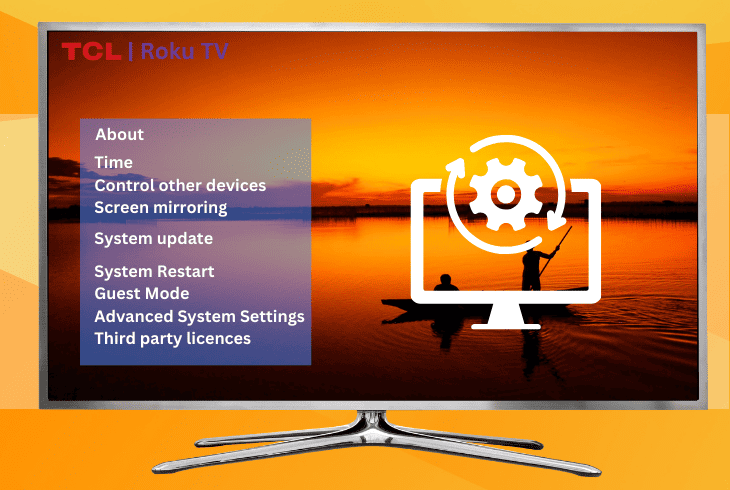
Bug and glitches are another reason your remote is not working.
To fix this, update your TV’s firmware to improve its performance, stability, and compatibility with new apps and devices.
Here’s how to update your TV’s firmware:
- Ensure your TV is connected to the internet via WiFi or Ethernet cable.
- On your TV screen, go to Settings.
- Click on System.
- Select System Update.
- Click Check Now.
- If a new firmware update is available, select Download and Install.
- If there is no update available, select OK.
- Wait for the firmware to download and install.
- After the update is complete, restart your TV.
- Test your remote and see if it works.
Note: Do not turn off or unplug your TV during the update process.
#8: Use the Roku App as an Alternative

If none of the above solutions works, use the Roku app to control your TCL Roku TV.
The Roku app is free on the App Store or Google Play Store. Download it on your smartphone or tablet to use your device as a remote.
To use your Roku app as an alternative, follow these steps:
- Visit the App Store or Google Play Store.
- Download and install the Roku App on your smartphone or tablet.
- Ensure both your device and TV are connected to the same WiFi network.
- Launch the Roku App on your device.
- Select Devices.
- Tap on Add Device.
- Select TCL Roku TV.
- Follow the on-screen instructions to pair your device with your TV.
- Use the app’s interface to control your TV as you would with a regular remote.
Note: Keep your mobile device charged to avoid interruptions in remote functionality.
#9: Remove Sources of Interference Away from Your TV

Another possible cause of your remote not working is interference from other devices or objects near your TV.
Interference disrupts the communication between your remote and TV, causing delays, errors, or signal loss.
To remove the sources of interference away from your TV, do the following:
- Identify any sources of interference near or around your TV, such as:
- Radios
- Cellphones
- Microwaves
- Metal Objects
- Use an EMF meter to measure the electromagnetic fields around your TV.
- Find out the sources of interference.
- Move them away from your TV or place them in a different room.
- Test your remote by pressing any button.
Tip: Use a wired connection, not wireless, for your TV and other devices.
#10: Reset Your TCL Roku TV
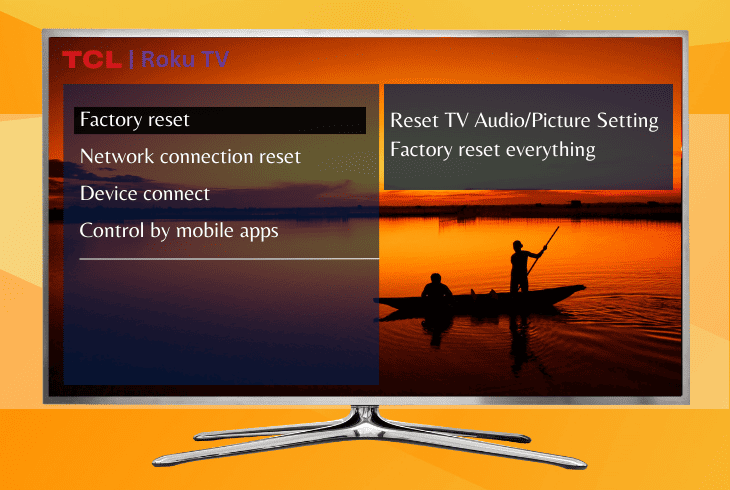
Resetting your TCL Roku TV solves any software issues causing your remote not to work properly.
However, you will also lose all your customizations. Only do this as a last resort.
Here’s how to reset your TCL Roku TV:
- On your TV screen, go to Settings.
- Click on System.
- Select System Update.
- Choose Advanced System Settings.
- Click on Factory Reset.
- Enter the four-digit code using the buttons on the side of your TV.
- Select OK to confirm the reset.
- Wait for the reset process to complete.
- Follow the on-screen instructions to set up your TV again.
- Test your remote by pressing any button.
Restoring your TCL Roku TV to its factory defaults will erase all your personal settings, preferences, apps, and data.
You will have to set it up again. If none of these work, contact TCL Support for additional assistance.
Tip: Do not turn off or unplug your TV during the reset process.
Recap
If you encounter TCL Roku TV not responding to the remote, the issue stems from the remote’s batteries and hardware.
To address this, start by replacing the batteries on your remote and checking for obstructions.
Reset your remote by discharging it if needed.
- SimpliSafe Doorbell Not Flashing White? (Quick Fix Guide) - April 30, 2024
- SimpliSafe Keypad Out Of Range? (Proven Ways to Fix) - April 30, 2024
- Kasa Plug Change WiFi – (5 Easy-to-Follow Steps!) - April 30, 2024
