
Whenever a Wyze camera keeps saying ready to connect, it can be difficult to fix, as you can’t know whether the camera or network is the issue.
If this is the problem you face, don’t worry; this guide will offer some solutions.
To fix a Wyze camera that is stuck or keeps saying ready to connect, start by checking your WiFi network for issues. Next, update your app firmware and reset your camera.
Now that you know a few of the fixes we have prepared for your Wyze camera, let’s first examine what caused the issue.
Why Does My Wyze Camera Say Ready To Connect?
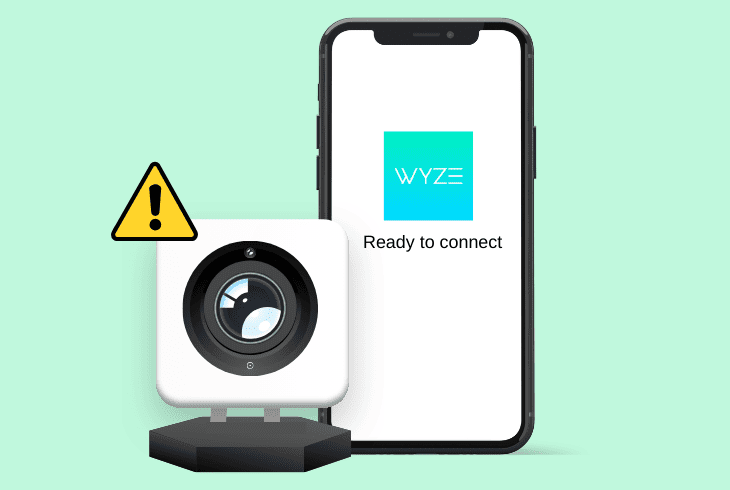
You might experience that your Wyze camera can’t connect or drops its connection rapidly after pairing.
If your device keeps saying ready to connect, it’s usually because your WiFi network is unstable or the camera has run into a software error.
Here are some of the top causes the Wyze camera keeps saying ready to connect:
After learning the frequent causes of your Wyze camera not connecting properly, let’s try some possible solutions.
How To Fix Wyze Camera Keeps Saying Ready To Connect?
Tip: Always fully charge your Wyze before deploying it, ensuring all battery LEDs are full.
Solution 1: Perform Basic Wi-Fi Troubleshooting
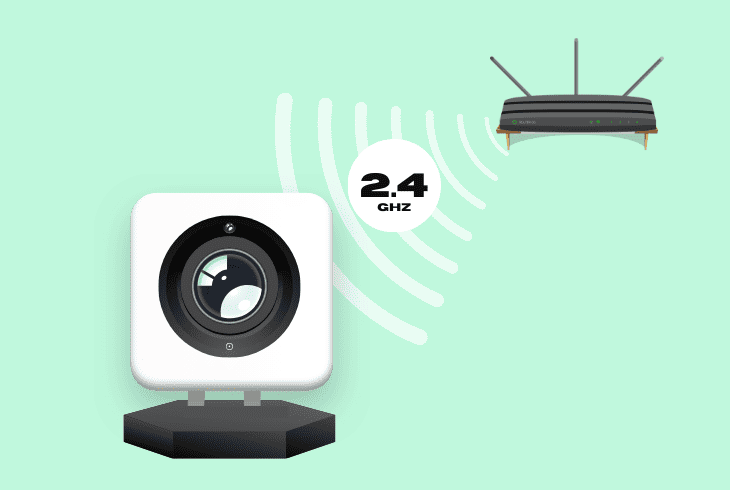
A Wyze camera stuck on ready to connect is most likely due to your router or WiFi network being improperly configured.
A potential fix for this is to check if the frequency and network credentials are correct.
Here are some general steps to ensure your Wyze has a properly set WiFi network:
- Ensure your smartphone or tablet is connected to a 2.4 GHz Wi-Fi network.
- Forget all Wi-Fi networks on your device and restart it.
- Reconnect to your 2.4 GHz Wi-Fi network.
- Power cycle your Wyze Cam by unplugging and replugging it.
- Force close and reopen the Wyze app.
- Check for spaces or special characters in your Wi-Fi name and password.
- Try pairing your Wyze camera to your phone or tablet through a different network.
Verify that the network supports 2.4 GHz frequency; if it’s set to 5 GHz, it will cause issues.
If your camera still can’t connect, move on to the next solution.
Note: Try switching your router to dual-band mode for compatibility reasons.
Solution 2: Update Device Firmware
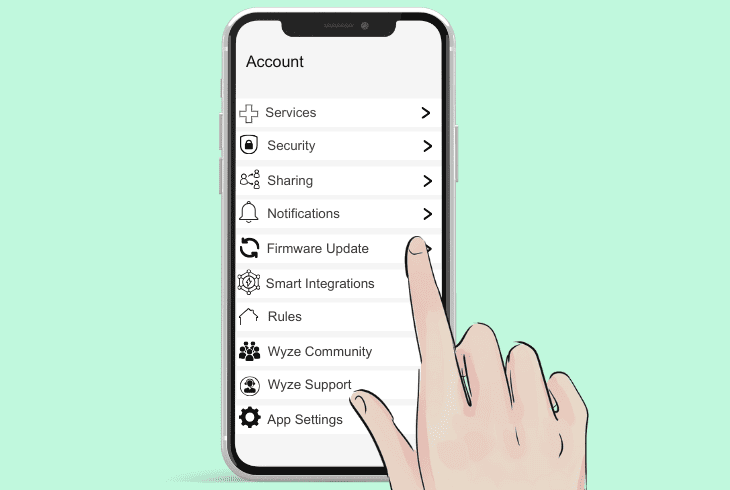
If your Wyze app or camera is running on an outdated version, it can cause many software issues, including difficulty connecting to a network.
To prevent this from occurring, you have to manually check and install the latest firmware.
Here are the general steps to update your Wyze camera firmware:
- Open the Wyze app on your mobile device.
- See if your mobile device has at least three full bars of WiFi signal strength.
- Go to the settings tab and scroll until you find the updates tab.
- Note that the update tab location might vary based on your software version.
- Download and install any available updates for your Wyze Cam.
- Restart the Wyze Cam after updating.
- Reconnect the camera to your Wi-Fi network.
- Ensure your Wi-Fi network is stable and within close range of your Wyze cam.
To avoid missing out, enable automatic updates for your Wyze app through the Google Play Store or App Store settings.
Note: Disable any VPN services when trying to pair your Wyze camera to avoid IP issues.
Solution 3: Perform a Factory Reset
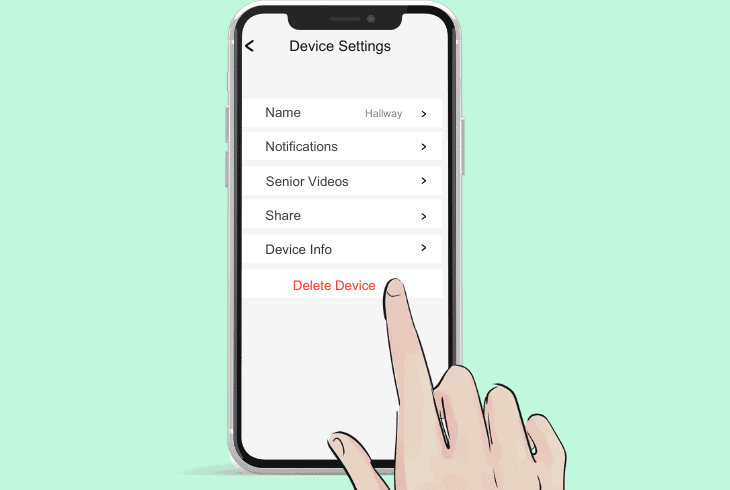
If you have the latest firmware but your camera is still stuck connecting, it is likely due to a software malfunction.
A potential fix to such errors is to hard reset your camera.
Here are the general ways to factory reset your Wyze camera to its default settings:
- Ensure your device where the Wyze app is installed is connected to a WiFi network.
- Open your Wyze app and access your Wyze Cam’s Livestream tab.
- Locate and then tap on the Settings icon with a gear symbol.
- Scroll down and select ‘Delete Device‘ from the menu.
- Unplug any SD card from the Wyze Cam if installed on your device.
- Press and hold the Setup button for 15-20 seconds.
- Wait for about 20-40 seconds after releasing the button.
- When you hear a beep, it indicates the start of the reset.
After you are done resetting your camera, re-initiate the installation process once the LEDs turn Blue (or Red for Wyze Cam V3).
Note: Hard resetting your Wyze cam will erase any stored settings or data, so back them up.
Solution 4: Check Your Internet Speed For Issues
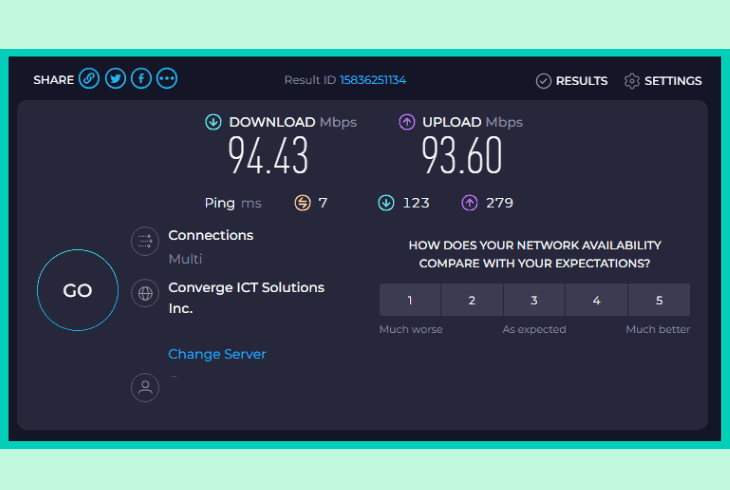
A common cause for your Wyze cam being stuck trying to connect is because the internet speed is too slow.
Alternatively, your connection could be unstable, causing constant drops.
Here are some steps on how to check if your internet speed is sufficient for Wyze devices:
- Verify the stability of your internet connection by opening an online speed test app.
- Ensure the upload speed is at least 1.0 Mbps for SD quality or 1.5 Mbps for HD.
- Check for any interruptions or video stuttering in the live-streaming functionality.
- Test the connection for video recording and storage.
- Confirm alert notifications are being received.
Be sure to contact your ISP if the internet speed is consistently below the required threshold, as Wyze cameras require a minimum upload speed to work properly.
Note: Consider installing WiFi signal extenders to boost your Wyze cam connectivity range.
Solution 5: Reflash Wyze Cam Firmware
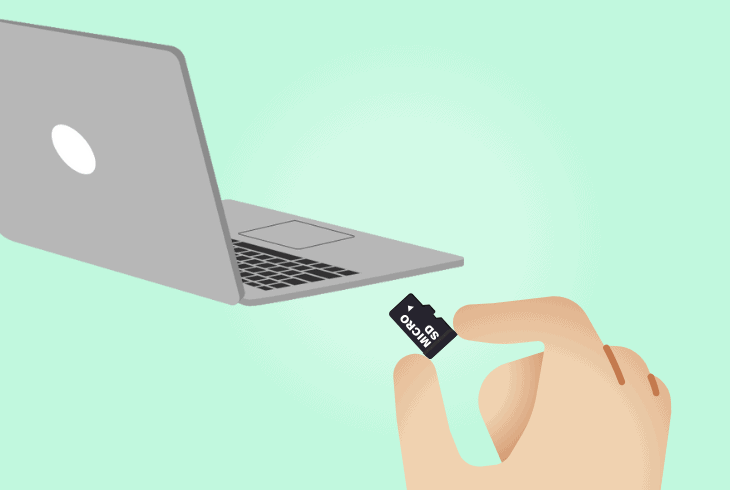
A clever workaround to prevent your cam from being stuck indefinitely when trying to connect is to manually flash its firmware.
This process can remove many software glitches caused during device setup or past update installations.
Here are the steps on how to reflash your Wyze cam software to fix connectivity issues:
- Go to your PC or laptop and ensure it’s connected to the internet.
- Download the appropriate firmware version from Wyze’s official website.
- Rename the downloaded file according to your Wyze Cam model.
- Mount an SD card onto your PC and copy the renamed file onto it.
- Insert the SD card into your Wyze Cam.
- Press and hold the Setup button while plugging in the camera.
- Continue holding the button until the light turns blue.
When your Wyze initiates the reflashing sequence, follow the on-screen instructions to complete the firmware update.
Note: Check if your SD card needs formatting or has sufficient space before installing updates.
Solution 6: Optimize Your Wi-Fi Signal

If your Wyze cam connects initially but then quickly disconnects and gets stuck trying to reconnect, it’s likely due to a weak WiFi signal.
To prevent this from affecting your cam, you can try out some optimization steps.
Here is how to ensure your WiFi router is properly set to reach your Wyze camera:
- Reposition your router to a central location in your home.
- Use Wi-Fi range extenders to amplify the signal.
- Identify and minimize sources of interference like cordless phones or microwaves.
- Adjust the placement of interfering appliances and move them far from the router.
- Check for physical barriers like walls or furniture that might block the signal.
- Ensure the Wyze Cam is within the effective range of your Wi-Fi.
- Disable MAC filtering from your router settings to prevent issues.
Note: Check to see if your router has a firewall that prevents new devices from parking.
Solution 7: Power Cycle Your Wyze Camera
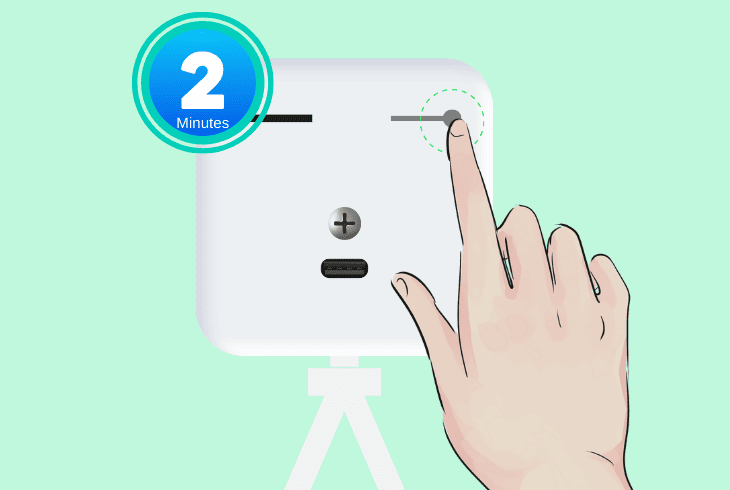
A common fix to many Wyze software issues is to power cycle the camera.
This process will remove any residual static charges on your device that can cause it to malfunction.
Here is the best way to power cycle your Wyze camera to fix connectivity issues:
- Take your Wyze camera and remove its battery.
- Remove any charging cables or installed SD cards.
- Leave your camera powered off for half an hour.
- Press and hold the main button for at least 2 minutes to discharge any residual power.
- Reconnect the battery and check for any firmware updates post-power cycling.
- Test the camera’s functionality and connectivity after setup.
- Adjust the placement if connectivity issues persist.
Note: Harsh weather and temperature can cause your Wyze battery to deplete rapidly.
Quick Recap
Whenever the Wyze camera keeps saying ready to connect, start by ensuring your WiFi frequency is set to 2.4 GHz.
Next, install any pending updates and hard reset your Wyze camera afterward.
- SimpliSafe Doorbell Not Flashing White? (Quick Fix Guide) - April 30, 2024
- SimpliSafe Keypad Out Of Range? (Proven Ways to Fix) - April 30, 2024
- Kasa Plug Change WiFi – (5 Easy-to-Follow Steps!) - April 30, 2024
