
Schlage Encode unreachable, and you don’t know what to do? Fear not, this is easy to fix!
In this guide, we have covered everything from explaining the possible reasons how to restore the functionality in easy steps.
So, let’s take a quick look at what the solutions steps involve:
To fix unreachable issues on Schlage Encode, start by rebooting the device and checking your phone’s Wi-Fi connection. Next, update the app’s and lock’s firmware, replace the lock batteries, and factory reset Schlage.
Let’s move further and learn more!
Schlage Encode Lock Unreachable? – Here’s Why!
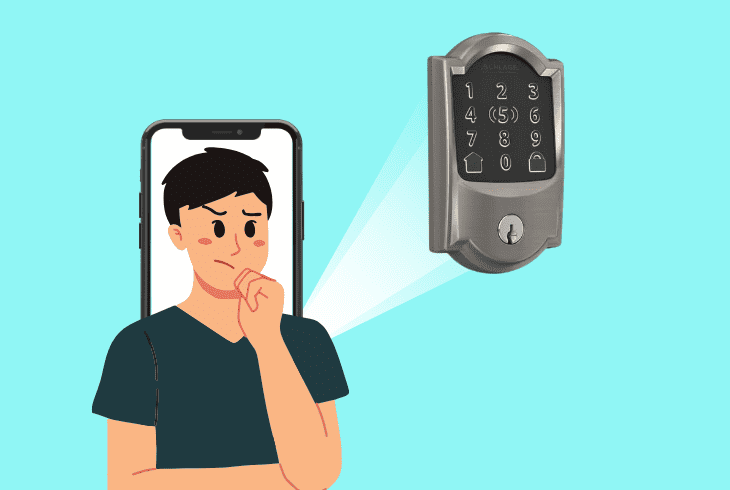
When your Schlage Encode is unreachable, the problem could be with the network, the app, or the lock itself.
Even entering too many invalid user codes can also cause the Schlage lock to be temporarily unreachable.
That’s why we must consider all possibilities, so let’s take a quick look!
Here is everything that could cause Schlage Encode to become unreachable:
Now that we know the potential suspects let’s start with troubleshooting!
How to Fix When Schlage Encode Unreachable?
If your Schlage Encode is unreachable in the Schlage Home app, don’t worry; we’ll explore the solutions you’re looking for and solve the issue in minutes.
Tip: To do this, follow the steps in order!
1. Reboot the Schlage Encode Lock

When the Schlage Encode deadbolt is showing unreachable in the app, rebooting is the best way to get it back online.
This ideal and easy first step refreshes the device’s power and clears all problematic potential glitches from the deadbolt’s system and the Schlage mobile application.
Here’s how to reboot your Schlage Encode in easy steps:
- Make sure the deadbolt latch is retracted.
- Remove the black Schlage battery cover.
- Eject the holder and take out the batteries.
- Press the Schlage button to discharge it.
- Then, re-insert the batteries and the holder.
After you are done, check if the smart deadbolt is showing online in the app.
If the issue is still there, we recommend restarting your smartphone and checking whether it’s still unreachable.
Tip: The best way to reboot a mobile is to shut it down entirely and power it on!
2. Replace Schlage Encode Batteries

There is a chance that the batteries in your Schlage Encode deadbolt are weak, dead, or incompatible, which causes communication issues with the app.
So, considering this, it’s recommended to replace the batteries of your deadlock to restore its entire functionality.
Here are the steps to replace the lock batteries:
- Remove the black Schlage battery cover.
- Then, remove the holder out of your lock.
- Next, take out the 4 x AA batteries inside.
- Put fresh and quality batteries in the holder.
- Put the holder back and re-attach the cover.
After installing the new batteries, give the lock a few minutes to turn on.
Then, go back to your Schlage Home app and check the status in the app.
If your Schlage Encode is still unreachable, the batteries are not causing the problem, so continue reading…
3. Restart Your Wi-Fi Network Router
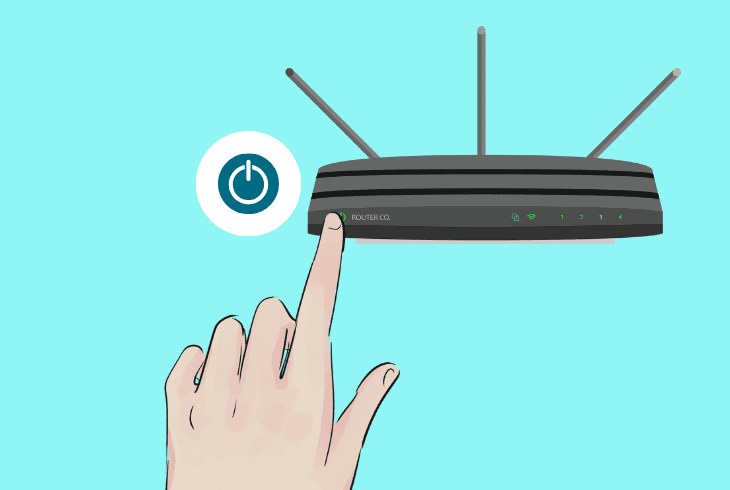
Since your Schlage Encode communicates with the app over a Wi-Fi network, the reason can be an unstable network, where the lock becomes offline (unreachable).
This is why restarting the router by unplugging it from the power source is the most effective way to localize the issue.
Here are the steps to restart the network router:
- Turn off your router by pressing its Power button.
- Unplug both the network devices from the outlet.
- Disconnect all the cables from the network setup.
- Wait a few minutes for the entire power discharge.
- Re-attach the wires and connect the device’s back.
Important: Mobile Auto-Bouncing!
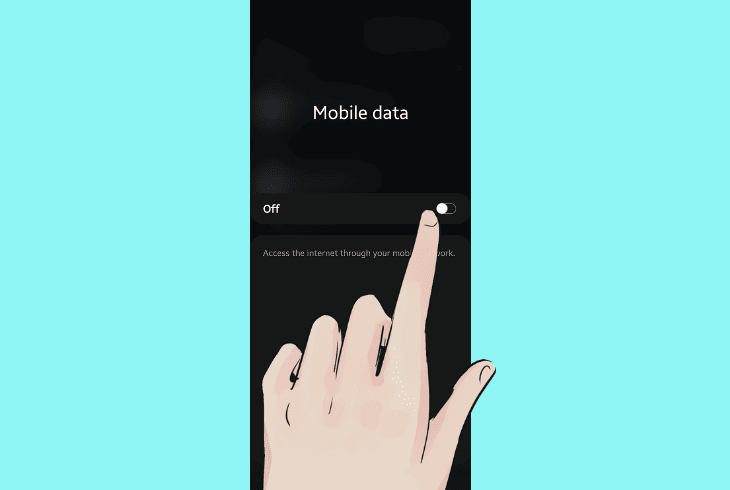
Your Schlage Encode lock likely appears “unreachable” because the mobile device disconnects from the Wi-Fi and automatically starts using the Mobile Data.
Every device does this whenever the 4G is stronger than the Wi-Fi to provide a better user experience, but not particularly here.
Turn OFF the Mobile Data (to prevent auto-bouncing) so your mobile can always use the same Wi-Fi as the Schlage Encode lock, guaranteeing that both devices will be on the same network.
If this doesn’t help, keep reading!
4. Correct Your Network Frequency
The Schlage Encode lock is compatible only with the 2.4GHz network.
If you try to connect it to a 5GHz network, the smart lock won’t connect at all and will remain “unreachable” in the app.
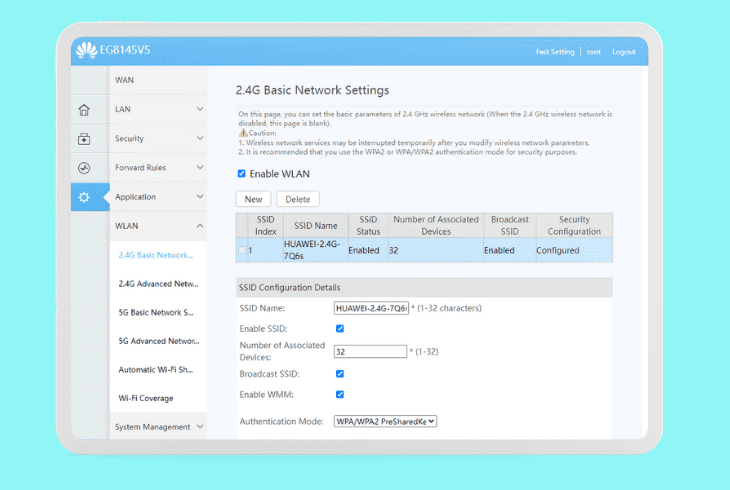
If you’ve changed your Wi-Fi frequency or combined both Wi-Fi’s into one using your router’s “Smart Connect” feature, this may be causing your problem.
You must verify that your mobile and Schlage Encode are on the same 2.4 GHz Wi-Fi.
Here are the steps to check the network bandwidth:
- Connect a device to your Wi-Fi/router.
- Open any web browser on the device.
- Then, go to the “https://192.168.1.1/”
- Try signing in using admin and admin.
- Alternatively, check the router’s bottom.
- Click on the “Wireless Settings” option.
- Ensure that “Smart Connect” is disabled.
- Verify that the 2.4 GHz Wi-Fi is enabled.
- If needed, change the wireless frequency.
- When ready, “Save” the changes and exit.
Not all routers’ frequency merging feature is called “Smart Connect,” so if using a dual-band router, verify that you have 2 separate Wi-Fi’s and not only 1 (combined).
Then ensure that the Schlage Encode lock and your mobile device are connected to the Wi-Fi with “2.4” in its SSID.
5. Update the Schlage Home App
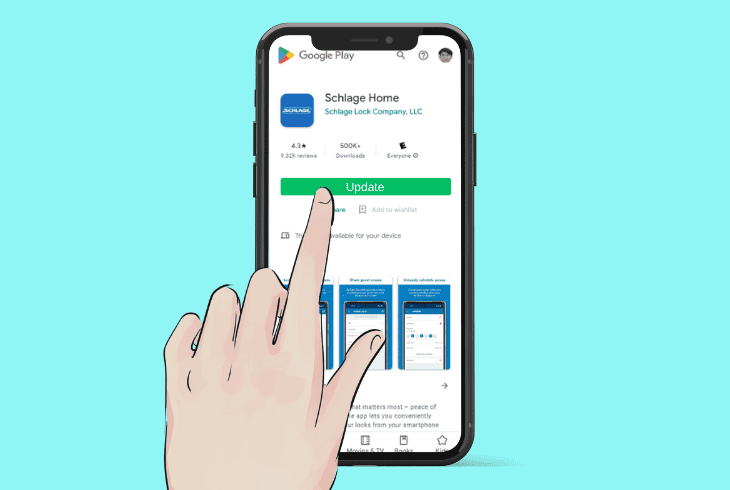
If your Schlage Encode lock remains “unreachable,” you must update the Schlage Home app, as an outdated version can frequently cause performance issues.
It’s very easy to update apps on both Android and iOS mobile devices, so we’ve prepared quick steps to get you up to date.
To update the Schlage Home app:
- Head to the App Store or Google Play.
- Search “Schlage Home app” in the store.
- Press the Update/Cloud button to update.
- Wait for the update to install completely.
Tip: Once the Schlage app is updated, reboot the deadbolt and check the lock status in the app!
6. Update the Lock Firmware Version
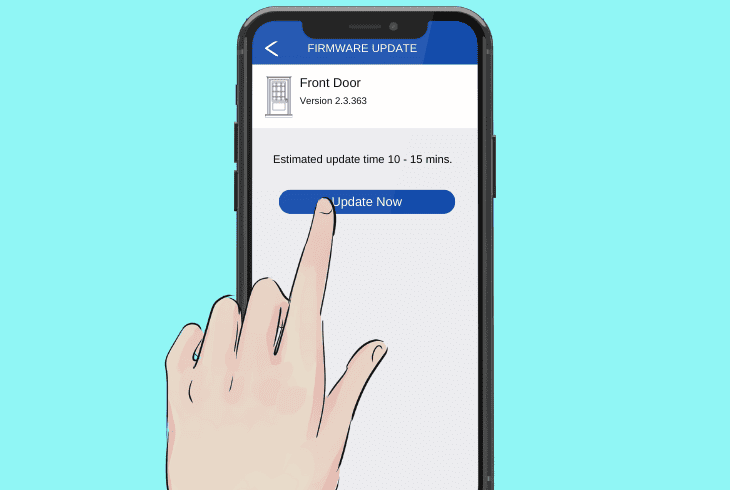
If your Schlage Encode is not updated, you can run into performance and compatibility issues.
Therefore, updating your deadbolt software is recommended, as the latest updates include fixes that can enhance the overall performance.
You can do this easily from your Schlage application.
To update the Schlage Encode firmware, follow the steps below:
- On your phone, launch the Schlage Home app.
- Locate the door on which your lock is mounted.
- Find and navigate to the “Door Settings” menu.
- Tap “Firmware Settings” and check for updates.
If an update is available, download and install on your device. Whenever it’s done, restart the deadbolt and check if the unreachable issue is resolved.
If not, you’ll need to proceed further.
7. Factory Reset the Schlage Encode

If none of the previous steps have helped so far and your Schlage Encode is unreachable, we suggest resetting your deadbolt to default.
This is a last resort and a one-time solution that will resolve all software-related problems with the deadbolt and reset the unit to the factory default.
Warning: Resetting the Schlage smart lock will erase all your custom settings!
To factory reset your Schlage Encode deadbolt, follow these steps:
- Verify that the batteries are inside the deadbolt.
- Find the “Reset” button on the Lock’s backside.
- Hold the button until the keypad starts lightning.
- Once the panel lightens up, release the button.
- Then, locate the default code from the backside.
- Lastly, type in the default code using the keypad.
The Schlage Encode smart lock will then start functioning as it usually should.
So, ensure not to remove the batteries or shut down the lock while the reset continues.
When the process is over, complete the initialization steps, after which your Schlage lock should no longer be unreachable.
Tip: If you continue to experience issues, we suggest contacting the Schlage Support team!
Quick Recap
To resolve the Schlage Encode unreachable issue, reboot the lock and check the phone’s Wi-Fi connection.
If the issue persists, update the app and lock firmware, replace the lock batteries, and perform a factory reset.
For more Schlage smart lock guides, check out our blog!
- SimpliSafe Doorbell Not Flashing White? (Quick Fix Guide) - April 30, 2024
- SimpliSafe Keypad Out Of Range? (Proven Ways to Fix) - April 30, 2024
- Kasa Plug Change WiFi – (5 Easy-to-Follow Steps!) - April 30, 2024
