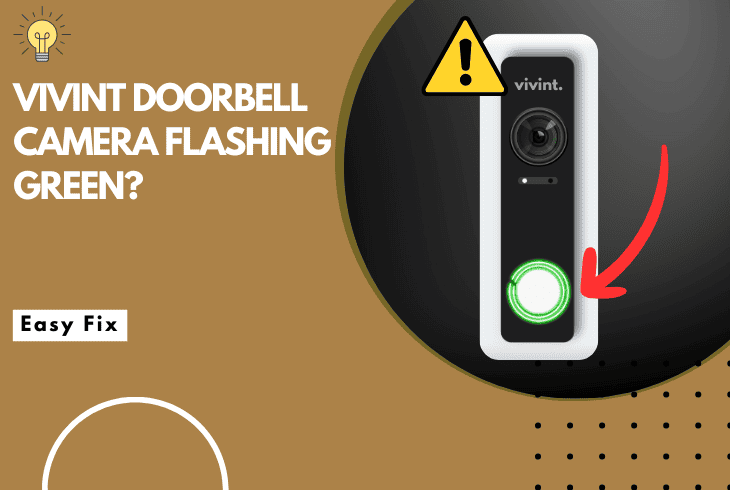
Wondering what Vivint doorbell camera flashing green means? You’ll find out in this guide!
The Vivint doorbell camera’s green flashing light typically indicates that the camera is all set to link up with your Vivint system.
If you’re not trying to connect it, there might be a problem with the doorbell that needs checking.
So, keep reading the guide for more information on the topic.
To fix when the Vivint doorbell camera flashes green, first press the button on the camera to connect it to the Vivint panel. If the flashing green light continues, restart your Vivint panel and reinstall the doorbell camera.
Let’s now move further and unwrap more!
Why is My Vivint Doorbell Flashing Green?
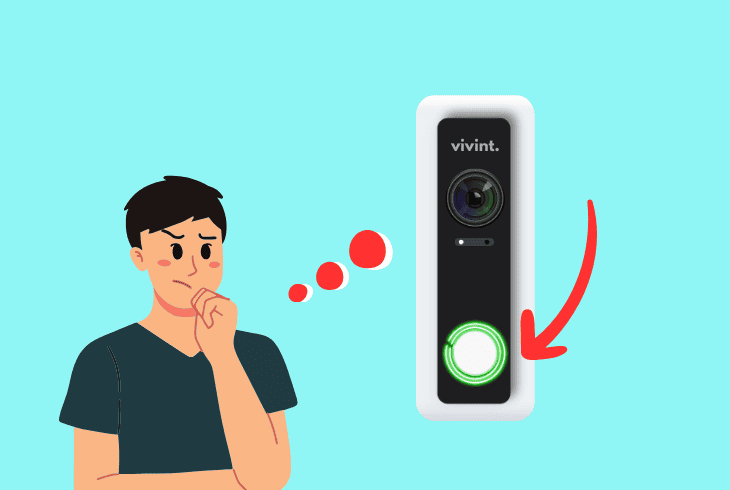
If your Vivint doorbell camera suddenly flashes green, you must first understand all the possible reasons for the problem.
It could be anything from a pairing issue to a connectivity fault. We’ll help you locate the culprit by extracting all the possibilities and summarizing them in a shortlist.
Here’s what can cause the green flashing light on the Vivint doorbell camera:
Now that we have identified the causes, we can troubleshoot!
How to Fix Vivint Doorbell Camera Flashing Green?
In the below section, we’ll unwrap several proven ways to help you resolve the flashing green light on your Vivint doorbell camera.
We recommend applying the steps in chronological order.
1. Pair the Camera with the Panel
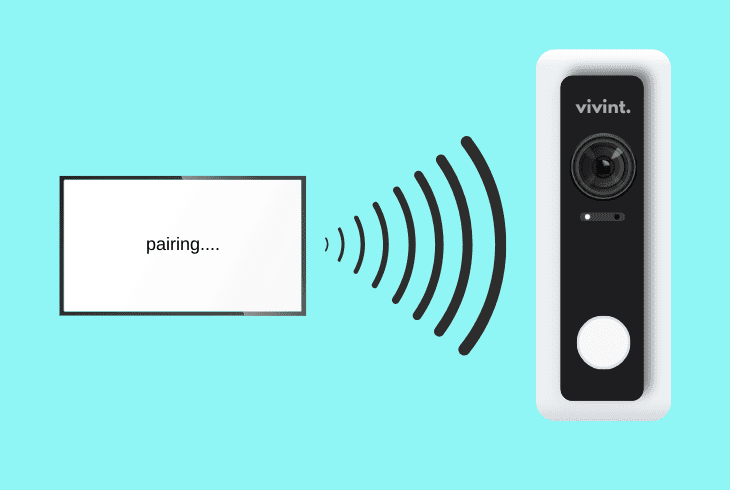
Since the flashing green light indicates that the doorbell camera is ready to connect, initiating the pairing process is a straightforward solution.
So, pairing will ensure a secure connection between the camera and your Vivint panel, allowing you to resolve the flashing green light.
To pair the Vivint doorbell camera with the panel, follow the steps:
- First, ensure the panel is searching for the doorbell.
- Then, head to your Vivint doorbell camera position.
- Press the button on the Vivint camera until the tone.
- The Vivint camera will then announce the connection.
Note: Within 10 and 15 minutes, the doorbell camera will establish a connection with the panel.
2. Reboot Your Doorbell Camera
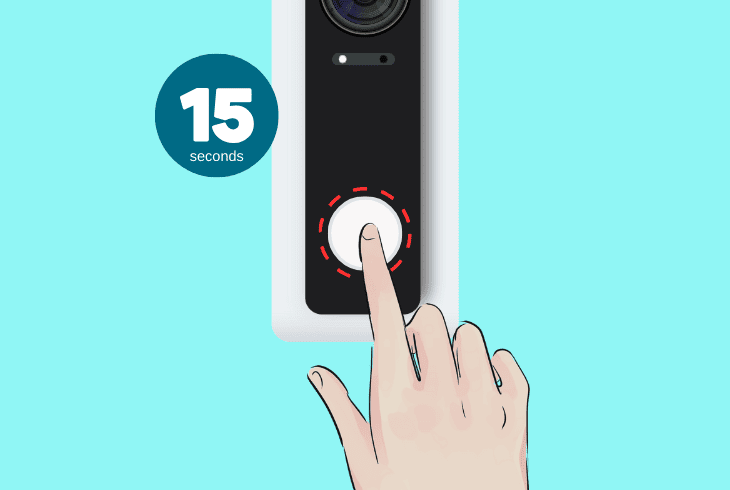
The next and obvious step you must take is to reboot your Vivint doorbell camera.
Although that’s the basic thing to attempt, it will help refresh its internal processes and resolve all glitches that could be causing the green flashing light.
To reboot your Vivint doorbell camera, follow these instructions:
- First, press and hold the camera button for 15 seconds.
- The doorbell camera will chime when you first press it.
- Keep holding the button until the light turns yellowish.
- Release the button and wait for the light to turn white.
Once the doorbell camera returns to solid white, the reboot is complete, so you can check if the flashing green light is still there.
If yes, scroll up and retry the pairing by using the instructions.
Note: Do not hold the doorbell’s button for 20+ seconds, as this will reset the device to default.
3. Soft Reset Your Vivint Panel
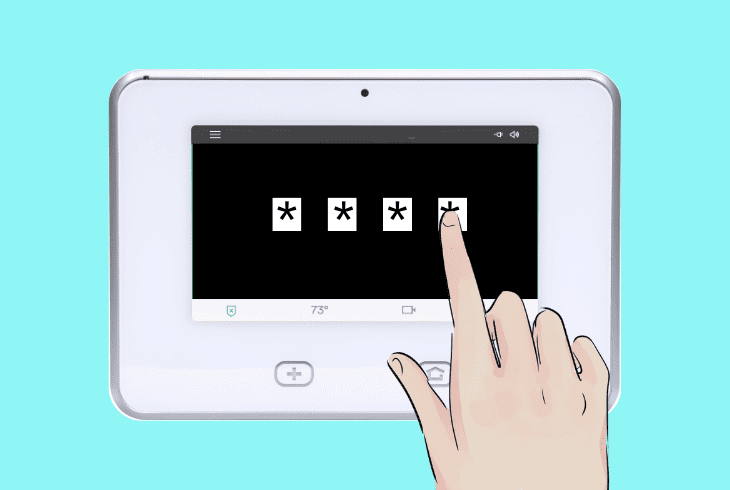
If restarting the doorbell camera doesn’t help, the next step is to restart your Vivint Panel.
The Vivint Panel is the central hub, and any communication glitches with this device could affect the performance and prevent devices from establishing a stable connection, causing the green light.
Follow these steps to restart the Vivint panel quickly and efficiently:
- On the Vivint panel, go to the home screen.
- Press the menu icon from the bottom right.
- Choose Devices, then input your 4-digit PIN.
- Tap on Smart Hub and then the Vivint panel.
- Tap on the Reboot and then “Yes” to confirm.
Once the reboot is initiated, the panel will be temporarily unavailable.
After the reboot, the panel will restore the connection and try to automatically pair with your Vivint doorbell camera again.
Tip: If the automatic pairing won’t work, re-try the manual pairing!
4. Reboot Your Wi-Fi Router

Your Vivint doorbell camera won’t connect to your Vivint system mainly because of a temporary network glitch or interference from other nearby devices.
In that case, power cycle your router to refresh the connection and address all network-related glitches, preventing the cam connection.
To reboot your Wi-Fi router:
- Unplug your router from the power outlet.
- Then, wait for approximately 60 seconds.
- Plug your router back into the wall outlet.
- Wait until your router finishes booting up.
Important: Then, ensure your Vivint panel is connected to Wi-Fi.
How to Connect Vivint Panel to Wi-Fi?

- First, launch the Smart Home app.
- Tap on the (three lines) Menu icon.
- Find and press on Device Settings.
- Select the panel you want to connect.
- Press on Wi-Fi under Connectivity.
- Pick a Wi-Fi and input the password.
Tip: If you do not see your network in the Wi-Fi list, hit the Refresh List button and try again!
5. Update the Vivint Panel Firmware
If your Vivint Doorbell Camera is flashing green and not pairing with the panel, the outdated firmware can be the culprit.
Hence, updating the firmware of the panel can often fix bugs and connectivity issues and improve the overall performance of the device, solving the green light.
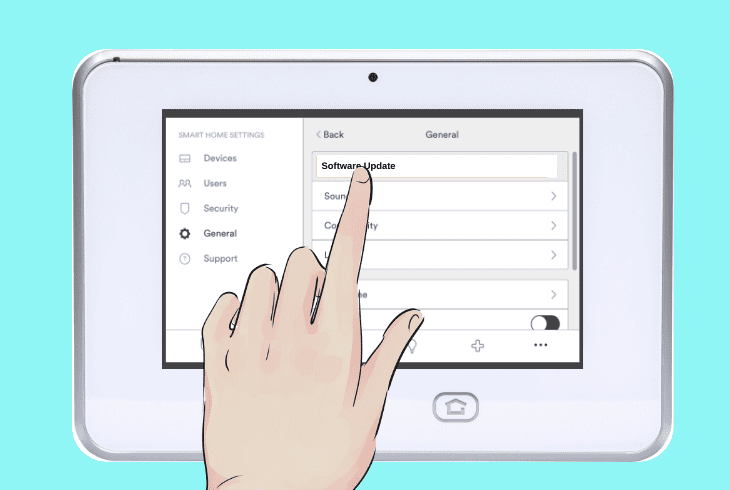
Follow these steps to update the Vivint’s panel firmware:
- On the Vivint panel, go to the home screen.
- Then, tap the menu icon in the bottom right.
- Next, tap General and enter the 4-digit PIN.
- Finally, check the “Software Update” status.
If your panel is already on the latest update, you’ll see “Panel is up-to-date.”
If not, tap Next to perform the software update and tap Yes to confirm. After that, you should be able to pair Vivint.
Note: The software installation may take a few minutes, so be patient throughout!
6. Reinstall Your Vivint Application
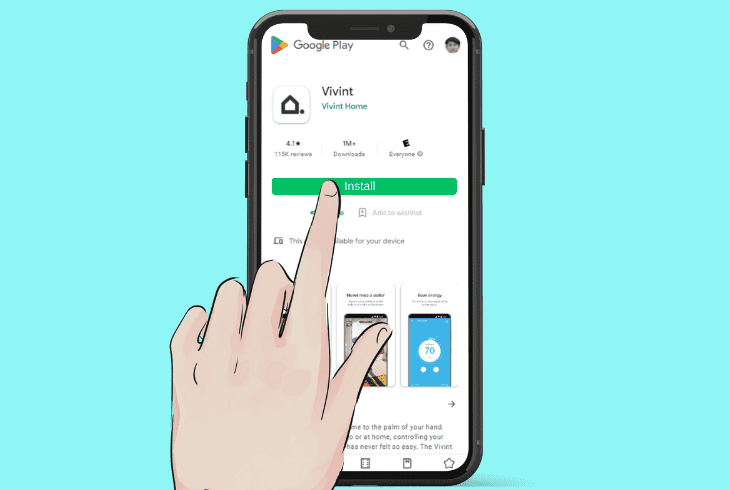
Perhaps your Vivint doorbell camera constantly goes offline and blinks in green, indicating the device is ready to connect.
Such an issue may also appear because of the mobile Vivint app, especially when software-related problems involve the application’s cache data and installation.
The quickest way to resolve issues with the app is to uninstall the platform from your device and then get a fresh version from the App Store or Google Play.
It’s straightforward to reinstall apps on both Android and iOS.
Simply hold the app’s icon from the screen and drag the icon to the Trash Bin (Android) or select “Remove this App” (iOS).
Note: Uninstalling and reinstalling the app will sign you out from your Vivint account!
7. Delete and Add the Vivint Camera

If you have tried all the steps and the flashing green light persists, an excellent way to fix the issue is to completely remove the doorbell camera and add it again.
Doing this will eliminate configuration glitches and allow you to set it up from scratch.
Your Vivint camera should no longer blink in green light when the process is over.
Follow these steps to delete and re-add the doorbell camera:
Step #1 Delete the Doorbell Camera
- On the Vivint panel, go to the home screen.
- Press the menu icon from the bottom right.
- Select Devices, then write your 4-digit PIN.
- Tap on Cameras, and choose your doorbell.
- Then, scroll down and select Delete Camera.
- Finally, choose “Yes” to confirm the selection.
After doing these steps, hold down the button on your doorbell camera for 45 seconds until the light turns red.
The camera will show different lights and then turn green while announcing that it’s ready for your camera setup.
Step #2 Set Up Your Vivint Panel
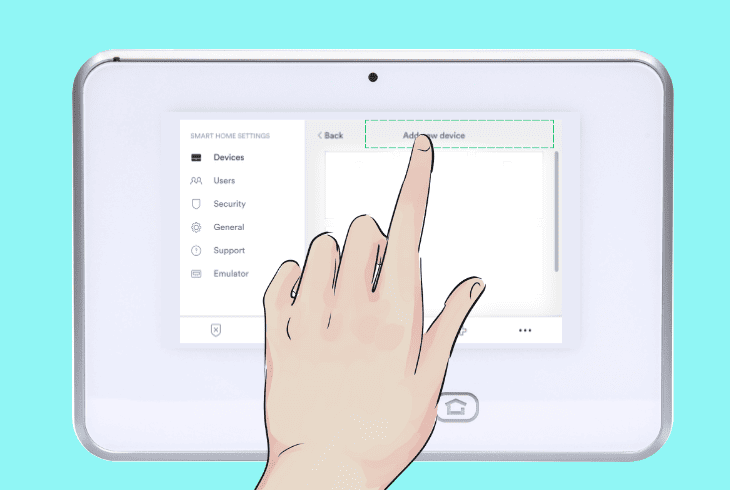
- Head to the home screen of your panel.
- Tap the Menu icon from the bottom right.
- Choose “Devices,” then input your PIN.
- Next, tap on the “Add New Device” tab.
- Then select the Doorbell Camera option.
- Finally, tap the orange “Connect” button.
Your Vivint panel will now begin searching for the doorbell camera!
Step #3 Add your Doorbell Camera
- While the panel is searching, head to your Doorbell Camera.
- Press the button on the doorbell camera until you hear a tone.
- The camera will then announce it’s connecting to your Vivint.
The entire process may take up to 15 minutes.
After a successful connection, the doorbell camera will announce it is finalizing and ready to view.
Note: If none of the steps works on your doorbell camera, contact the Vivint Support team!
Quick Recap:
To fix the Vivint doorbell camera flashing green, first press the button on the camera to connect it to the Vivint panel.
If the flashing green light continues, restart your Vivint panel and reinstall the doorbell camera.
Follow us for more!
- SimpliSafe Doorbell Not Flashing White? (Quick Fix Guide) - April 30, 2024
- SimpliSafe Keypad Out Of Range? (Proven Ways to Fix) - April 30, 2024
- Kasa Plug Change WiFi – (5 Easy-to-Follow Steps!) - April 30, 2024
