
Whenever your SimpliSafe keypad keeps lighting up, it’s difficult to know exactly what is causing it.
You might notice that a sensor is being triggered even though there is no movement.
If this is the exact issue you have, don’t worry; our guide has you covered.
To fix your SimpliSafe keypad when it keeps lighting up, start by adjusting the proximity sensor settings and resetting it. Next, check the sensor’s battery levels and reset them.
Now let’s first try to understand what causes SimpliSafe keypad activation issues.
Why Does My SimpliSafe Keypad Light Up Constantly?

If your SimpliSafe keypad keeps lighting up constantly, it is likely because of either improperly tuned proximity sensors or external factors.
In rare cases, you could have a hardware malfunction in your sensors.
Here is a list of the most frequent causes of SimpliSafe keypads lighting up constantly:
Now that you better grasp why your SimpliSafe keypad lights up, we can proceed further and try out some troubleshooting steps.
How To Fix SimpliSafe Keypad Keeps Lighting Up?
Tip: Have your SimpliSafe base station in a central location to maximize its range.
Solution 1: Adjust Your Proximity Sensor Settings
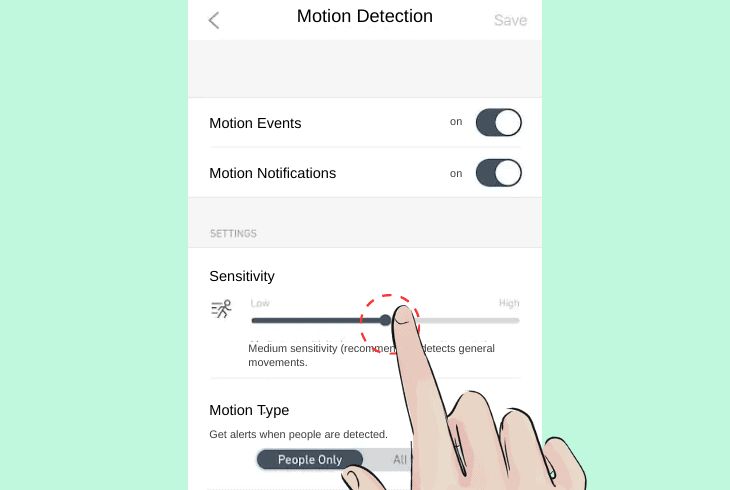
Whenever your SimpliSafe keypad keeps lighting up and turning off constantly, it’s likely due to your proximity sensors being improperly tuned.
Each of your sensors can be set up to activate when a certain movement threshold is detected.
- Access your SimpliSafe keypad’s menu. Navigate to ‘Settings‘ or ‘Device Settings‘.
- Find the option related to the proximity sensor or power-saving mode.
- Check for sensor sensitivity or detection proximity settings.
- In case of unwanted activation, tuning the sensitivity setting down can fix the issue.
- Activate the power saving mode.
- This mode makes the keypad light up only when approached or a key is pressed.
- Check if this setting reduces the random lighting up of the keypad.
If you can’t find the proximity settings, check if they appear by accessing the base station or SimpliSafe app.
Note: If the keypad indicates that it is out of range, reset both the keypad and the base station
Solution 2: Battery Check and Replacement
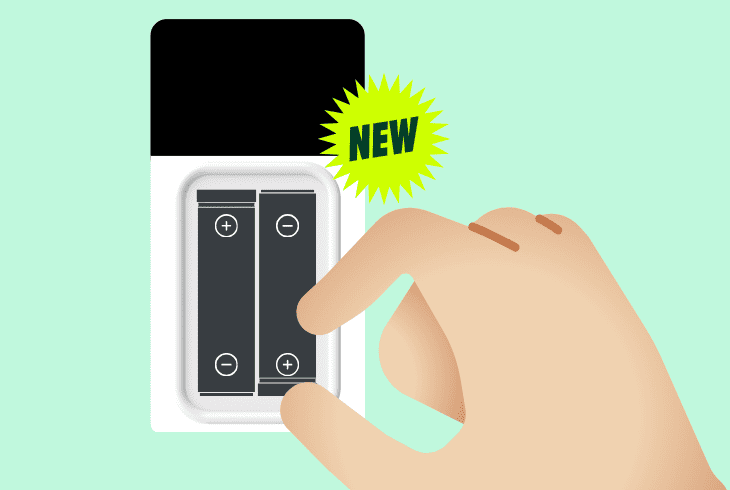
When sensors responsible for detecting movement don’t have working batteries, they could malfunction, causing your keypad to light up.
The same applies to the keypad itself. To prevent this from happening, you must routinely check for and replace dead batteries.
Here are the steps on how to ensure your SimpliSafe security system is properly powered on:
- Remove the keypad from its mounting location.
- Open the battery compartment and remove all batteries.
- Wait a few minutes to allow any residual power to drain.
- Replace with fresh batteries, ensuring they are correctly installed.
- Re-mount the keypad in its original location.
- Test the keypad’s responsiveness and monitor for random lighting up.
- Manually check if all of your home’s sensors have sufficient battery charge.
If the issue continues, the problem might be related to the software or installation of your devices.
Note: Ensure your indoor sensors are not picking up movement from outside your home.
Solution 3: Reinstall Your Keypad

Sometimes, if your SimpliSafe keypad is not correctly installed, it can light up too frequently, even if you don’t press any buttons.
A potential fix is to reinstall the keypad, which can also bypass some software glitches.
Here are the general steps to reinstall your SimpliSafe keypad:
- Power off your home’s power through the circuit breaker when handling wires.
- Carefully remove the keypad from its wall mount.
- Check all connections and mounting points for any issues.
- Clean any dust or debris, especially around the power cable connections.
- Tighten the screws securing the two power cables on the backside.
- Reinstall the keypad, ensuring all connections are secure.
- Place the keypad device back so it is firmly in place.
- Restart the keypad to refresh its settings.
- Test the keypad to check if the issue is resolved.
If the problem persists, consider adjusting the keypad’s placement away from direct light sources or heat vents, as they can cause false movement notifications.
Note: Disable VPNs during the pairing of your SimpliSafe devices to prevent WiFi issues.
Solution 4: Update Your Firmware
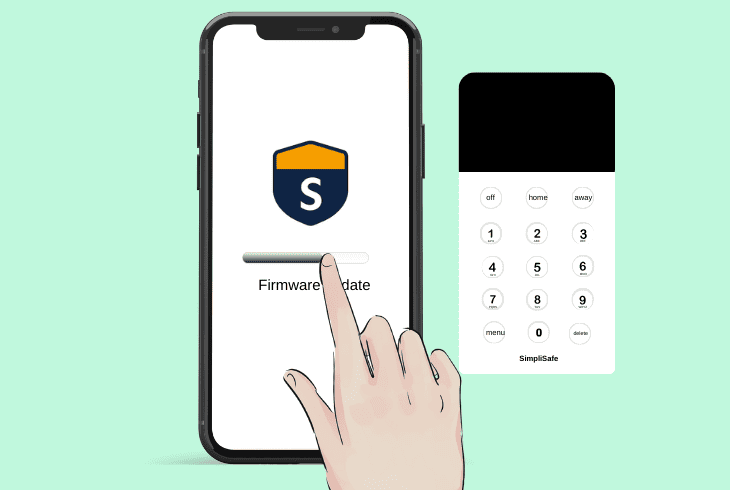
If your SimpliSafe home system components are running on outdated firmware, this can not only be a security issue but also cause malfunctions.
To prevent this, you must routinely check and install new firmware updates.
Here is how to manually update your SimpliSafe keypad firmware:
- Connect your SimpliSafe system to your home Wi-Fi network.
- Access the SimpliSafe keypad or mobile app to check for firmware updates.
- Download and install any available updates for your system.
- Reboot the keypad and the base station after the update.
- Test the keypad for functionality and random lighting up.
- Monitor the system over the next few days to see if the issue is resolved.
If the issue persists, try to manually remove and then re-add each of your SimpliSafe devices to the app individually.
Note: Never write the disarm code directly on the keypad, and keep it stored safely.
Solution 5: Perform An Interference Check
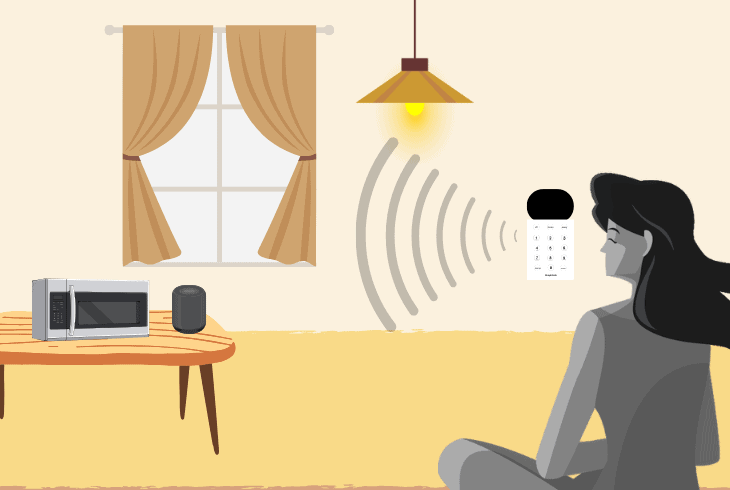
As SimpliSafe motion detection hardware is very sensitive, it’s prone to interference from outside factors such as air pressure changes or rapid heating/cooling.
Here are some general steps to check and reduce interference from your SimpliSafe setup:
- Inspect the area around your SimpliSafe keypad for possible sources of interference.
- Remove strong nearby electronic devices or large metal objects.
- Don’t install sensors facing curtains, as they can move with even small air gusts.
- Regularly clean around the sensors to prevent insects from triggering them.
- Test the keypad for a period to check if the issue has been resolved.
You can try to move the Keypad to a different location and check if it still lights up without any cause.
If the issue persists, move on to the next steps.
Note: It's best to conduct routine system tests regularly to ensure your security system works.
Solution 6: Reset All Your SimpliSafe Systems
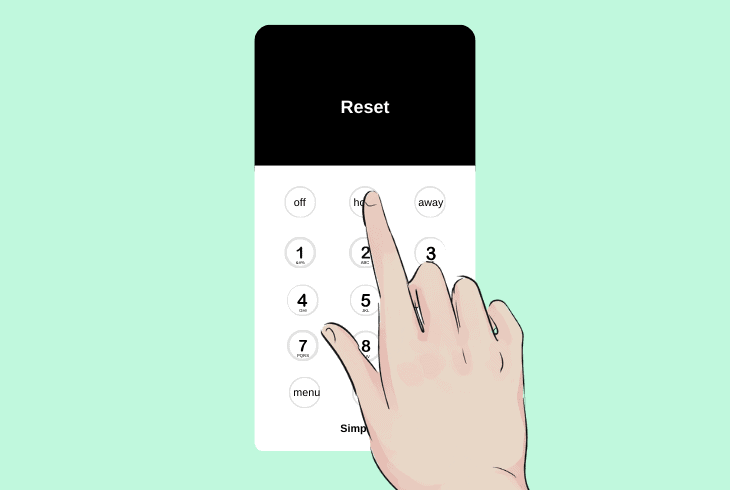
If you have tried the previous fixes, but your keypad still lights up at random intervals, you can attempt to power cycle all of your SimpliSafe devices.
This can clear potential software issues that trigger incorrect sensor notifications.
Here is how to manually power cycle your SimpliSafe devices:
- Power down the SimpliSafe base station and keypad.
- Remove any batteries inside these devices.
- Wait for a few minutes before powering them back on.
- Perform a system reset to all of your other SimpliSafe components.
- Test the keypad to see if the random lighting issue has been resolved.
- Configure your system settings through the SimpliSafe app to ensure they are paired.
After these steps, if you notice that your door or window sensors are not responding, they need to be reset and re-paired with the base station.
Note: Whenever you arm your SimpliSafe system, ensure all of your windows are closed.
Solution 7: Position the Keypad Away From WiFi
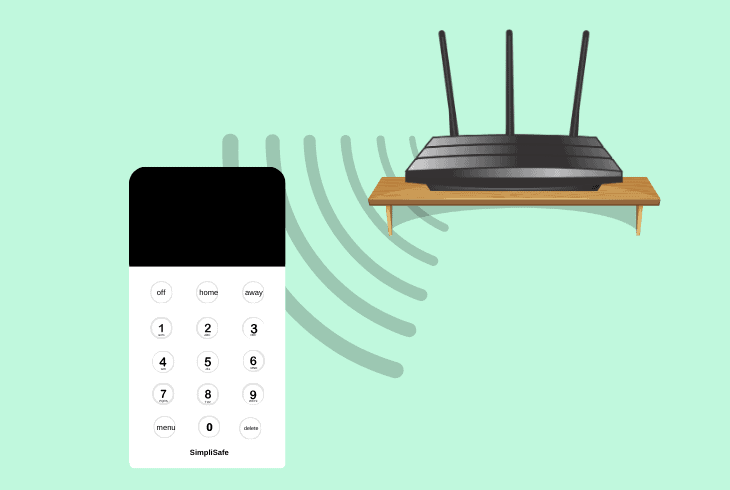
If your SimpliSafe recently had a firmware update, it might be waking up to notify you of a wireless interference.
If this occurs, your SimpliSafe keypad might light up too frequently.
Here are some tips to ensure your SimpliSafe doesn’t get the interference alert:
- Check if your router is operating on dual band mode, and switch it to 2.4GHz mode.
- Don’t have the keypad near remote garage door openers.
- Place your WiFi router away from the SimpliSafe keypad.
- Move your Base Station away from your WiFi router and cordless phones.
Furthermore, don’t have the keypad too close to your other SimpliSafe devices, as they use the same network.
If the issue continues, consider getting professional help from SimpliSafe support.
Note: Check all of your home’s motion sensors' battery levels and re-pair them to the keypad.
Quick Recap
To fix the SimpliSafe keypad that keeps lighting up, start by checking your home’s sensor calibration and battery levels.
Next, check for interference and toggle the power-saving mode.
- SimpliSafe Doorbell Not Flashing White? (Quick Fix Guide) - April 30, 2024
- SimpliSafe Keypad Out Of Range? (Proven Ways to Fix) - April 30, 2024
- Kasa Plug Change WiFi – (5 Easy-to-Follow Steps!) - April 30, 2024
