
Levoit air purifier red light after filter change can be confusing as you just installed a brand new component and expect your device to work.
Don’t worry; we have you covered if you face this scenario.
To fix your Levoit air purifier’s red light blinking after a filter change, start by power cycling your device and resetting the indicator light. Next, clean your devices pre-filter.
Now that you know a few of the fixes we have prepared for you in this guide, let’s briefly examine what causes the red light issue.
Why is My Levoit Air Purifier Light Red After Filter Change?

Depending on your exact Levoid air purifier model, a red light could indicate multiple issues.
Generally, across most models, if you see the filter replacement light blink, it points to a faulty installation or a small device software glitch.
Now that you have a clearer understanding of what causes your Levoit red light to appear let’s try out a couple of fixes for it.
How to Fix Levoit Air Purifier Red Light After Filter Change
Tip: The filter replacement light has an internal schedule and automatically powers on.
Solution 1: Power Cycle Your Air Purifier
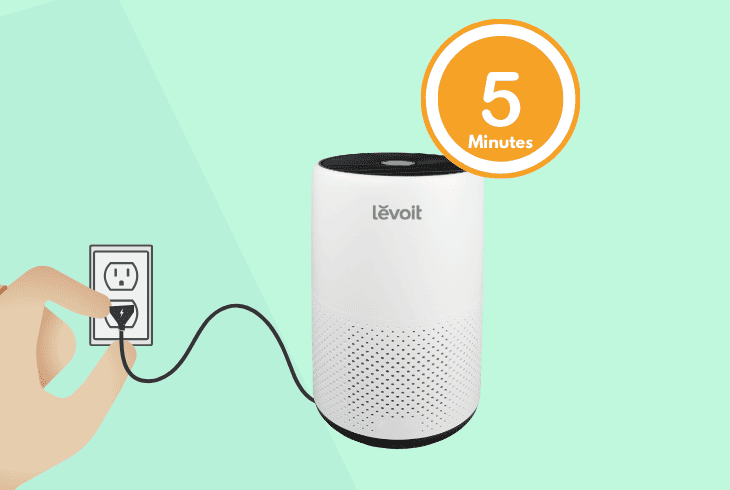
Levoit air purifier red light is most frequently caused by a temporary software glitch related to static electricity building up on your device’s electronic components.
To remedy this, you have to perform a simple power cycling procedure.
Here are the proper steps to power cycle your air purifier device:
- Unplug your Levoit purifier from power.
- Open the filter compartment and check if the filter is correctly installed and faces the fan.
- Remove any plastic wrapping from a new filter that came with packing.
- Visually inspect the filter for deformation or damage that could happen during shipping.
- Replace the filter if necessary if you spot any irregularities, and put the filter cover back.
- After 5 minutes of being powered off, plug in your air purifier.
If the red light is still there, proceed with the solutions below.
Tip: If you notice rattling or irregular noise, unplug your air purifier and check the air inlets.
Solution 2: Clean the Pre-Filter and Reset the Filter Light

A common yet overlooked cause of air purifier red light after filter change is that the mesh in front of the new filter is dirty or congested.
This can cause the sensors to get a false reading and give you a red light.
Here is how to check and clean your pre-filter and reset the filter light manually:
- Turn off the Levoit purifier and disconnect it from power.
- Open its filter cover to access and remove the filter.
- Gently vacuum the external pre-filter mesh.
- Avoid using water or cleaning solutions on the pre-filter.
- Insert a new filter if the old one is clogged.
- Hold down the filter change button for 8-12 seconds to reset it.
After these steps, reassemble and power the purifier and let it work for a while to see if the red light is gone.
Note: Note that breathing or glowing red lights can indicate poor air quality and not a filter issue.
Solution 3: Comprehensive Levoit Cleaning and Sensor Check

Levoit air purifier red light can also be caused if the sensor monitoring of the filter that was properly installed is congested, causing it to think it was incorrectly installed.
To fix this potential fault, you have to thoroughly clean your Levoits base and the areas where the filter snaps on.
Here are some general guidelines for cleaning the Levoit sensor and base:
- Always start by unplugging the purifier before handling or maintaining it.
- Remove and clean the filter that is in place.
- Clear any obstructions in the air intake and outlet vents.
- Vacuum around the device base, ensuring no dust is obstructing the filter sensor.
- Locate the air quality sensor and gently wipe it, then check if the issue persists.
If you are unsure where the air quality sensor is on your exact Levoit, please reference your owner’s manual.
Note: Avoid placing your air purifier on uneven surfaces, as this can cause irregular wear.
Solution 4: Troubleshoot Internal Issues
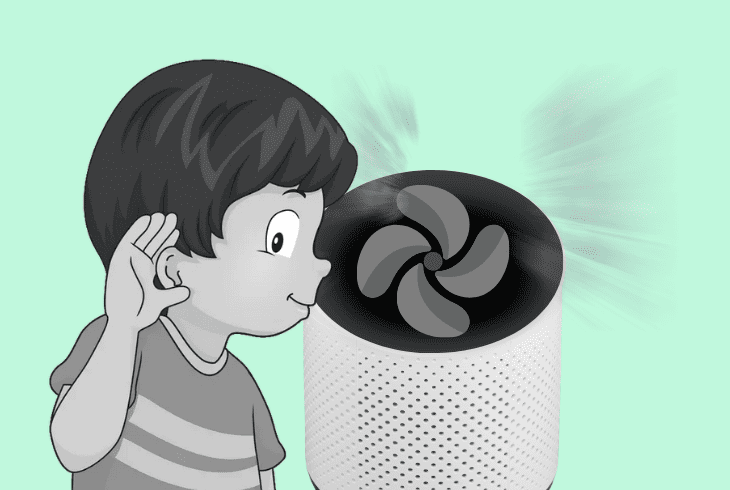
If you have followed the steps above, yet your issue persists, it could indicate a hardware-related problem.
In this case, you can perform a basic visual inspection while looking for specific markers or signs.
Here is how to check for internal hardware issues on your Levoit:
- Listen for irregular sounds or overly loud noise during low fan speed settings.
- Power off your Levoit and detach the filter to access the base area.
- Check for malfunctions in the motor or fan – look for bends or creases.
- Inspect the power cord for signs of electrical problems like discoloration.
- Reset the filter indicator as shown in earlier steps.
- If you notice hardware damage, don’t attempt to repair it on your own.
Note: Carbon-based filters cannot be cleaned as they capture particles and require to be replaced.
Solution 5: Check Your App Connectivity and Network
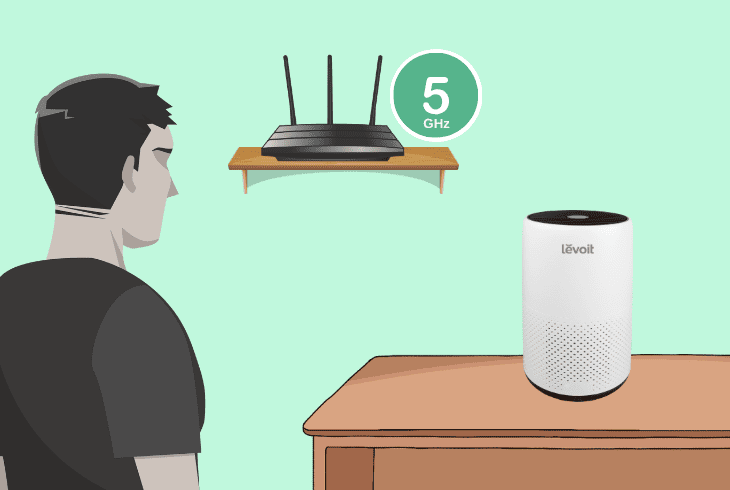
An overlooked possible fix for a blinking red light on your Levoit device is that its firmware is outdated or it has no access to a WiFi network.
After your device is paired, you can manually check if it’s up-to-date through its Levoit app.
Here is how to check your Levoit air purifier for connectivity issues and update it:
- Ensure the purifier is connected to a secure 2.4GHz Wi-Fi.
- If your network uses 5GHz, switch it to 2.4GHz or dual-band mode.
- Check for the correct Wi-Fi password entry.
- Attempt to reconnect the purifier to the app; look for a blinking WiFi light.
- Go to your Levoit app, select your purifier model, and download pending updates.
- Reset the filter light, and let your purifier run for some time to get a new air reading.
- Test the purifier for normal operation – see if all fan speed modes work.
Note: Disable any network VPN during the setup process, as they can prevent device pairing.
Solution 6: Ensure Sufficient Airflow
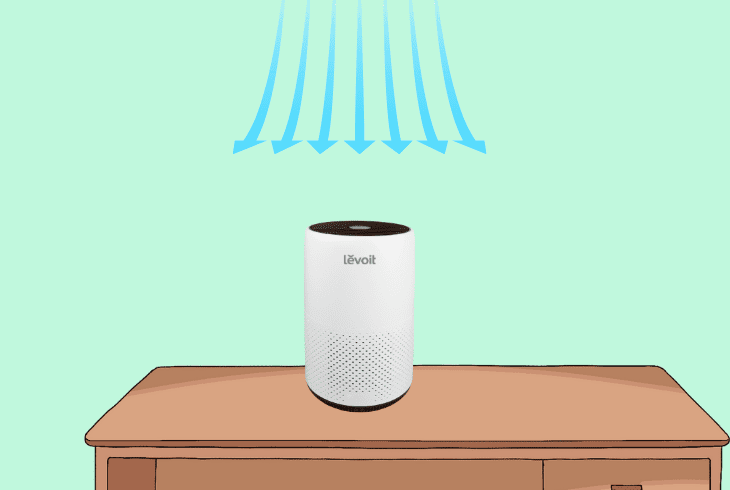
If your air purifier is struggling to take in fresh air even after a brand-new filter was installed, it could be because it has restricted airflow.
This can cause your device to sense that its filter is congested erroneously and give you a blinking red light.
Here is how to ensure your device has enough airflow:
- Ensure adequate clearance around the purifier (15 inches from any direction).
- Check the filter installation for correctness – it has to be snapped in place.
- If applicable, ensure the back cover is correctly placed.
- Remove any foreign objects from the unit, turn it upside down, and shake it gently.
- Reset the filter light and test for unusual noises.
- Relocate the unit to a different room to see if air quality improves.
Note: Consider the filtration capacity of your device and the room volume you place it in.
Solution 7: Address Power Supply

If you have followed through with all the steps so far and the red light persists, it’s possible that your unit is not receiving enough power.
Voltage irregularities can cause many issues, including false filter replacement or air quality alerts.
Here is how to ensure your Levoit has sufficient power
- Check for power supply issues – try using a different power outlet or power strip.
- Avoid using your Levoit device on a power strip that is congested with devices.
- Listen for crackling sounds or high-pitched coil whine, indicating a power issue.
- Check if your power cord is detachable and that it’s snugly placed and not loose.
- Test the air purifier to confirm the red light is off.
Note that Levoit models bought in the US won’t work in countries with different voltage standards.
If nothing else works, contact Levoit’s customer support or a technician if your device is still under warranty.
Note: Never place clothes or other objects on top of the purifier's air vents.
Quick Recap
To fix the Levoit air purifier red light after filter change, start by resetting your device, cleaning the filter base, and pre-filter.
Next, check for power tissues and ensure airflow.
- SimpliSafe Doorbell Not Flashing White? (Quick Fix Guide) - April 30, 2024
- SimpliSafe Keypad Out Of Range? (Proven Ways to Fix) - April 30, 2024
- Kasa Plug Change WiFi – (5 Easy-to-Follow Steps!) - April 30, 2024
