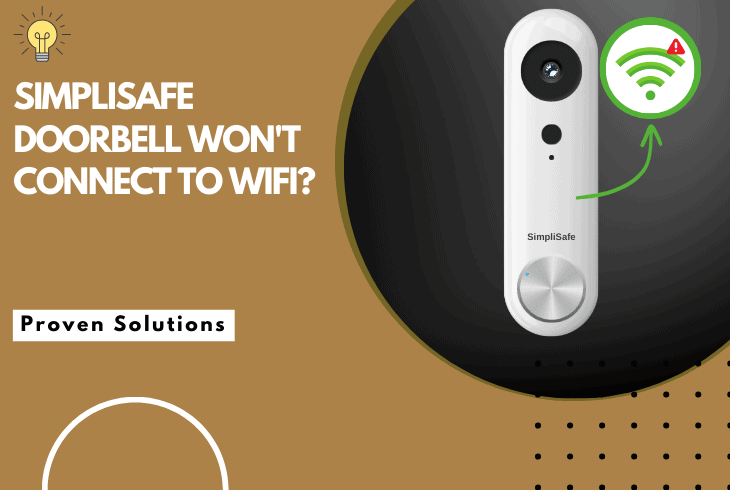
Whenever your SimpliSafe doorbell won’t connect to WiFi, you won’t be able to use its features or view the video feed.
If this is the exact scenario you face, don’t worry; this guide will offer some actionable steps to fix it.
To fix a SimpliSafe doorbell that won’t connect to your WiFi, start by checking if your signal strength is sufficient. Next, verify your WiFi credentials and settings.
Now that you know a couple of the fixes we prepared, let’s first examine what causes a SimpliSafe doorbell to malfunction:
Why Is My SimpliSafe Doorbell Not Connecting To WiFi?

You might experience that your SimpliSafe doorbell pairs with your WiFi but quickly disconnects, or it can’t connect at all.
In both cases, the underlying issue is either with your router, the doorbell, or your base station setup.
Here are some of the most common causes of SimpliSafe doorbell WiFi issues:
Now that you have a clearer understanding of what causes WiFi issues with your SimpliSafe device let’s try out some possible fixes.
How to Fix SimpliSafe Doorbell Won’t Connect To WiFi?
Tip: It is recommended to use wall anchors if installing your doorbell on stone or brick surfaces.
Solution 1: Check WiFi Signal Strength
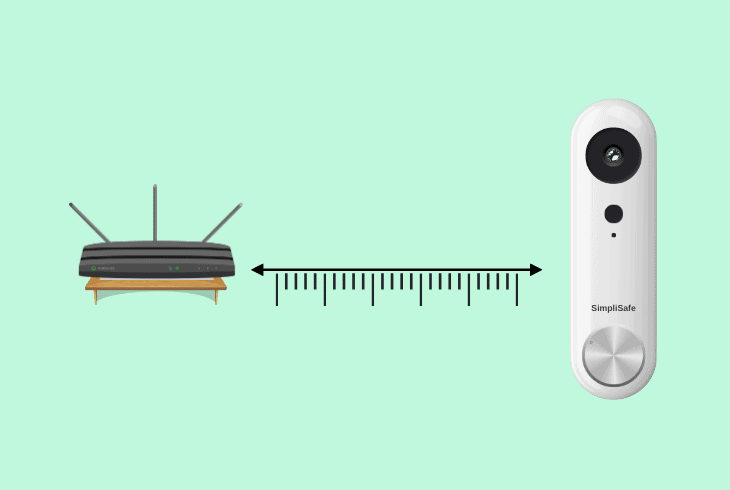
The issue of a SimpliSafe doorbell camera won’t connect to WiFi happens most frequently due to poor strength coming from your router.
This occurs if there are too many physical barriers between your router and doorbell or due to external signal interferences.
Here are some WiFi signal troubleshooting tips for pairing your SimpliSafe Doorbell properly:
- Ensure your SimpliSafe doorbell camera is within the recommended WiFi range.
- Take your phone connected to your WiFi and move it next to your doorbell.
- If you notice less than three WiFi lines, it indicates poor signal reception.
- Verify that no obstacles or interference are affecting the WiFi signal.
- Move the doorbell camera closer to the router to enhance the signal strength.
- Restart your router to refresh the connection.
- Ensure your WiFi network is operating on a compatible frequency (2.4GHz).
After these steps, reattempt the SimpliSafe doorbell camera setup after optimizing the WiFi signal.
Note: If possible, consider upgrading your router or adding a WiFi extender for better coverage.
Solution 2: Check WiFi Settings And Credentials

A probable cause of your SimpliSafe doorbell not connecting to your WiFi is that the credentials are incorrectly typed or your WiFi network is incorrectly set up.
Sometimes, networks have settings to prevent devices from pairing, causing compatibility issues.
Here are the steps to ensure your WiFi is properly set up for your SimpliSafe device:
- Confirm that you are entering the correct WiFi credentials.
- Double-check the WiFi password for uppercase and lowercase letters.
- Restart your router and retry the connection with accurate WiFi details.
- Access your router’s settings through a computer or smartphone.
- Disable MAC filtering on your router temporarily to ensure the doorbell can connect.
- Try to update the WiFi password in the SimpliSafe app and retry the setup process.
If using dual-band WiFi, connect to the 2.4GHz band, as SimpliSafe doorbell cameras may not support 5GHz.
Note: Confirm that the SSID and password are correct and do not exceed 32 characters.
Solution 3: Reset Your SimpliSafe Doorbell
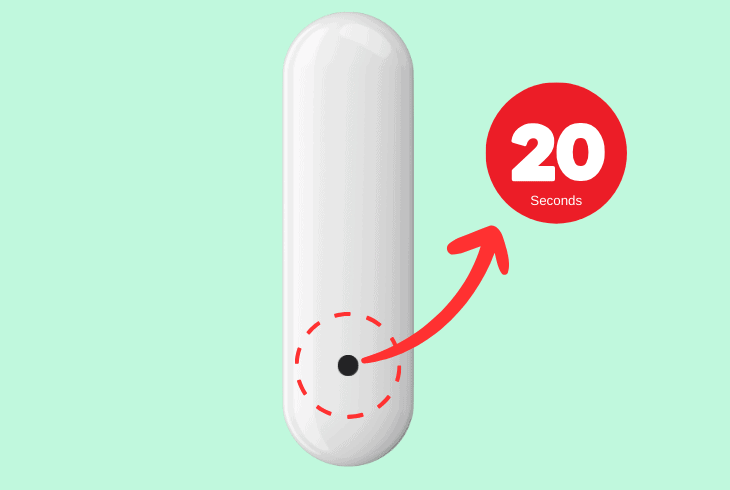
A proven solution for many software-related glitches in your SimpliSafe doorbell is to reset it.
This will revert the doorbell to its factory state and could clear troublesome settings.
Here is how to properly reset your SimpliSafe Doorbell:
- Unmount the SimpliSafe doorbell from its charging port.
- Locate the reset button on the back of the device.
- Use a paperclip to press and hold the reset button for about 15-20 seconds.
- Release the button and wait for the doorbell to reset.
- Reinstall the doorbell on its mounting plate.
- Open your SimpliSafe app on a mobile device paired with your network.
- Reconnect the doorbell to your WiFi network through the app.
When you have successfully reset your doorbell, check if it is now functioning properly by seeing if a live video feed appears or test the chime.
Note: Ensure that the power wires are securely fastened through the mounting bracket.
Solution 4: Power Down and Reconnect the Base Station
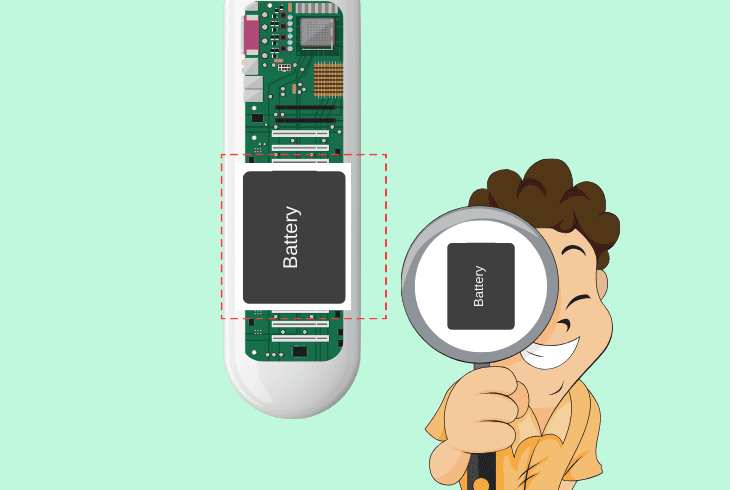
If you are using the SimpliSafe Base Station, your doorbell might struggle to connect to it due to a software glitch.
This can be resolved by troubleshooting the base station itself.
Here is how to power cycle your SimpliSafe base station:
- Locate and unplug the power adapter of the base station.
- Wait for about 30 seconds and check if the batteries are properly installed.
- Reconnect the power adapter to the base station and outlet.
- Allow the base station to boot up.
- Ensure the base station is close enough to the WiFi router.
- Check if the doorbell connects to the internet.
Afterward, ensure that you are trying to connect the base station and the doorbell to the same WiFi network. If unsuccessful, proceed to other troubleshooting methods.
Note: Before handling an installed doorbell, always shut power off through the circuit breaker.
Solution 5: Update Your Firmware and SimpliSafe App
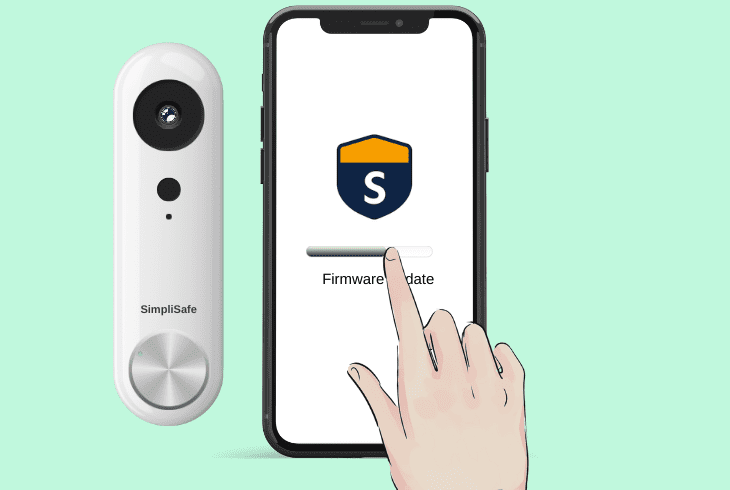
In case your SimpliSafe does not have access to the latest update, it can cause a wide array of issues, including connectivity problems.
To prevent this from affecting your smart doorbell, you have to manually check for updates.
Here is how to manually update your SimpliSafe app:
- Open your SimpliSafe app where your doorbell is paired.
- Tap on your doorbell and look for any notifications of pending updates.
- If an update is available, tap on install and let the update conclude.
- Update the app as well from the iOS App Store or Google Play Store.
- After updating, restart the app and retry the SimpliSafe doorbell camera setup.
- Clear the app cache and data if issues persist.
Note: Ensure the chime connector is properly attached and secure.
Solution 6: Adjust Router Security Settings
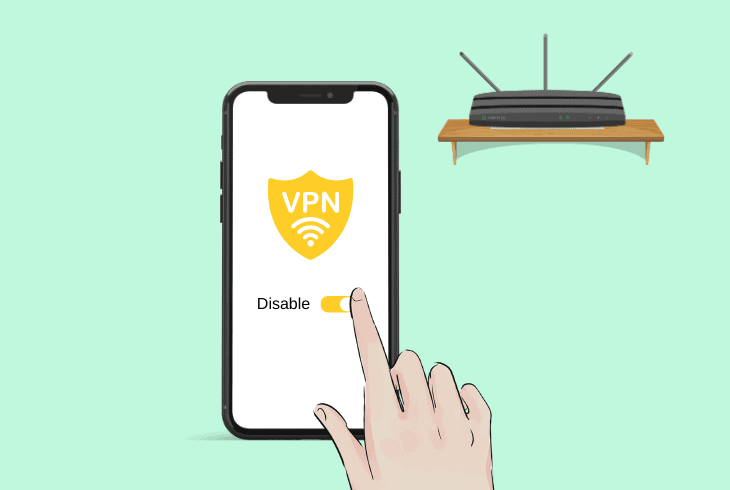
Sometimes, your router settings can prevent the doorbell from pairing.
This can be caused by third-party software like VPNs or due to custom router firewall settings.
Here is how to adjust your router settings to allow your SimpliSafe doorbell to connect:
- Check your router’s security settings by opening the router interface.
- Temporarily disable the firewall and other security features on your router.
- Disable active VPNs or other address masking services.
- Add the SimpliSafe doorbell camera to the router’s allowed devices list.
- Ensure that the router is not blocking specific ports required by the doorbell camera.
- Reattempt the setup by toggling on security features one by one.
- Ensure your router is running the latest firmware update possible.
If you are unsure how to access your router’s advanced settings, check in with your internet service provider.
Note: Ensure that the power delivery of your base station is correctly installed.
Solution 7: Check for IP Address Conflicts
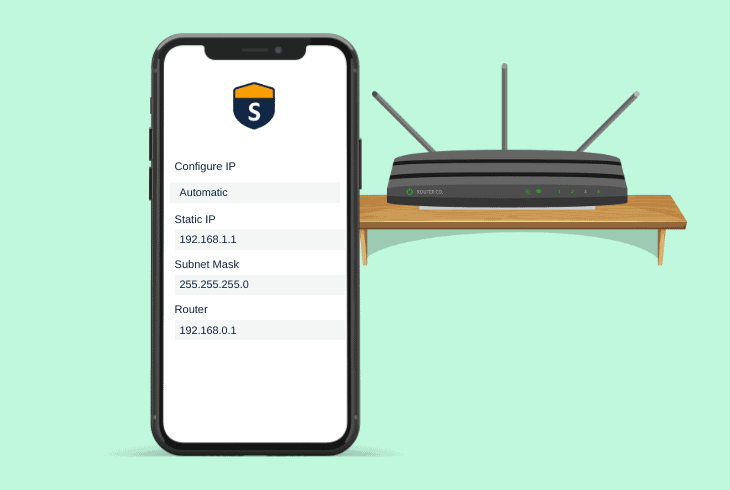
If you have tried all of the solutions above, but your device still won’t pair, an IP conflict may exist.
When this happens, your router will struggle to properly assign all of your devices with a valid address.
Here are some general guidelines to check for IP address conflicts:
- Access your router’s admin interface and check for IP address conflicts.
- Ensure that the SimpliSafe doorbell camera has a unique and unassigned IP address.
- Set up a static IP address for the doorbell camera to prevent conflicts.
- Restart the router after adjusting the IP settings.
- Update the IP address in the SimpliSafe app settings.
- Retry the doorbell camera setup process.
If the issue continues, contact SimpliSafe support for additional troubleshooting.
Note: Check for any error messages on the keypad or app for your SimpliSafe device.
Quick Recap
To fix the SimpliSafe doorbell that won’t connect to WiFi, start by checking if your app and doorbell firmware are up to date.
Next, reset your router and power cycle the doorbell itself.
- SimpliSafe Doorbell Not Flashing White? (Quick Fix Guide) - April 30, 2024
- SimpliSafe Keypad Out Of Range? (Proven Ways to Fix) - April 30, 2024
- Kasa Plug Change WiFi – (5 Easy-to-Follow Steps!) - April 30, 2024
