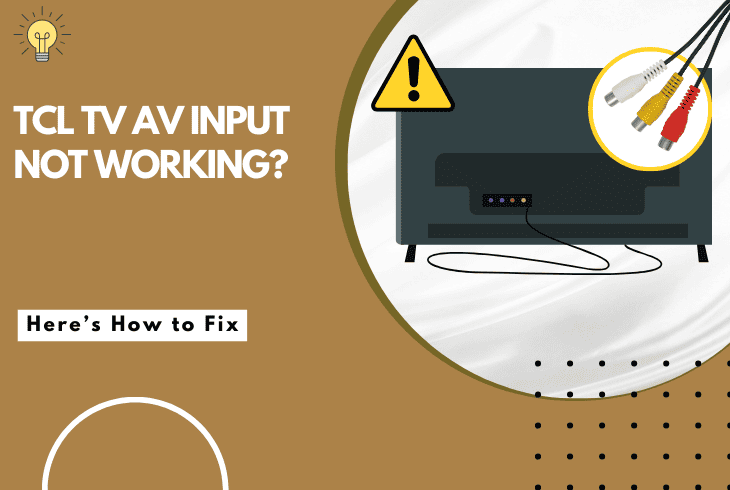
TCL TV AV input not working can be frustrating as you might get a blurry picture, audio issues, or no image at all.
If you face any of these issues with your AV input, don’t worry; this guide will give you some solutions.
To fix your TCL TV AV input not working properly, start by checking if the connections are clean and secure. Next, check your input source and adjust the video settings.
Now that you know a few of the fixes we will be showcasing, let us first try to understand what causes AV inputs to not work.
Why Is My TCL TV AV Input Not Working?
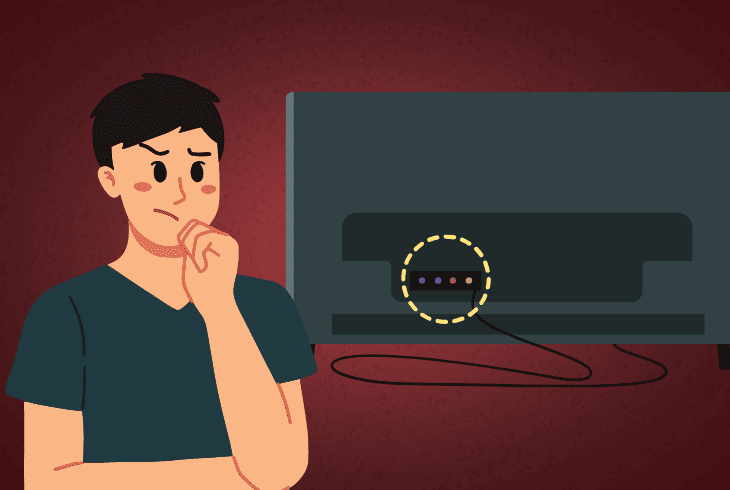
The TCL TV AV input not working can be either because there is an issue with the cabling itself or with your TV or external device.
In rare cases, the issue could be due to hardware damage, but it is most frequently related to improper setup.
Here is a list of the most common causes of TCL TV AV input not working:
Now that you have a stronger grasp on the underlying issues with the AV input let’s try out some troubleshooting solutions.
How To Fix TCL TV AV Input Not Working?
Tip: Always use AV adapters that are from credible manufacturers to prevent damage.
Solution 1: Check Your Setup Configuration

TCL TV AV input no signal is most frequently caused by not having the cables properly connected or mismatching the inputs.
To remedy this exact issue, you can perform basic AV troubleshooting.
Here are the steps to ensure your TCL TV AV input is properly set:
- Ensure your AV cables are securely connected to the TV and the AV source device.
- Check if the AV input port on your TCL TV is clean and free from any debris or damage.
- Take a soft cloth dipped in isopropyl alcohol and clean the AV adapter thoroughly.
- Try using a different AV cable to see if the issue is with the cable itself.
When you are ready with these steps, restart your TCL TV by unplugging it from the power source, waiting for 30 seconds, and then plugging it back in.
Note: Test the AV source device with another TV to rule out the device as the problem.
Solution 2: Adjust Your Audio/Video Settings
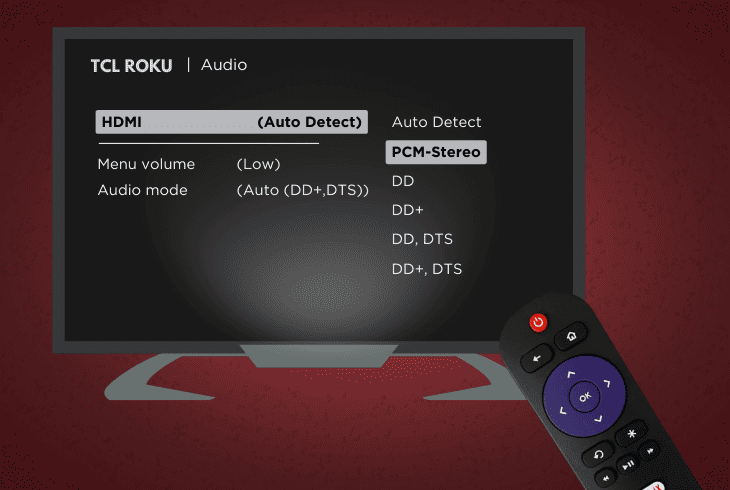
If you are experiencing audio issues on your TV, it could be because the source or TV device settings are not properly adjusted.
Furthermore, some source device features might cause visual glitches or distortions due to incompatibility.
Here is how to perform basic audio and video troubleshooting for your TCL TV:
- Access the settings menu on your TCL TV using the remote control.
- Find and select the audio settings for your TV.
- Check if the TV speakers are selected as the default audio output.
- Set the audio format to PCM-Stereo if you have sound issues with the AV input.
- Go to the picture settings or alternative image quality settings.
- Ensure the correct aspect ratio and resolution are selected.
- Disable any picture enhancement features on your TCL TV to prevent interference.
Afterward, save the settings and restart your TV to see if the changes resolve the AV input issue.
If using a legacy gaming console or DVD player, ensure the AV output settings on the device match your TCL TV’s capabilities.
Note: Check if your source device is properly set up, and confirm it works with other devices.
Solution 3: Firmware Update
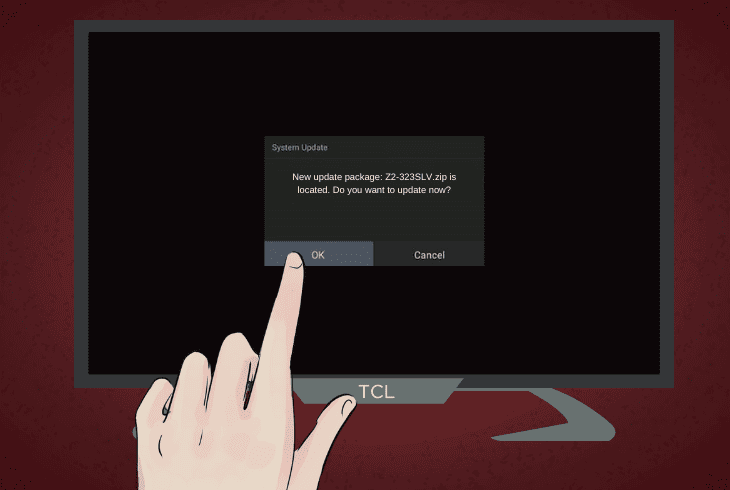
If your TCL TV is not running on its latest available software update, it could cause malfunctions with the AV input and its source device.
To fix this, you have to manually check if the software is up to date.
Here is how to ensure your TV has the latest software installed:
- Press the settings button on your TCL TV remote control.
- Navigate to the ‘Support‘ section, then go to ‘Software Update‘.
- Choose to update by ‘Network‘ if prompted.
- Allow the TCL TV to search for available firmware updates.
- If an update is available, download and install it following the on-screen instructions.
If you use TCL Android TVs, the process might slightly differ – check under ‘System Update’ in the ‘About’ section of the settings.
After updating, restart your TCL TV and check if the AV input issue is resolved.
Note: You can also update the TV by installing the update on an external USB drive.
Solution 4: Checking External Devices
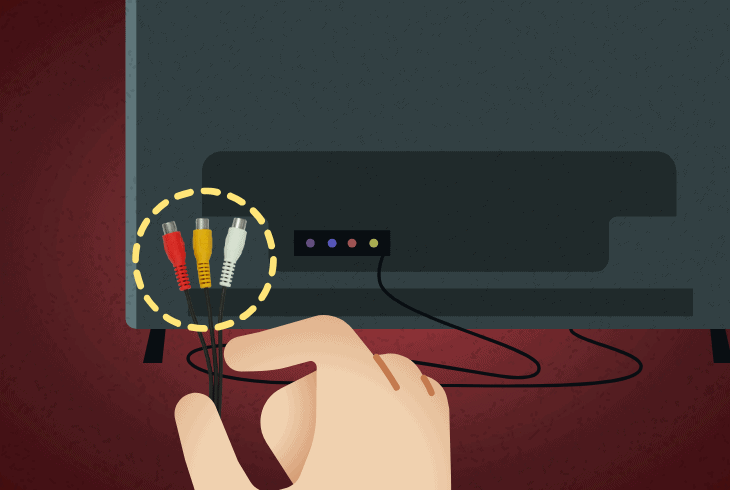
A frequent cause of AV input issues for your TCL TV is that the external devices are not set up properly or that their cables are damaged.
Here is how to ensure that any external AV source devices are in working order:
- Verify that the external AV source device is functioning correctly.
- Check the AV and source device cables for any visible damage or wear.
- If possible, try using the AV source device with another TV to ensure it’s working.
- Ensure that the device is set to output through AV and not another port like HDMI.
- Update the external device’s firmware, if applicable.
- Adjust the output settings on the external device to match your TCL TV’s specifications.
Remember, if the device works with another TV but not your TCL TV, the issue might be with the TV’s AV port.
Note: If the device you are connecting through is legacy hardware, check if it's compatible first.
Solution 5: Check Your TV Input Settings
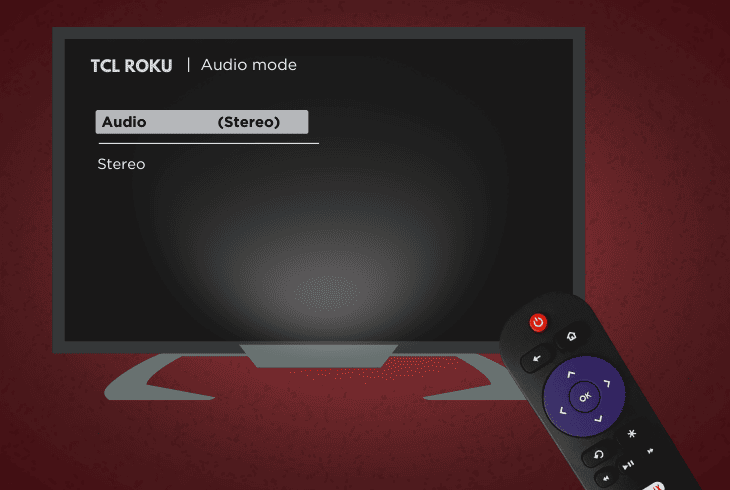
If you don’t have the correct input settings selected, you won’t get any audio or video feedback from your AV device.
To remedy this, you must troubleshoot the input settings on your TCL TV.
Here is how to ensure your TCL TV is set to the correct input:
- Using your TCL TV remote, navigate to the ‘Inputs‘ section in the settings menu.
- Ensure the correct AV input is selected and active.
- Check if there’s an option to manually configure the selected AV input in the settings.
- Test each AV input with the external device to identify if the issue is with a certain port.
- Save any changes and restart your TCL TV to check if the AV input issue is resolved.
If your TCL TV has multiple AV inputs, try using a different one to see if the issue is port-specific.
Note: Try renaming the input to help the TV better recognize the connected device.
Solution 6: Hard Reset of TCL TV

If you have set the right input settings, yet the issue persists, the AV input issue could be related to a software issue.
A workaround for many AV issues is to factory reset your TV and revert its settings to how they came when you first bought it.
- Press the settings button on your TCL TV remote.
- Navigate to ‘More Settings,’ then ‘Device Preference,’ and select ‘Reset.’
- Choose ‘Factory Data Reset‘ and then ‘Erase Everything.’
- Enter the PIN displayed on your TV screen to confirm the reset.
- Wait for the reset process to complete and set up your TCL TV again.
- Reconnect your AV source device and test the AV input functionality.
Note: Keep in mind that a factory reset will erase all personalized settings and downloaded apps.
Solution 7: Check Your External Speaker Settings

If you are having the specific issue of having a picture but no sound or distorted sound, then you have to troubleshoot your external speakers.
Here are some basic steps to check your external speakers for incorrect settings:
- Check if external speakers are connected to your TCL TV and working properly.
- Go to the audio settings of your TCL TV.
- Select either the TV speakers or the external speakers, but not both.
- Disconnect any unnecessary audio equipment connected to your TV.
- Adjust the output settings on your TCL TV to match the connected external speakers.
- Test different audio cables if you suspect a cable issue.
- Ensure that the external speakers are compatible with your TCL TV.
When you have performed the steps above, restart your TCL TV and check if the AV input issue is resolved with the external speaker’s settings adjusted.
Note: This could erase all your customized audio settings, so back them if needed.
Solution 8: Resolder Any Damaged AV Heads
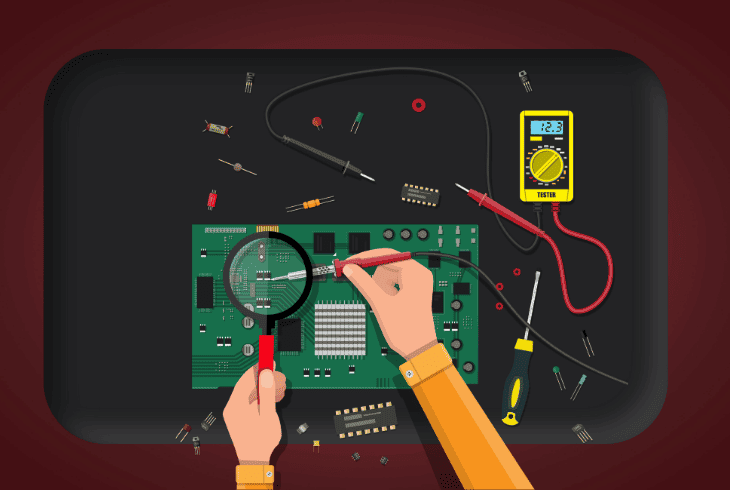
If the AV input is loose or unstable, the issue might be with the soldering on the TV’s circuit board.
Before this step, ensure you have a quality soldering device and the required soldering materials.
Here are some guidelines for repairing damaged AV components:
- Carefully open the back panel of your TCL TV if you’re skilled in electronics repair.
- Locate the AV input heads on the circuit board.
- Inspect the soldering around these heads for any cracks or damage.
- Solder the joints to ensure a firm connection.
- Reassemble your TCL TV and test the AV input with your external device.
Only follow the steps above as a last resort if the TV is not under warranty and you have no alternative other than sending it for repair.
Note: Always use proper safety equipment when you handle sensitive electronics.
Quick Recap:
To fix the TCL TV AV input not working, start by checking if the AV input is properly aligned and if the cables match.
Next, power cycle your TV and check the audio settings for issues.
- SimpliSafe Doorbell Not Flashing White? (Quick Fix Guide) - April 30, 2024
- SimpliSafe Keypad Out Of Range? (Proven Ways to Fix) - April 30, 2024
- Kasa Plug Change WiFi – (5 Easy-to-Follow Steps!) - April 30, 2024
