
A SimpliSafe panic button not responding can be cause for concern, as you rely on it to send emergency signals.
If your device is not responding, don’t worry; in this guide, we will showcase some fixes.
Whenever your panic button isn’t responding, start by checking its battery and replacing it if needed. Next, check your connectivity, reset your base station, and re-add the button.
Before we jump into the rest of the steps, let’s see what causes the panic button to malfunction.
Why Won’t My SimpliSafe Panic Button Respond?
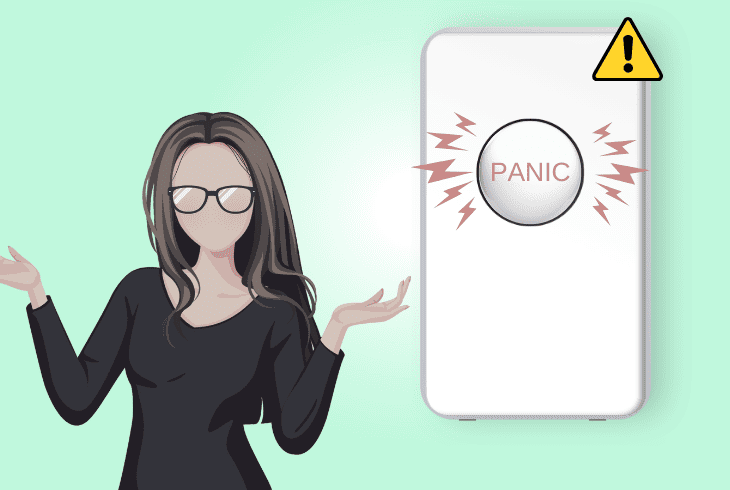
You could experience that your panic button doesn’t have any LED light indicator when you press it or that no alert gets sent to your base station.
Whichever your exact case is, it’s most likely due to a pairing or network issue.
Let’s see what are the top causes of the panic button not responding or working properly:
At this point, you understand what makes your panic button not respond and can move to the fixes.
How To Fix SimpliSafe Panic Button Not Responding?
Tip: To get the best use of your panic button, have a 24/7 live monitoring center subscription.
Solution 1: Checking and Replacing the Battery
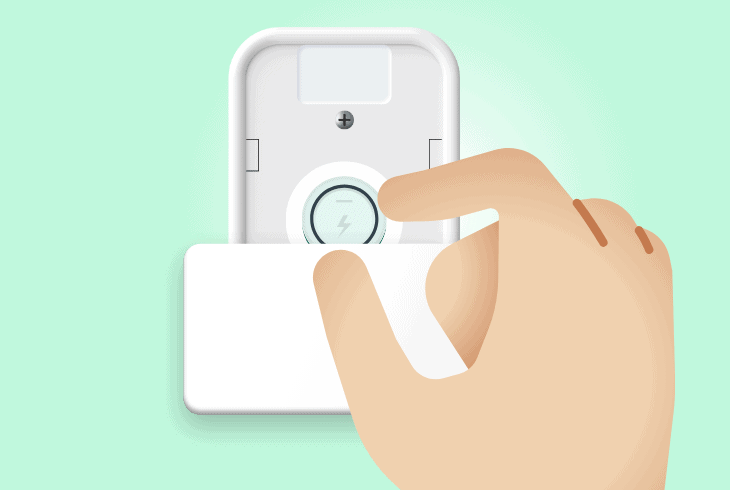
A SimpliSafe panic button not responding message is most typically because your device is not powered on.
Since your panic button module relies on a battery to power it, you have to manually verify if it’s not depleted.
Here is how you can properly check and replace your panic button battery:
- Take off and remove your panic button from the wall.
- Open the panic button’s battery compartment.
- Check if the SimpliSafe panic button is using a CR-2032 Lithium 3V battery.
- If you have an incompatible battery installed, replace it with the proper type.
- Gently remove the old battery from the compartment.
- Insert a new CR-2032 Lithium 3V battery into the compartment.
- Close the battery compartment securely.
After this, perform a test of the panic button to confirm it responds appropriately after the battery replacement.
Note: The installed batteries should last up to 5 years, depending on usage frequency.
Solution 2: Relocate Your Panic Button
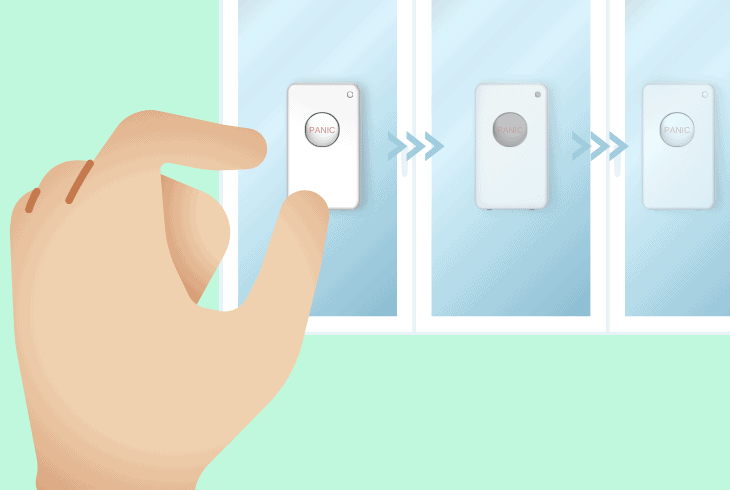
A potential cause of your panic button not sending alerts is if it’s too far away from your base station.
To fix this, you can go through some basic checks that will optimize your SimpliSafe signal reception.
Here are some guidelines on how to relocate your SimpliSafe panic button:
- Identify a new location for the SimpliSafe panic button, preferably in an open area.
- Ensure the new location is within a good range of the base station.
- You should have both devices within roughly 20 feet of each other.
- Don’t install your button next to strong appliances, WiFi routers, or cordless phones.
- Be mindful of how many walls or barriers separate your button from its base station.
- Check the signal strength at the new location.
- Confirm the functionality of the panic button via its Test Mode to see if it connects.
Make further location adjustments if necessary, especially if the issue with signal connectivity persists.
Note: Your base station should be close to the WiFi router but not directly next to it.
Solution 3: Refresh Your SimpliSafe System
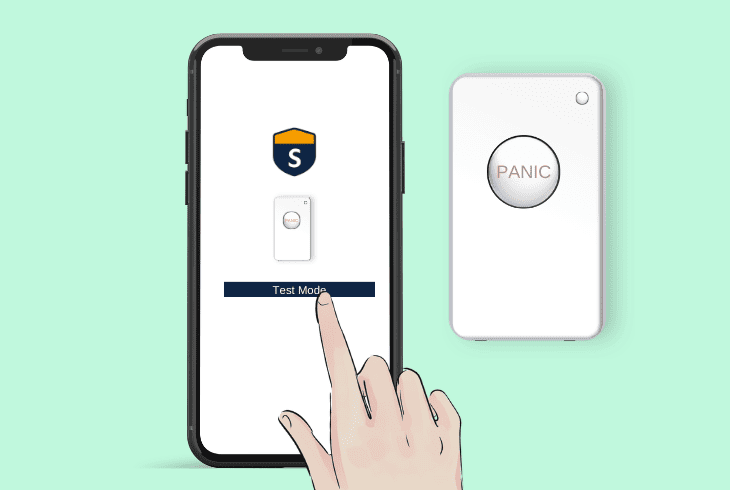
Sometimes, a temporary glitch in the SimpliSafe software can cause your devices to experience responsiveness issues.
This can, at most times, be solved by refreshing the system information and removing duplicate devices that are paired.
Here is how to correctly refresh your SimpliSafe panic button:
- Get your smartphone where the SimpliSafe app is installed paired to a WiFi network.
- Access the SimpliSafe app or web application.
- Navigate to the Settings section from the app interface.
- Activate Test Mode on the base station using the SimpliSafe keypad.
- Press the panic button to initiate a test of the signal strength and connectivity.
- Use the Refresh button to update the system information.
- Remove any unrecognized or duplicate devices.
- Test the panic button’s functionality again.
Be aware that you have to ensure your panic button is first added through the base station interface.
Note: Look for any SimpliSafe app list and check if devices have some warning messages.
Solution 4: Perform A Complete System Reset

If you are using the SimpliSafe home security system, your base station could be experiencing issues that affect the other devices.
A workaround for such an issue is to power cycle your base station.
Here is how to perform a system reset on your base station:
- Unplug the SimpliSafe base station from the power source.
- Open the battery compartment using a Phillips-head screwdriver.
- Remove one battery for 12-16 seconds.
- Reinsert the battery and close the compartment.
- Reconnect the base station to its power source.
- Wait for the system to establish a new connection.
Be sure to correctly arm your SimpliSafe system to test its functionality and confirm if it operates correctly after the reset.
Note: Have your base station paired to a 2.4GHz network instead of 5GHz.
Solution 5: Rebooting the Keypad

If you have tried resetting your base station but the issue persists, you can follow a similar procedure for the keypad.
The steps below might vary depending on which type of keypad you use in your home.
Here are the general steps to reboot your security system keypad:
- Remove the batteries from the SimpliSafe keypad.
- If your keypad is hard-wired, instead, cut off power to it from your circuit breaker.
- Wait for a few seconds, reinsert the batteries into the keypad, and turn on power.
- Reboot the keypad, following any startup configuration tasks.
- Check the keypad’s display for any error messages.
- Arm your systems again to ensure they are operational and ready.
- Test the panic button to see if it triggers an alarm.
If you are subscribed to a live monitoring service, they will likely call you if you press the button without first turning on Test Mode.
Note: Reference your SimpliSafe manual to discover the meaning of any dashboard errors.
Solution 6: Reconnecting to the Monitoring Center
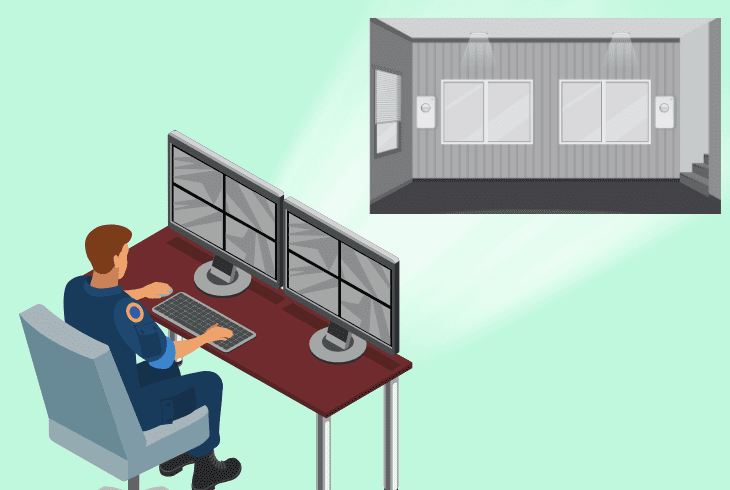
Sometimes, your panic button might be in working order but simply lacks any configuration to call an emergency service or a monitoring center.
Before using a panic button in a live environment, be sure to clear up these details with SimpliSafe.
Here are some of the steps on how to connect your panic button to a monitoring center:
- Check if the panic button is correctly set to alert the monitoring center upon activation.
- Confirm that the panic button’s settings align with your preferred alarm type.
- Turn off the Silent Mode and switch it audible from the sound settings.
- If unsure, review or modify the panic button’s settings via the SimpliSafe app.
- Test the panic button to ensure it triggers the correct alarm.
Note: You can set up a response from the emergency services when a panic button is pressed.
Solution 7: Install Any SimpliSafe App Updates
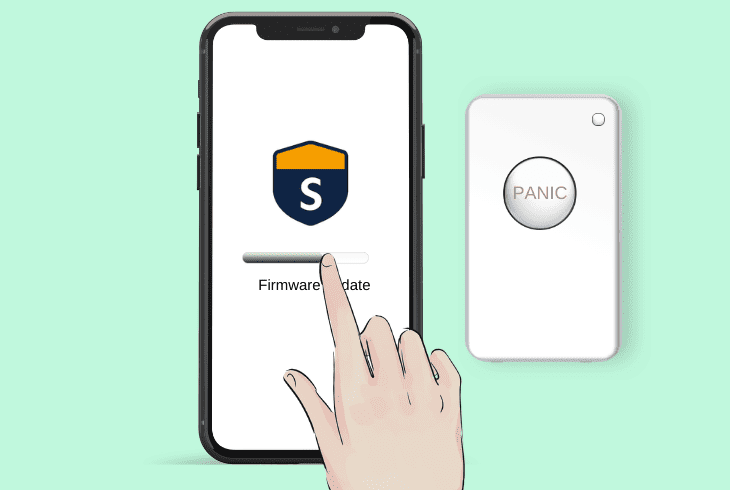
If you followed through our entire guide, but your panic button still won’t respond, it could be because of faulty software.
Having the latest security updates is vital for your SimpliSafe system to prevent any pairing or responsiveness issues.
Here is how to check and download any SimpliSafe updates:
- Check if the SimpliSafe app is up to date on your mobile device.
- Update the app to the latest version through the App Store or Google Play Store.
- Review any error messages or system alerts.
- Refresh the system information in the app.
- Restart your SimpliSafe device before proceeding and wait for it to connect again.
- Open the updated app and connect to your SimpliSafe panic button.
- Test the panic button for responsiveness.
Consider reaching out to SimpliSafe’s customer support if the problem with the panic button continues after rebooting the keypad.
Note: Gently clean the button itself to ensure it's not getting stuck in the pressed state.
Quick Recap
To fix your SimpliSafe panic button not responding, begin by checking the battery and power cycling it.
After this, check for updates and ensure your base station is sufficiently close.
- SimpliSafe Doorbell Not Flashing White? (Quick Fix Guide) - April 30, 2024
- SimpliSafe Keypad Out Of Range? (Proven Ways to Fix) - April 30, 2024
- Kasa Plug Change WiFi – (5 Easy-to-Follow Steps!) - April 30, 2024
