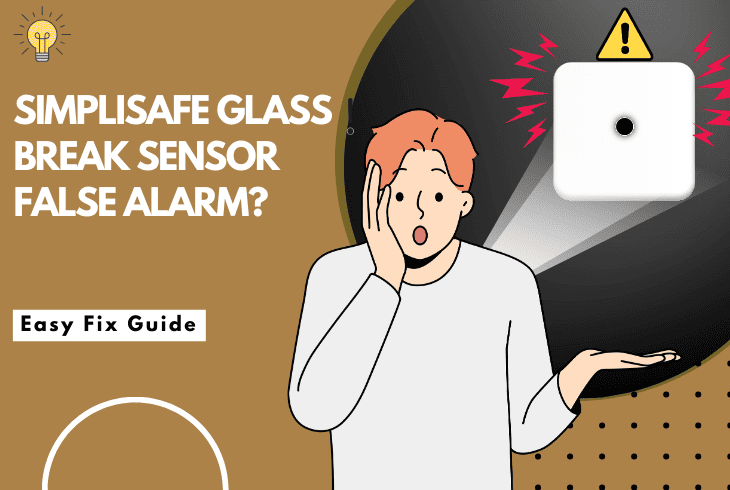
Are you hearing the SimpliSafe glass break sensor false alarm? We’re here to help you out!
The SimpliSafe security system allows you to add, manage, and configure your extra sensor devices like window, door, and even glass break sensors.
In case of a malfunction with any of the sensors, the issue is typically caused by the base station or improper Wi-Fi connection.
If your SimpliSafe glass break sensor keeps going off, disarm your system through the mobile app, reinsert the sensor’s batteries, and re-add the sensor. If the issue persists, reinstall the SimpliSafe mobile application.
There is much more, so let’s keep digging!
Understanding False Alarm On SimpliSafe Glass Break Sensor

All the extra sensors in your SimpliSafe security system installation stay connected with the SimpliSafe base station at all times via cellular radio waves.
A disruption in the signal, improper base station connection, or environmental causes can lead to false sensor alarms.
So, let’s take a quick look at the causes:
This could cause the SimpliSafe glass break sensor to produce a false or nuisance alarm.
So, proceed further with the expert solutions guide to uncover proven solutions for the false alarms.
SimpliSafe Glass Break Sensor False Alarm – Solved
Tip: Follow our steps in consecutive troubleshooting order!
1. Disarm the SimpliSafe System
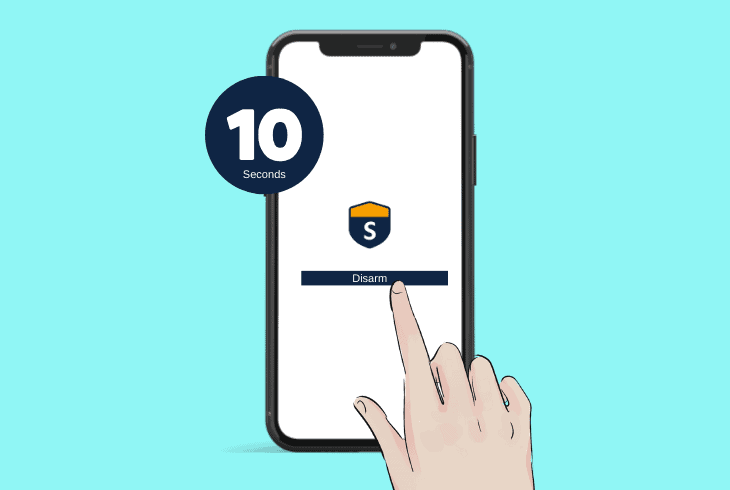
You can restart all extra sensors paired with your SimpliSafe base station by disarming the system and arming it again or setting it to “Away.”
All extra sensors become active when you arm your SimpliSafe system or set the installation to “Away” through the mobile application.
Here’s how to disarm all devices within the SimpliSafe system quickly:
- Open the SimpliSafe application on your mobile device.
- Press on the “Arm” function on the homepage of the app.
- Wait for 10 seconds and press on the “Disarm” function.
- Wait until the SimpliSafe system is disarmed successfully.
There will be no visual or sensible indication that your SimpliSafe security system has been disarmed, so there will be no way of knowing that the sensors are inactive.
Tip: You can test if your system has been disarmed by opening one of your sensor windows!
2. Lower the Environmental Decibels
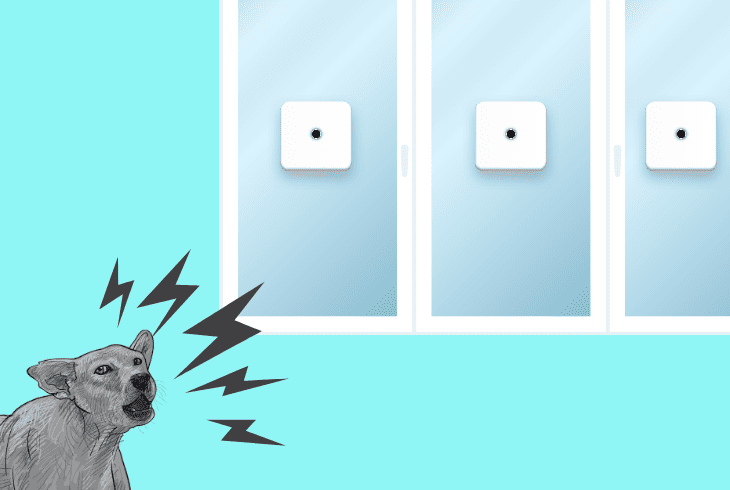
Particular noises produced by your pets, computer devices, and even air purifiers might cause the glass break sensor to go off.
The SimpliSafe works by listening to the precise sound of a smashed window, which can be accidentally replicated.
In most cases, the barking of your dogs, if you have any, can cause the glass break sensor to go off specifically, without any accompanying door or window sensors.
It is also possible that you’ve left the TV turned on, and the sound of a smashed window has been replicated during a TV show or a commercial.
Note: Any high-pitched audio replicating a glass's noise can cause the sensor to go off.
3. Re-Insert Your Sensor’s Battery

You can silence nuisance and false alarms produced by a particular SimpliSafe sensor by removing and reinserting the battery unit of the device.
All sensors connected to the base station use a replaceable battery to function correctly and guard your home against intruders.
Here’s how to re-insert the glass break sensor’s battery in easy steps:
- Remove the glass break sensor from the wall by sliding it off.
- Locate the battery compartment on the back panel of the unit.
- Press downwards on the release tabs to access the battery.
- Remove the battery from the sensor and wait for 30 seconds.
- Once the sensor is discharged, reinsert the battery unit back in.
If the sensor still produces nuisance alarms after removing the battery, insert a new CR123 3V Lithium battery to refresh the electricity flow.
The SimpliSafe sensor could also go off due to low or unstable charge, so you should replace the battery if simply reinserting did not help.
Note: All SimpliSafe extra sensors, including the glass break unit, use a single battery!
4. Re-Add the Sensor From the App
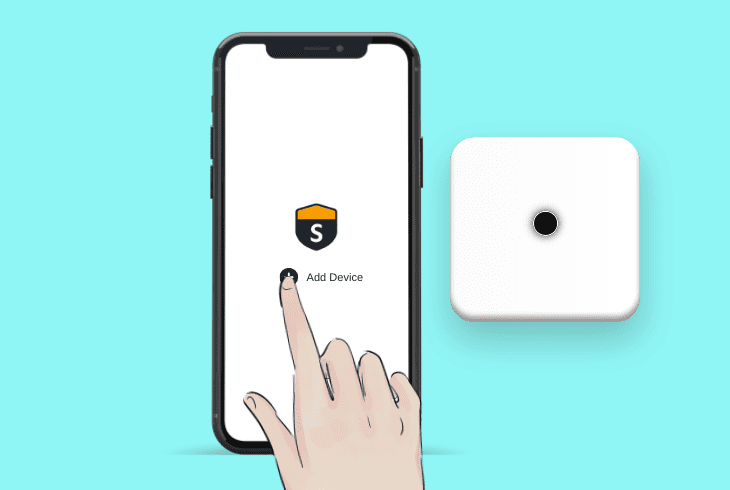
You can address issues with any component within your SimpliSafe security system by re-adding the device’s profile from the SimpliSafe mobile app.
Installing the sensor after the removal will resolve any bugs and allow you to set up the sensor settings from scratch.
Follow these instructions to re-add the glass break sensor from the app:
- Open the SimpliSafe mobile app on an Android or iOS device.
- Press on the “My Steam” gear icon at the bottom of the screen.
- Select “Device Settings” from the available options on the page.
- Scroll down and locate the glass break sensor from the listings.
- At the bottom of the sensor’s page, choose “X Remove Device.”
- Wait until the sensor no longer appears in the system sensors list.
- Next, go back to the homepage and choose “Add New Device.”
- Follow the instructions to re-add the glass break sensor again.
Once the sensor is re-added within the SimpliSafe app, verify that the platform is updated to the latest firmware version.
To do so, visit your mobile device’s Google Play Store or App Store.
Note: You will be guided through the sensor’s installation entirely by the SimpliSafe app!
5. Relocate the Glass Break Sensor

If you’re not strict about the glass break sensor’s position, you should relocate the unit and determine whether it would still go off.
As established earlier, multiple environmental factors, including high-pitched noise and even pet sound, can cause the glass break sensor to go off.
So, install the sensor in an alternative position within one of your household’s rooms, preferably next to a window, and wait for at least 5–10 minutes.
That’s the average time to determine whether the sensor will produce a nuisance alarm once it is at its current position.
If there is no false alarm, it means that the previous location caused it.
Notice: Improper sensor positioning can also lead to issues with the detection!
6. Reinstall the SimpliSafe Mobile App
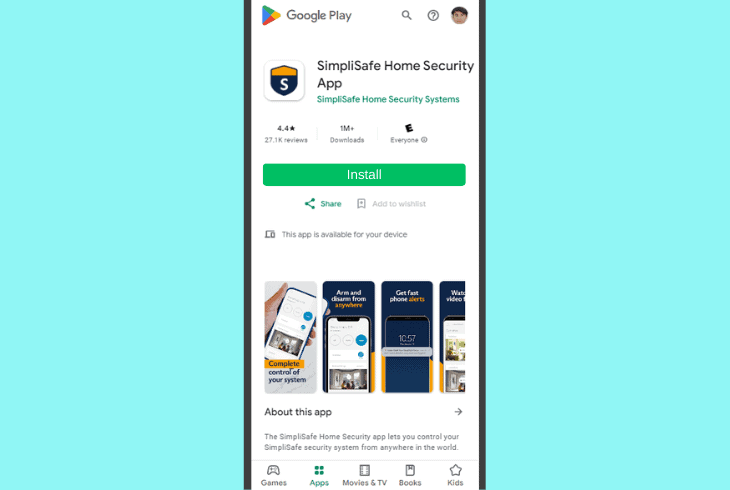
If the glass break sensor is still going off without a reason, you should reinstall the SimpliSafe mobile app and re-add the base station with all sensors.
A potential configuration fault with your system could cause one or more extra sensors to go off without a proper reason, so a clear reinstallation will help.
How to Reinstall the SimpliSafe App On Android?
- Open the Google Play Store on your Android mobile device.
- Next, tap on your profile icon at the top part of the display.
- Tap “Manage apps and devices” from the available options.
- Scroll down and locate the SimpliSafe app from the app list.
- Tap “Uninstall” next to the app to start SimpliSafe’s removal.
- Download the SimpliSafe app through Google Play search.
How to Reinstall the SimpliSafe App On Apple iOS?

- Locate the SimpliSafe app on the homepage of the iOS device.
- Hold the application for 3–5 seconds until the settings appear.
- Tap the “Remove This App” option from the drop-down menu.
- Wait until the SimpliSafe app is uninstalled from your device.
- Open the App Store application on your iPhone or iPad device.
- Search “SimpliSafe” and download the application once again.
Alert: You will be signed out of your user account upon uninstalling SimpliSafe!
7. Factory Reset the SimpliSafe Base Station
The glass break sensor or any other extra sensors in your SimpliSafe security system could go off due to an issue with the SimpliSafe base station.
The station uses cellular technology to arm, disarm, and communicate with all devices in your security system.
Restoring the base station to factory defaults will address cellular technology issues and prevent false cellular data packets from being sent to the sensors.

This should solve the issue in one go!
Here’s how to perform a factory reset on the SimpliSafe base station:
- Unplug the electrical cord from the back of the base station.
- Slide the battery cover to the station’s bottom compartment.
- Use a Philips-headed screwdriver to remove the battery unit.
- Next, wait for 10–15 seconds while the battery unit is removed.
- Reconnect the battery with the base station’s socket and test.
Note: All devices in your system will lose reception while the station’s battery is removed.
Quick Recap:
During a SimpliSafe glass break sensor false alarm, it’s best to reinsert the sensor’s batteries, remove the sensor from the app, and disarm your system.
In case the fault continues, factory reset the glass break extra sensor.
Follow us for more!
- SimpliSafe Doorbell Not Flashing White? (Quick Fix Guide) - April 30, 2024
- SimpliSafe Keypad Out Of Range? (Proven Ways to Fix) - April 30, 2024
- Kasa Plug Change WiFi – (5 Easy-to-Follow Steps!) - April 30, 2024
