
Is your Kasa Smart Plug offline? You can solve it in a few minutes if you read carefully!
Kasa Smart Plugs help push forward the revolution in smart gadgets as they add smart features to regular devices such as lamps, bulbs, and so on.
But that won’t be possible if your Smart Plug can’t connect correctly or gets offline all the time.
If your Kasa Smart Plug is offline, assess Wi-Fi/network settings for correctness or address potential software-related issues by updating or resetting the device’s firmware.
Read below to learn all the details you need to adjust to make the Kasa Smart Plug work!
Kasa Smart Plug Offline – Learn 8 Methods To Fix It!
Solution #1: Check The Connection Strength
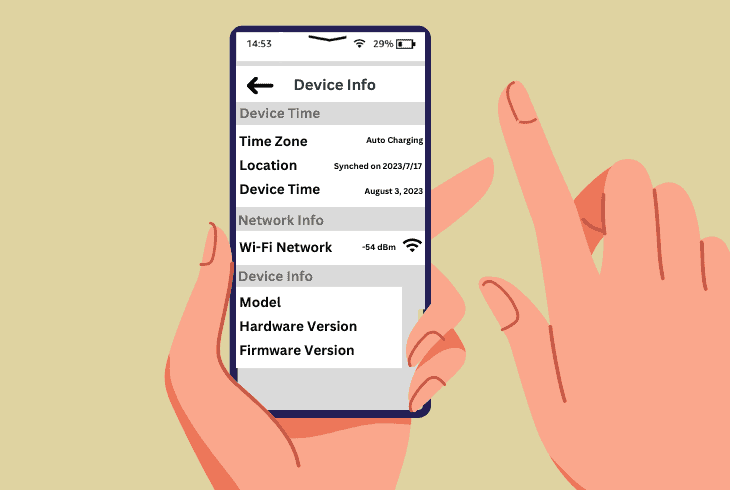
“My Kasa Smart Plug is offline” is a complaint that can be solved by checking the signal between the router and the Smart Plug.
Since you are using the Kasa device along with the app, you can check some details beyond the mere Wi-Fi icon on your phone.
Before doing that, however, it is an excellent idea to reboot your router and your Smart Plug.
Then:
- Open the Kasa app.
- Locate the Devices section.
- Click on the Kasa Smart Plug.
- Locate “Network info.”
- Check how much dBm the device is receiving.
According to TP-Link (Kasa’s manufacturer), the device should receive at least -70dBm.
That is the necessary amount of dBm to process the necessary data so it can turn your devices into smart gadgets.
How to fix it: You will need to install the Kasa Smart Plug closer to your router or move the router closer to the Plug. If that doesn't solve the issue, check the solutions below.
Solution #2: Adjust Advanced Wi-Fi Settings (On The Router)

Modern routers provide many advanced Wi-Fi settings with which you can toy around to find out what works best for your environment.
But some of those Wi-Fi settings will, in fact, interfere if you don’t know what you are doing.
Sometimes, even the standard settings don’t work well for your house.
So do the following:
- Enter your router’s IP address into a browser.
- Go to the router’s advanced Wi-Fi settings.
- Locate settings such as Band Steering, Smart Connect, Whole-Home Wi-Fi, Wi-Fi Optimizing, and Channel Optimization.
- Turn those off, OR turn each one off and test to see if it makes a difference.
Note: Not all of those settings are available in all routers. Some of them are different names found in different brands.
If you use a TP-Link router, at least Band Steering should be available. Other brands will have similar advanced settings you must watch out for.
Solution #3: Change The Router’s DNS

Changing the DNS is a basic process that makes a whole difference when some device is not getting data as it should.
While some devices are not sensitive to the wrong DNS, others are.
“Wrong DNS” could encompass automatic addresses or the standard address set up by your ISP.
Here is what you must do:
- Enter your router’s IP address into a browser.
- Locate the DNS settings.
- Enter 8.8.8.8 as the primary DNS.
- Enter 8.8.4.4 as the secondary DNS.
- Save the settings and exit.
Your router will restart after that. If it doesn’t automatically, then restart it yourself.
After that, the Kasa Smart Plug should be able to hold the connection steadily.
Solution #4: Check The Frequency

Perhaps you have already connected the Kasa Smart Plug, but it loses connection all the time.
Or the app doesn’t even locate the Kasa Smart Plug, and you can’t connect to it.
Those situations could have a very simple explanation: you are using the wrong frequency. Kasa Smart Plug requires 2.4GHz.
Here’s the steps to do it:
- Open the Kasa app.
- Locate the Devices section.
- Click on your Kasa Smart Plug.
- Choose to disconnect it from the app.
- Go to the phone’s Wi-Fi settings.
- Switch to the 2.4GHz frequency.
Once you do that, you must go back to the Devices section and connect your Kasa Smart Plug again.
When you do that, the device will access the correct Wi-Fi frequency, being able to work just as intended.
Solution #5: Try A Different Router
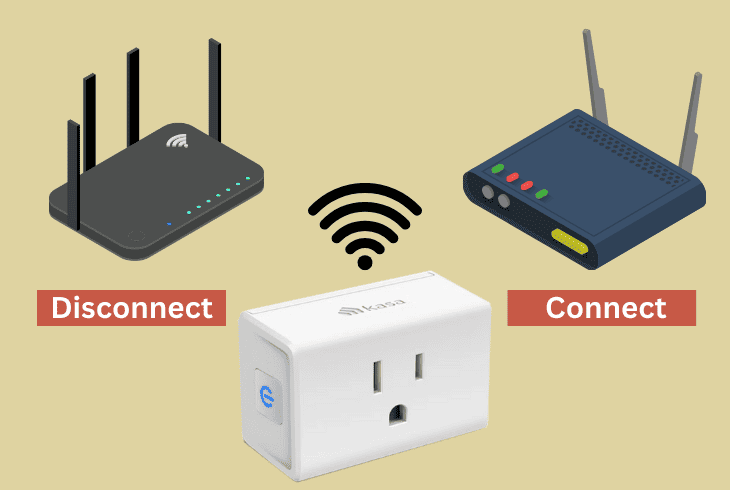
It is totally worth checking where the problem lies truly. If you have a different router around, you should try using it.
That is valid regardless of the problem being related to a Plug already connected or failing to connect.
Just remember a few key points to get the best connection:
- The router must be able to provide a 2.4GHz network.
- Your phone must connect to the 2.4GHz when setting the device up.
- Adjust the DNS correctly, as shown in Solution #3.
- Position the router and Plug close to each other.
- When connected, check on the device info (on the app) how much dBm the Plug receives.
Solution #6: Check For Interference

There are different types of interference you must worry about, and the connection of a device is flimsy.
One type is caused by devices or objects around.
Thick walls or too much furniture between the router and Plug will make the connection too weak, so get rid of those. But there is still channel interference.
Channel Interference

But there is yet a different interference that is caused by your neighborhood’s routers.
That is unintentional, so there is no one to blame.
Fortunately, you can act on it and change your router’s channel so all your devices get an exclusive channel to draw data from.
- Install NetSpot software on a MacBook or Windows PC.
- Open the software.
- Scan for active channels.
- Take note of frequently used nearby channels.
Are your neighbors using the same channel as you? Then bingo! Now, you have to change the channel to a non-used or less-used one.
How To Change The Channel?

You must check your router’s label to get the info on its IP address.
Then proceed to the following:
- Open your web browser.
- Enter the router’s IP address.
- Access “Wireless settings.”
- Choose “Channels” for the affected frequency.
- Select a channel with less neighbor activity.
Save the settings once you have selected a different channel. The router will restart, and the Kasa Smart Plug should work as intended.
Solution #7: Update The Firmware
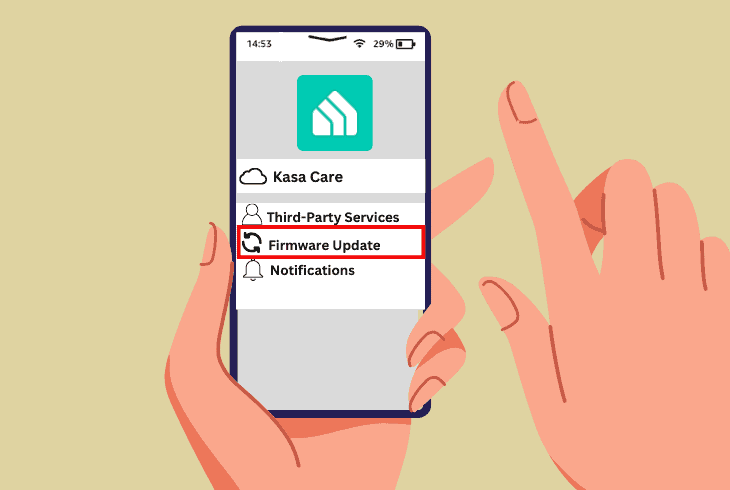
One more reason your Kasa Smart Plug can’t hold a connection to the Wi-Fi router is that its firmware is outdated.
The device lacks some features, so it can’t receive commands correctly. While updates should happen automatically, they can also fail.
But you can always resort to manual updates on the app:
- Restart the Kasa Smart Plug.
- Ensure it is connected to the Kasa app on your phone.
- Open the app.
- Go to “Me” at the bottom right.
- Locate “Firmware update.”
- Check if an update is available for the Smart Plug.
Is the update available? Alright, then proceed to install it. It should not take too long.
After the update happens, the Kasa Smart Plug should no longer stay offline for long periods.
If it keeps that way, it is time to reset the device to factory default!
Solution #8: Reset The Plug
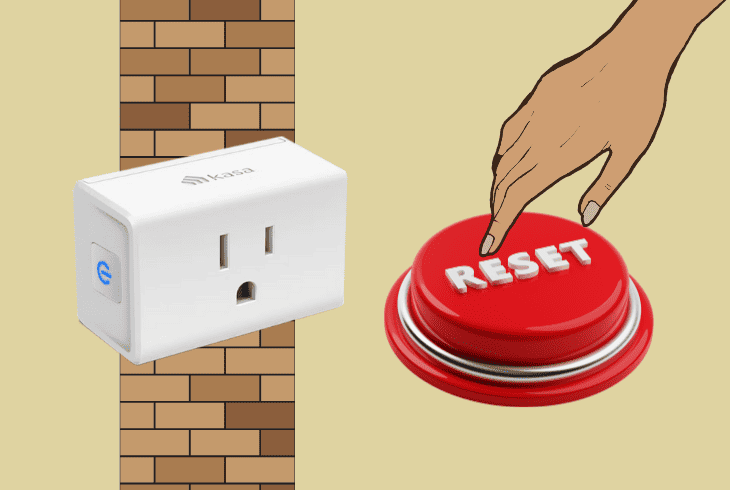
The final solution for any smart device that stops functioning as intended is resetting to the factory settings.
That implies erasing all data of connection to the Wi-Fi and your phone. After that, the device should go back to work properly.
Here is how to reset your Kasa Smart Plug:
- Locate the Smart Plug’s control button.
- Hold the control button for 5 seconds so you can enable the setup mode on the device.
- Release the button.
- Hold the control button for 10 seconds this time.
You must check on the Kasa app to learn whether the device has been reset successfully.
Indication of it includes the device not showing up or showing up but without any current info related to it.
Thus, delete it from the app and start the setup from scratch.
Quick Recap
The Kasa Smart Plug offline signals that something in your Wi-Fi is incorrect according to the necessary requirements of the Smart Plug.
Fortunately, fixing it will take a quick while as long as you follow the expert recommendations we’ve just listed.
More tips and tricks regarding the Kasa Smart Plug can be found in the blog!
- SimpliSafe Doorbell Not Flashing White? (Quick Fix Guide) - April 30, 2024
- SimpliSafe Keypad Out Of Range? (Proven Ways to Fix) - April 30, 2024
- Kasa Plug Change WiFi – (5 Easy-to-Follow Steps!) - April 30, 2024
