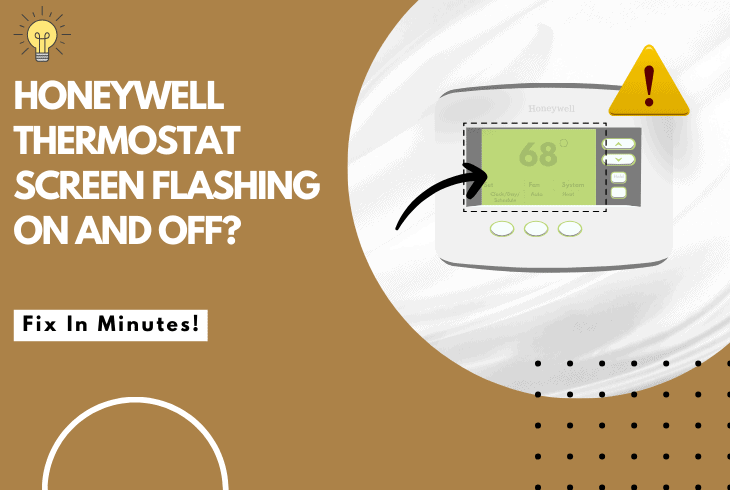
Honeywell thermostat screen flashing on and off can be frustrating as you can’t see or adjust any of the settings on its screen properly.
If you face a similar scenario, don’t worry; this guide will offer you some help.
To fix your Honeywell Thermostat screen flashing on and off, start by restarting your thermostat and checking if the batteries need replacement. Next, check the wiring.
Now that you know some of the fixes we will try for your Honeywell device, let’s first try to better understand the underlying causes of a display issue.
Why Does My Honeywell Thermostat Screen Flash On and Off?
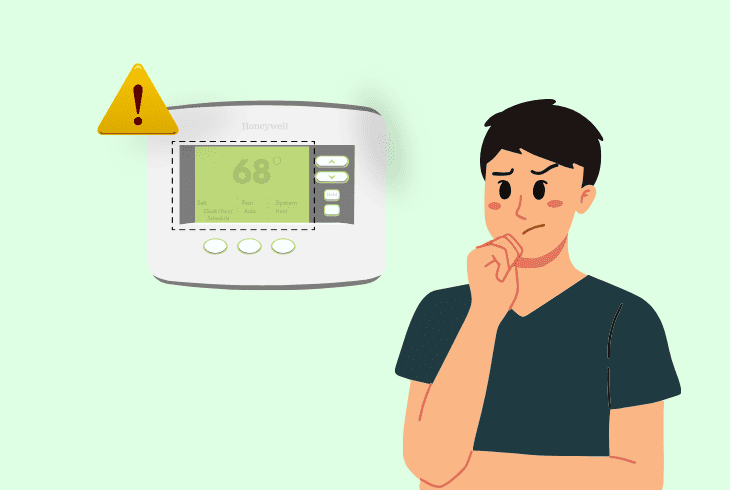
If your Honeywell thermostat screen is flashing on and off, it could be because it’s rapidly restarting, stuck in a boot loop, or due to electrical issues.
If the screen flickers but the device is still turned on, it can indicate a software error.
Here is an overview of the common cause for Honeywell Thermostat screen flickering:
Now that you better understand what causes Honeywell thermostats to malfunction let’s proceed further and try out some fixes.
How to Fix Honeywell Thermostat Screen Flashing On And Off?
Tip: For best results, follow the steps below in the given order and avoid skipping them.
Solution 1: Power Cycle Your Honeywell Thermostat
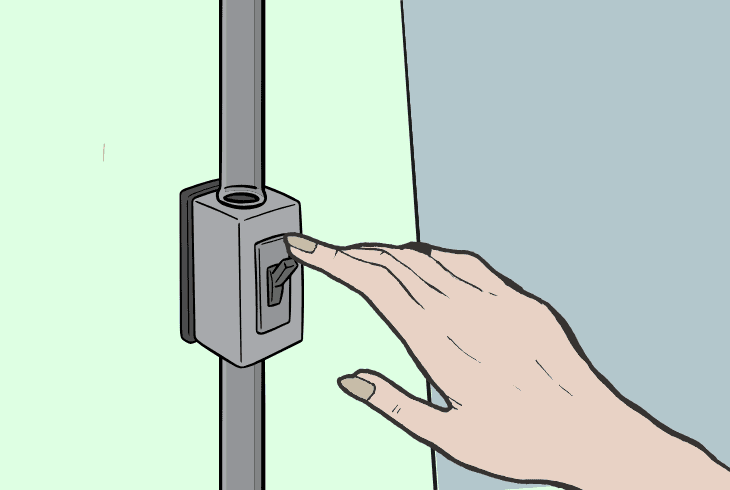
If you wonder what does it mean when my Honeywell thermostat is flashing, it’s likely due to a temporary software glitch inside your thermostat.
This can happen to any device with a circuit board due to electric charge buildup and is easily resolved by performing a simple reset.
Here are the steps to power cycle your Honeywell device.
- Turn off your HVAC system using the Honeywell thermostat.
- Gently detach the thermostat panel from its base.
- Leave your thermostat disconnected for at least 30 seconds to ensure a complete reset.
- Carefully reattach the Honeywell thermostat to its base, ensuring a proper fit.
- Inspect the wiring behind the thermostat to ensure all connections are secure and tight.
After these steps, power up your HVAC system using the thermostat and observe if the screen flashing issue persists.
Note: Never attempt to handle live wires without protective equipment.
Solution 2: Update Firmware on Your Honeywell Thermostat
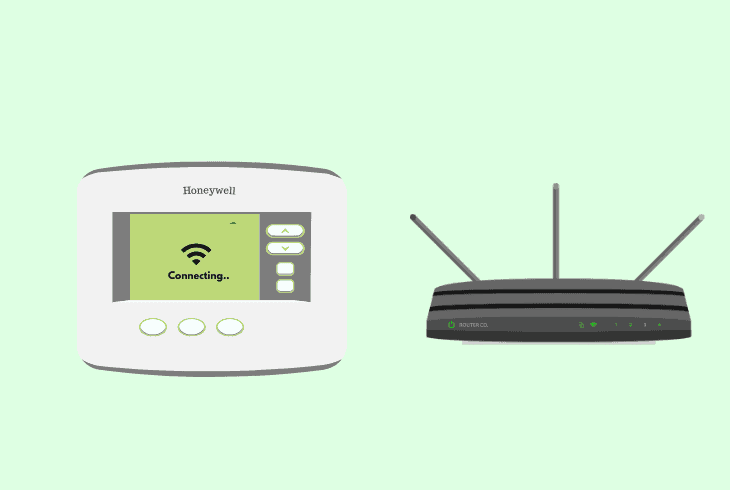
In rare instances, having outdated firmware on your thermostat can cause some issues to manifest.
Some newer Honeywell thermostat models come with the option to install updates to them remotely through an active network.
Here is how to update your Honeywell thermostat to the latest version:
- Most Honeywell Thermostats update automatically once they are paired to a network.
- Ensure your Honeywell thermostat is connected to a working internet network.
- Restart your router by powering it off, waiting for a few minutes, and turning it on.
- A network restart from the router should manually force any updates to install.
- Wait for your thermostat to install any pending updates and see if the issues persist.
Note: If you are unsure which version your thermostat is running, check with your HVAC department.
Solution 3: Ensure Sufficient Power Delivery for Your Thermostat
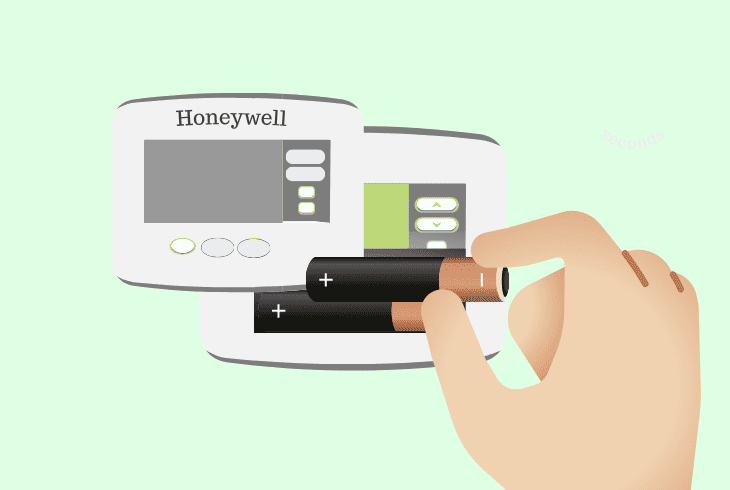
An often overlooked yet frequent cause of flashing thermostat displays is depleted or near-dead batteries.
This can create an uneven current, which can cause your device issues when trying to stay powered.
Here is how to ensure your Honeywell Thermostat has sufficient power:
- Open the battery compartment on your Honeywell thermostat
- If applicable, set the Heat switch to the OFF position.
- Inspect for loose or corroded connections – reattach any loose wires carefully.
- Replace old or depleted batteries with fresh ones according to the proper type.
- After replacing the batteries, perform a thermostat reset by turning it off and back on.
- Observe your thermostat screen to see if the flashing issue persists.
Note: Never run your air conditioner if the outside temperature drops to a level lower than 50*F
Solution 4: Adjust the Backlight Settings on the Honeywell Thermostat
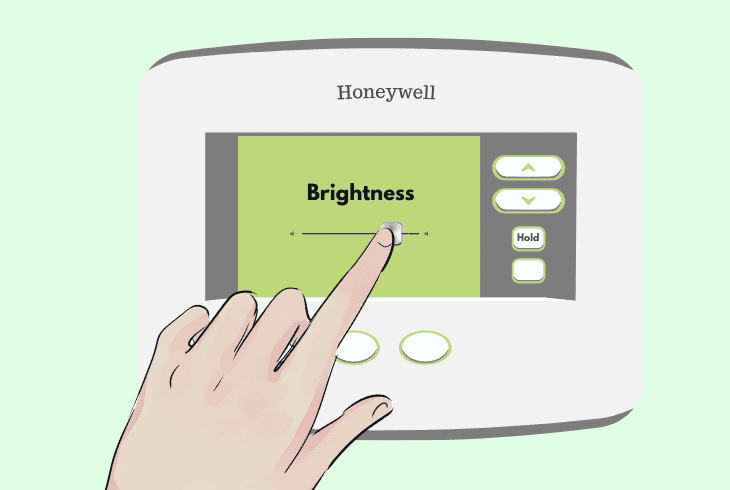
On rare occasions, you can experience screen flickering on your thermostat, which can be related to the backlight strobing malfunctioning.
A quick workaround for this issue is to readjust the brightness levels to try to clear the error.
Here are the steps to adjust your Honeywells backlight levels:
- Note that based on your exact thermostat model, the steps here could differ slightly.
- Navigate to the display or backlight settings on your Honeywell thermostat.
- Adjust the backlight duration settings by lowering them
- Check if the thermostat has brightness settings and lower them as well.
- Save the changes made to the backlight and brightness settings.
- Turn off the thermostat and then turn it back on to apply the updated display settings.
Afterward, monitor the thermostat screen to see if the flashing issue has been resolved with the adjusted backlight settings.
Note: Some thermostats don't work with multi-volt systems such as fireplaces or electric heaters.
Solution 5: Check to Ensure Proper Wiring Connections

If your Honeywell thermostat has loose wires, this can cause issues like unstable power delivery, which can manifest as screen glitches.
To prevent this scenario, you have to manually inspect your wiring installation for issues.
Here is how to manually check your thermostat wiring connections:
- Turn off the HVAC system connected to your Honeywell thermostat.
- Carefully remove the cover of the Honeywell thermostat to access the wiring.
- Inspect if each wire connection is securely attached to its corresponding terminal.
- Reposition any misaligned wires correctly according to your thermostat’s owner manual.
- Ensure that the terminal screws securing the wires are tightened appropriately.
- Relocate nearby electronic devices that could cause interference.
After this, reattach the thermostat cover, turn on the HVAC system, and observe if the screen flashing issue persists on your Honeywell thermostat.
Note: The “C” wire is responsible for powering most thermostats; ensure it is properly connected.
Solution 6: Check the Room Temperature Sensor
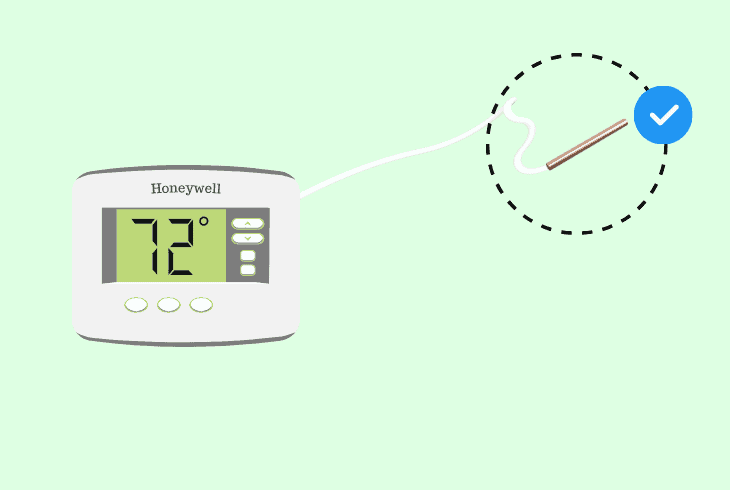
Sometimes, having an incorrect room temperature reading can cause your screen to enter and exit sleep mode rapidly, causing rapid flashing.
To fix this occurrence, you have to ensure that the temperature sensor is properly working.
Here is the best way to verify that the Honeywell room temperature sensor is working:
- Identify the room temperature sensor on your Honeywell thermostat.
- Ensure the sensor area is clean from dust or obstructions that might affect it negatively.
- If your thermostat allows temperature offset adjustments, use this feature as needed.
- Perform a restart on your Honeywell thermostat after adjusting its temperature sensor.
- Monitor the thermostat screen to see if the flashing issue is resolved now.
When you have finished with the steps above, confirm that the room temperature sensor is functioning correctly by comparing its reading with an external thermometer.
Note: If your thermostat uses a mercury tube for temperature, contact your HVAC support.
Solution 7: Perform A Factory System Reset
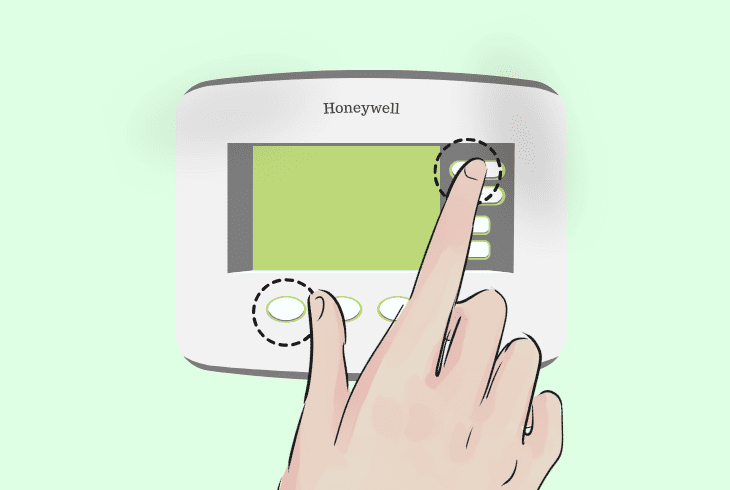
If you have followed through with all of our suggestions but your Honeywell still flickers, you can attempt a factory reset.
Please note that this will erase any saved settings or configurations on your device.
Here is how to factory reset your Honeywell thermostat device from its interface:
- Navigate to the system settings menu on your Honeywell thermostat.
- Press and hold the > key until a reset option appears.
- Confirm that you want to reset the system settings to their default configuration.
- Alternatively, take off the cover of your thermostat and find the reset button.
- Press and hold the reset button using a thin object for 12 seconds, then release.
- Allow the system reset process to complete, which may take a few minutes.
After the reset, reconfigure your preferred settings on the Honeywell thermostat.
Turn on your HVAC system and observe if the screen flashing issue is resolved.
If the problem persists, contact Honeywell support for guidance on mitigating interference issues.
Note: A Honeywell thermostat might not work on a 5GHz network; use 2.4GHz instead.
Quick Recap:
To fix Honeywell thermostat screen flashing on and off, start by power cycling it and checking its batteries.
Next, verify if there is an issue with the wiring and factory reset it.
- SimpliSafe Doorbell Not Flashing White? (Quick Fix Guide) - April 30, 2024
- SimpliSafe Keypad Out Of Range? (Proven Ways to Fix) - April 30, 2024
- Kasa Plug Change WiFi – (5 Easy-to-Follow Steps!) - April 30, 2024
