
Is your Honeywell security system beeping non-stop? There are few things more annoying than an alarm system beeping non-stop.
While alarms should alert us to danger, sometimes they malfunction and give false warnings.
If your Honeywell security system beeps, check for open windows or doors, and hardware issues like low batteries or wiring, and update the software and alarm memory.
There are many reasons for these beeping sounds; we will show you how to fix them in this article!
Why is My Honeywell Security System Beeping?
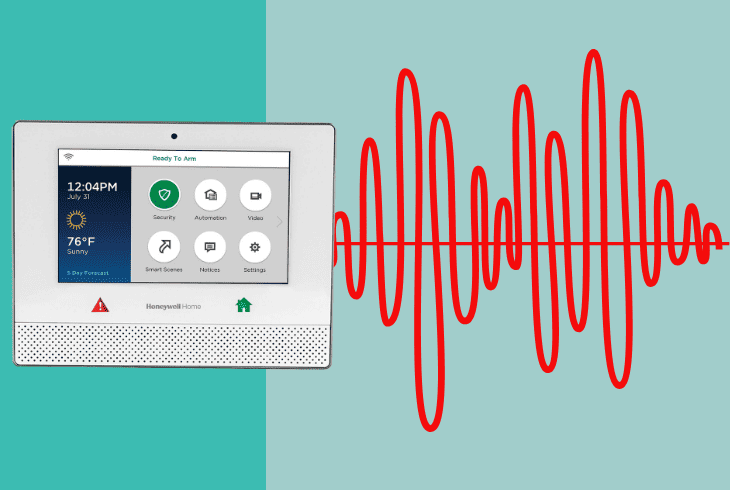
Alarm systems like the Honeywell security system are complex, as such systems rely on multiple sensors and devices to warn you of danger.
As such, many potential issues can cause beeping noise. As a general rule, they can be either hardware or software-related.
Sometimes, the security system operates as intended, but the alarm beeps non-stop due to trigger conditions being met, such as from a non-fully closed door.
Before we attempt troubleshooting, it’s a good idea to view the most common causes of this problem:
- A sensor being triggered incorrectly
- Your devices have a low battery level and malfunction
- Internal system software issues
- Inadequate or outdated security system firmware
- Cabling and electricity issues or damage
These are the standard and common causes for most home security systems. Let us dive right into silencing your alarm!
How to Stop The Honeywell Security System Beeping?
Tip: Ensure you don't skip over any steps for the best outcome!
1. Check for Open Zones

Before attempting other solutions to stop your system from beeping, check for current open zones.
Open Zones are sensors that keep getting activated and can cause the Honeywell Security System to beep continuously.
Closing all zones, such as windows or doors with a security system sensor installed, can stop the beeping. Remember that the steps below might vary depending on your Honeywell system.
Here are the basic steps to check for open zones:
- Access the main control panel of your Honeywell Security System.
- Close or Lock any zones displayed as open or not secure.
- Some alarms have number codes for sensors in a specific area; check with the installation manual to see which code corresponds to the correct zone.
- Physically check each open zone (e.g., doors, windows) to ensure they are closed or locked.
If you notice any misaligned sensors, take your time and realign them properly, with as little physical force as possible.
Tip: Ensure the sensors are clean and free from dust and other interference. For example, webs from spiders commonly trigger a false alarm.
2. Acknowledge Low Battery Alerts
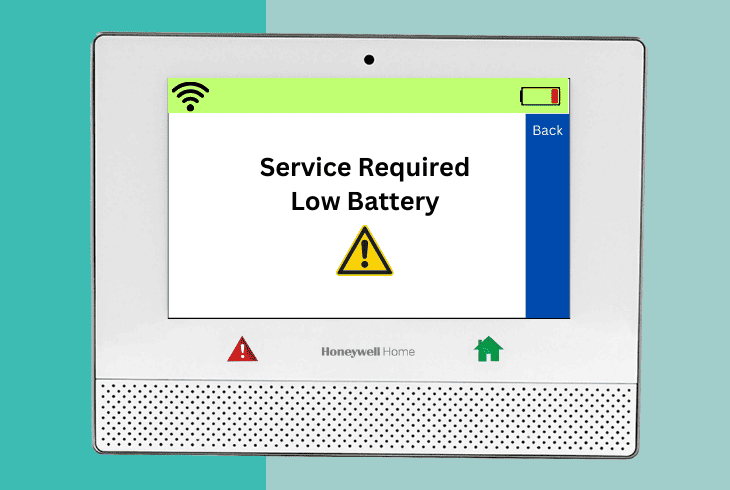
Many sensors are installed where a cable can’t reach and, therefore, rely on batteries for power to send signals.
A low battery in any of the sensors can cause false alarm signals and not send proper warnings when the sensor is activated.
Here are the steps to acknowledge low battery alerts:
- Locate your primary security system dashboard.
- Use the buttons on the device to find and access the main control panel.
- Look for any low battery indicators or alerts – a code such as “LO BATTERY” will appear for some legacy models.
- Replace any batteries in the indicated sensors by carefully opening the sensor panel and closing it again.
After these steps, restart your Honeywell system to clear it of any low-battery alerts.
Note: Pay attention to the + and - signs of the battery and insert it in the correct position.
3. Check for Trouble Conditions
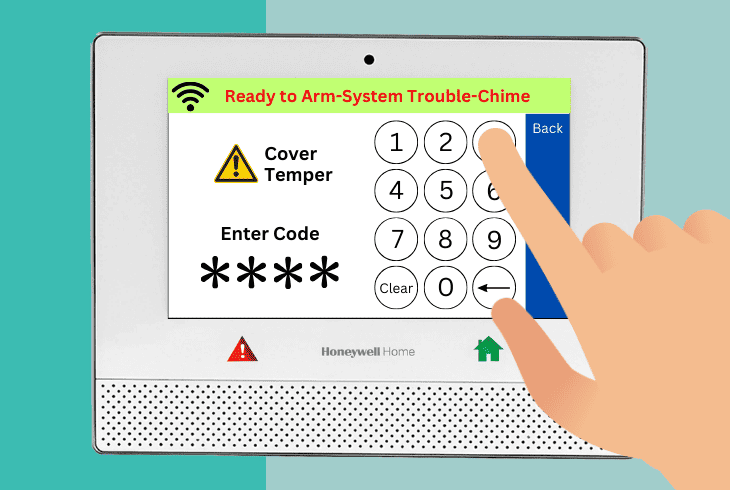
Certain trouble conditions like power failures can cause the Honeywell security system rapid beeping.
You can follow the steps below to see which state is triggered and manually clear it.
Here are the general steps to check your Honeywell system for trouble conditions:
- Access the main Honeywell control panel.
- Look for trouble conditions, often displayed as icons or with a specific code for older legacy Honeywell systems.
- Resolve the indicated issue (e.g., restore power, check connections).
- Clear the trouble condition from the main panel of your Honeywell system.
Tip: You can check the manual of your Honeywell system to see what these codes indicate.
Remember that some of these codes might be false alarms due to low battery levels.
4. Update the System Firmware
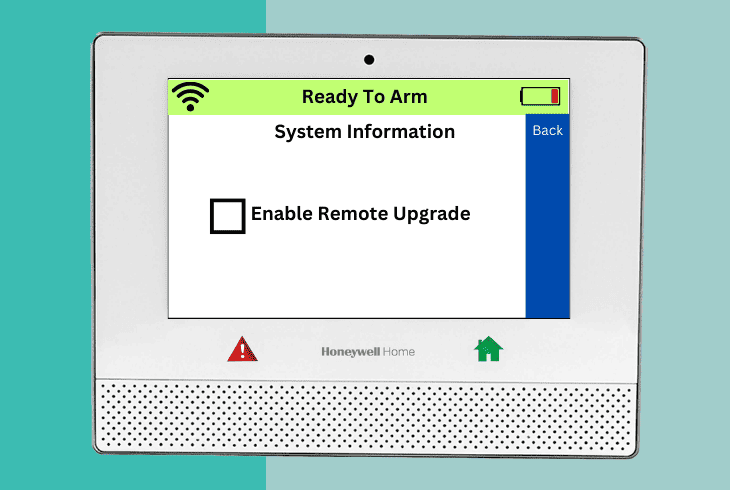
If you use a newer Honey security system and it’s connected to your alarm monitoring firm, you can manually update the firmware.
Outdated alarm software can cause unexpected beeping and many other malfunctions, so it’s crucial to keep it up-to-date.
Here are some general steps to update the system firmware:
- Go to the home screen of your Honeywell controller.
- Find and select the security panel and then choose the Tools option.
- You might need to enter some code to open the update menu (Default is 4112).
- Navigate to the settings or system update menu.
- Follow the on-screen instructions to update the firmware.
Note: If these steps don't work for your Honeywell model, please reference the steps from the user manual.
You can also check with your alarm installation company if you doubt outdated firmware.
5. Inspect Wiring and Connections
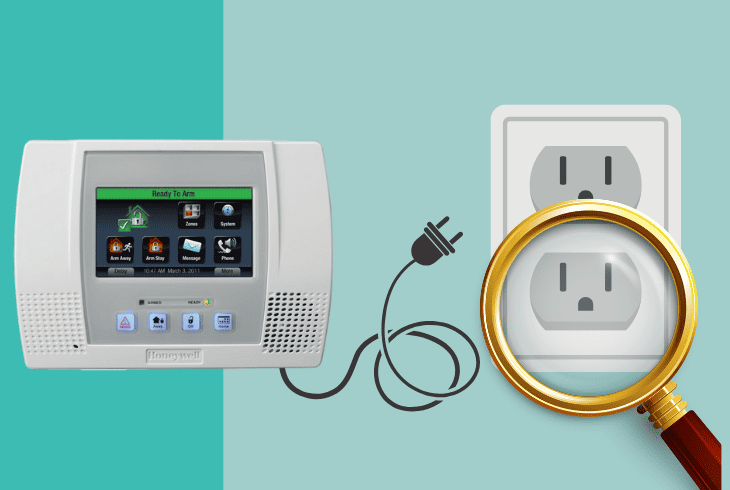
For most setups, wires connect some components of your Honeywell system.
In this case, if there is a loose or damaged cable, it can cause intermittent beeping.
You can perform a simple visual inspection to determine if damage exists on your security system’s wires.
Here are the steps to inspect wiring and connections:
- Turn off the power to the security system by shutting off your circuit breaker or disconnecting it from a power socket.
- Inspect all visible wires for your Honeywell security setup and any signs of damage.
- Ensure all wire connections are secure and tight.
- Restore power to the system and see if the beeping continues
Note: Getting help from a certified professional for complex wiring repairs is best.
6. Adjust the Volume
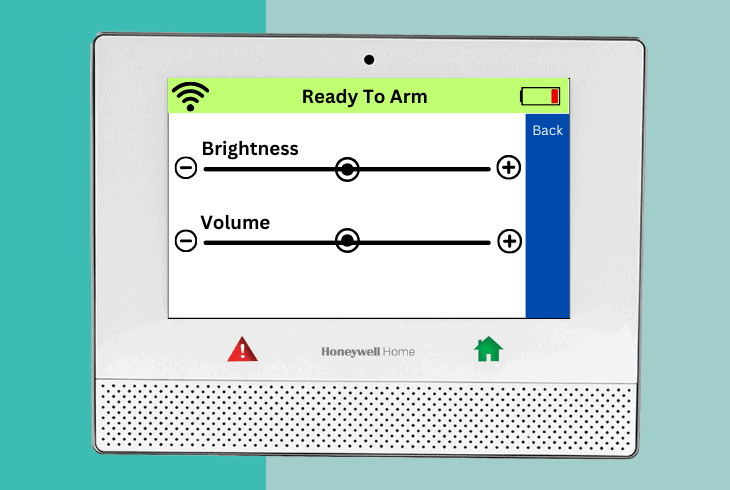
Due to the different kinds of beeping from your Honeywell system, some might be only periodic.
In this case, you can try an alternate solution by lowering your alarm volume.
The steps vary depending on your Honeywell system model and setup.
Here are some general steps to adjust the volume for most Honeywell security systems:
- Go to the main Honeywell control panel.
- You might have a physical volume control regulator (in this case, use it instead and skip the steps below).
- Ensure you are in the default or home screen first.
- Navigate to the Honeywell settings panel, alternatively sometimes called the volume menu.
- Use the arrows or buttons on the device to adjust the volume to a better level.
Note: If the volume is too low, you might miss when a real alert happens, so use your discretion.
7. Check for Alarm Memory
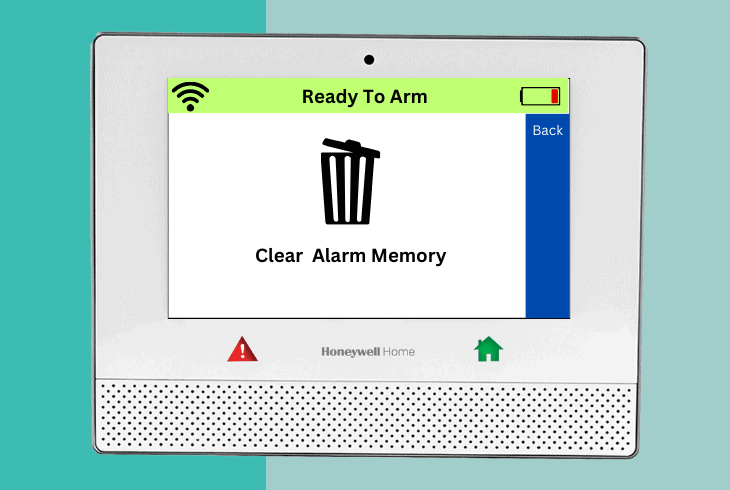
The Honeywell security system sometimes keeps beeping, which is not due to software or hardware faults. Instead, it is telling you that there was a recent alarm event.
You can check which sensor was triggered for this security event and then review what happened from the Honeywell main control panel.
Here are the basic steps to check for alarm memory (these might vary for your model):
- Find and access the main control panel.
- Look for any indicators of past alarms or events triggered by sensors.
- Review the events and if caused by a false alarm.
- Clear the alarm memory by following the on-screen instructions.
Note: If your alarm system is also connected to cameras, you can check what happened when your Honeywell got triggered.
Need More Help?
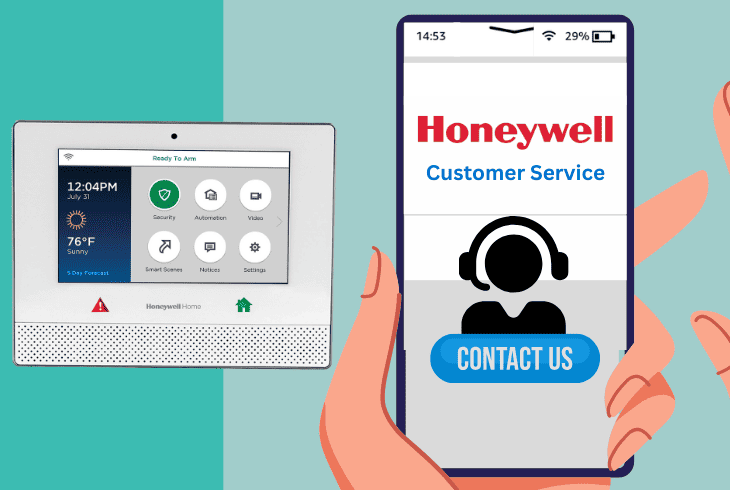
There are some other potential causes for beeping, and most of the time, the way the beeping can indicate a specific error code.
If you still have an unwanted Honeywell security system beeping after trying the solutions above, it’s best to contact your alarm company.
Alternatively, you can contact Honeywell support – just ensure you tell them which steps you tried before.
Quick Recap
To stop the Honeywell security system from beeping, first, check for open zones that trigger any sensors. Next, look for trouble or trigger conditions and clear them out.
Lastly, check for hardware issues such as cabling damage. Follow our blog for more Honeywell security system troubleshooting guides!
- SimpliSafe Doorbell Not Flashing White? (Quick Fix Guide) - April 30, 2024
- SimpliSafe Keypad Out Of Range? (Proven Ways to Fix) - April 30, 2024
- Kasa Plug Change WiFi – (5 Easy-to-Follow Steps!) - April 30, 2024
