
Do you have a Tapo camera offline problem? Don’t worry. We have the solution!
If your camera loses its connection suddenly by going offline, it means that there are network connection issues or a power disruption.
These can happen anytime, and you need to be prepared.
To get your Tapo camera back online, you need to power cycle your router and camera to restore the connection. If this doesn’t work, re-pair your camera with the Tapo app to re-establish the link.
Excellent, let’s begin exploring the finer details.
Tapo Camera Offline – Most Effective Ways to Get it Online

There are several possible causes and solutions for this annoying problem. Determining the main culprit is key to finding the best solution.
Some of the primary reasons your Tapo camera is offline include:
- WiFi connection issues
- Power supply issues such as power outages, faulty power adapters, or loose connection
- Outdated or corrupted software
- Incompatible frequency band
In this article, we’ll guide you through the different scenarios and methods to get your Tapo camera back online and working properly.
Before You Start

Before attempting any of the listed solutions below, take a moment to perform these four basic troubleshooting steps.
You may be dealing with a minor issue easily resolved by simple solutions.
- Check your WiFi is activated and running
- Update the Tapo app and firmware
- Move your camera closer to your router or vice versa
- Restart your camera and router
If none of these initial troubleshooting steps work, proceed to the next section.
Method #1: Power Cycle Your Router to Refresh the Connection
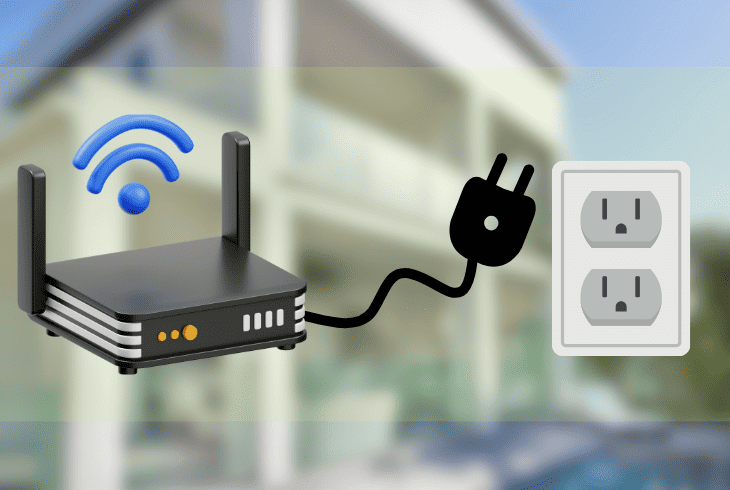
“My tapo camera keeps going offline. What should I do?” Network connection loss is one of the most common reasons your Tapo camera goes offline.
This usually happens due to various factors, such as congestion, interference, or router settings.
To fix this, power cycle your router by turning it off and on again. Doing this will clear the router’s cache and reset its configuration.
It will also re-establish the connection between your router and your Tapo camera.
Here are the steps to do this:
- Locate the power button or switch on your router.
- Turn off your router by using the power button and unplugging it.
- Wait about 30 seconds to let the router cool down and discharge residual power.
- Plug the power cord back in and turn on your router.
- Wait a few minutes until the router boots up and the indicator lights stabilize.
- Check if your Tapo camera is online and working properly.
Note: Once the router has restarted, check your devices to ensure they are connected to the internet through the router.
Method #2: Unplug Your Camera from the Power Source

Another possible cause of the Tapo camera offline issue is power disruption.
This usually happens due to a power outage, loose connection, or faulty power adapter.
To fix this, unplug your camera from the power source and plug it back in.
Disconnecting your camera from the power supply will reboot your camera and resolve any temporary glitches.
It will also re-establish the connection between your camera and router.
Here’s how to do this:
- Locate the power cord of your camera.
- Unplug the power cord from the outlet or the camera itself.
- Wait about 10 seconds to let the camera cool down and discharge residual power.
- Plug the power cord back into the outlet or the camera.
- Wait a few minutes until the camera boots up and the indicator lights flash red and green.
Check if your Tapo camera is online and working properly. If it’s still offline, proceed to the next solution.
Method #3: Connect Your Camera to the Same WiFi Network as Your Devices

Another potential reason your Tapo camera goes offline is a mismatched WiFi network.
This usually happens when you change your WiFi network name or password or have multiple WiFi networks in your home.
As a result, your device can’t communicate with your Tapo camera and access its features.
To fix this, connect your camera to your device’s WiFi network. Doing this ensures they are on the same frequency band and use the same SSID and password.
Here’s how to connect your camera to the same WiFi network as your devices:
- Open the Tapo app on your smartphone.
- Tap on the Settings icon.
- Select Device Settings.
- Choose WiFi Settings.
- Tap on Change WiFi Network.
- Select the WiFi network you want to link your camera with.
- Enter the WiFI password.
- Tap on Next and wait for the app to connect your camera to the WiFi network.
Note: Ensure you select the WiFi network that your mobile device is connected to.
Check if your Tapo camera is online and working properly. If it’s not, move on to the solution below.
Method #4: Re-Pair Your Camera with the Tapo App
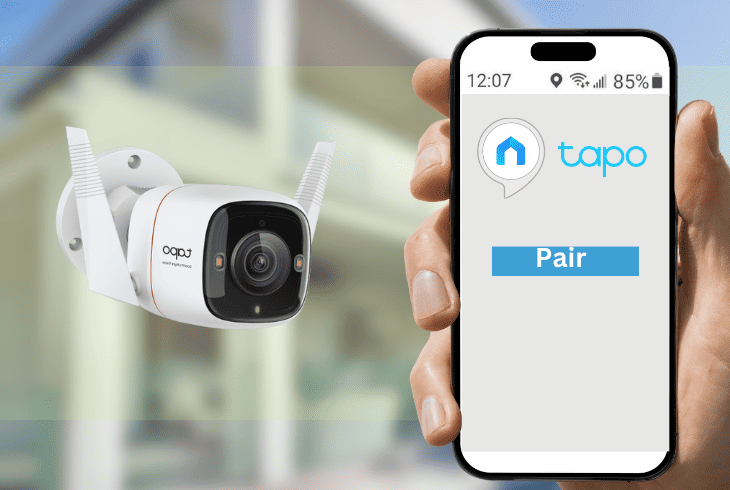
Another possible cause of the Tapo camera offline issue is corrupted pairing.
This usually happens due to a firmware update, a factory reset, or a device replacement.
To fix this, re-pair your camera with the Tapo app.
Re-pairing your camera with the app means deleting it from the app and adding it again.
Doing this restores the connection and configuration between your camera and the app.
To pair your camera with the Tapo app again, follow these steps:
- Open the Tapo app on your smartphone.
- Tap on the Settings icon.
- Select Device Settings.
- Tap Remove Device and confirm.
- Wait for the app to delete the camera from the device list.
- Tap on the Add icon.
- Select Tapo Camera.
- Follow the on-screen instructions to pair your Tapo camera with the app.
Choose between the QR code or manual method to pair your Tapo camera with the Tapo app.
For the QR code method, follow these steps:
- Confirm the camera is ON with a red and green flashing indicator light.
- Ensure your mobile device is on the same WiFi network as your camera.
- Scan the QR code found on the base of your camera or your phone’s Quick Start Guide.
- Enter a device name and password for your camera.
- Tap on Next and wait for your app to pair with your camera.
For the manual method, follow these steps:
- Confirm the camera is ON with a red and green flashing indicator light.
- Ensure your mobile device is on the same WiFi network as your camera.
- Tap on Manual Configuration.
- Select Tapo Camera.
- Enter the device ID and password of your camera.
- Enter a device name and password for your camera.
- Tap on Next and wait for your app to pair with your camera.
Note: We recommend you choose the QR code for swift setup. If you opt for the manual method, exercise caution by double-checking details and ensuring a secure connection.
Method #5: Change the Channel of Your WiFi to a Less Congested One
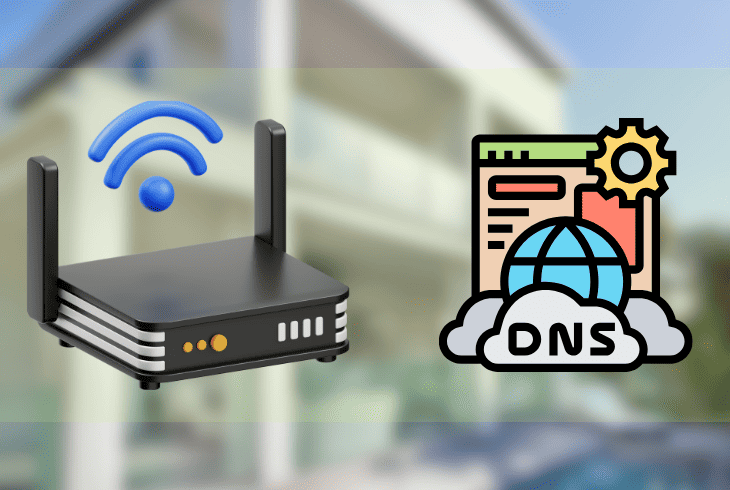
Too many devices or networks using the same channel as your WiFi causes interference and signal degradation, affecting your camera’s performance.
To fix this, adjust the frequency range that your WiFi uses to transmit data. This will reduce the interference and improve signal quality and strength.
To change the channel of your WiFi, follow these steps:
- Open your browser on your mobile device or computer.
- Log in to your router’s web interface.
- Navigate to the wireless settings and look for the channel option.
- Use WiFi Analyzer to scan the available channels and find the best for your WiFi.
- Choose channels 1, 6, or 11 for minimal congestion.
- Save the changes and reboot your router.
Note: To log in to your router’s web interface, you need the router’s IP address, username, and password. All of these are found at the bottom of your router or in the user manual.
Method #6: Disable the 5GHz Band on Your Router

“I’ve done everything, but why is my Tapo camera offline still?” In this case, the problem is your router is dual-band, and your Tapo camera is connected to the higher frequency band.
Note that Tapo cameras only support the 2.4 GHz band. To fix this, turn off the 5 GHz band on your router and use only the 2.4 GHz band.
Here are the steps to do this:
- Open your browser on your mobile device or computer.
- Log in to your router’s web interface.
- Navigate to the wireless settings and look for the band option.
- Access advanced settings to switch between the 2.4 GHz and 5 GHz bands.
- Disable the 5 GHz band or the WiFi network that uses it.
- Save the changes and reboot your router.
If the issue persists and you’ve tried the above steps, contact Tapo customer support for further assistance.
Quick Recap
Ensure your camera’s optimal performance by addressing the Tapo camera offline issue. The main culprit is usually a network connection loss or power disruptions.
For a quick fix, power cycle your router and camera. If the problem persists, re-pair your camera with the Tapo app.
To find additional troubleshooting resources for your Tapo camera, visit our blog!
- SimpliSafe Doorbell Not Flashing White? (Quick Fix Guide) - April 30, 2024
- SimpliSafe Keypad Out Of Range? (Proven Ways to Fix) - April 30, 2024
- Kasa Plug Change WiFi – (5 Easy-to-Follow Steps!) - April 30, 2024
