
Sans air purifier red light blinking can be complex to troubleshoot, as it is not immediately clear why the warning light appears.
Red lights can indicate poor air quality or a blinking light appears to notify you to check the filter.
To fix your Sans air purifier red light, first check that the filter is clean and, if needed, replace it. Then, ensure your device is configured correctly and does not have obstructions.
Now that you have a clearer grasp of the fixes we will try let’s examine the common causes for red light blinking:
Why Does My Sans Air Purifier Red Light Blink?
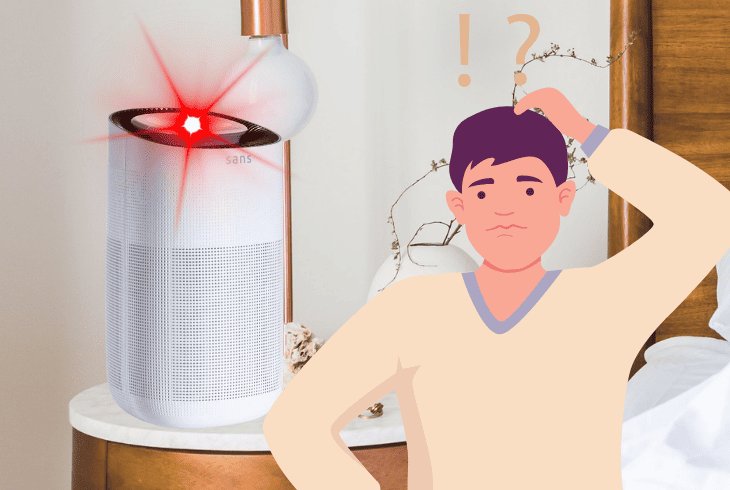
A red light that is glowing or pulsing from your Sans air purifier indicates that your air quality is poor.
If, however, you notice a blinking red light above the UV bulb indicator, it means that your filter is depleted or has some issue.
Here are the most common causes of the Sans air purifier’s red light blinking:
Now that you know the difference between red lights from your Sans device and the common causes for the issue, let’s try some troubleshooting.
How to Fix Sans Air Purifier Red Light Blinking
Tip: Press and hold the child lock button for at least 3 seconds to unlock/lock your Sans air purifier.
Step #1: Clean or Replace the Filter

The first thing you should check for when a red light appears is the filter quality and whether it needs replacement. If your filter is degraded or congested with dust, it won’t let air flow through your device.
Please don’t attempt to clean carbon-based filters with water solutions, as this can reduce their efficiency.
Here are the steps to inspect, clean, and replace the filter of your Sans purifier:
- Turn off your Sans air purifier and unplug it from the power outlet.
- Locate the top or side panels or filter cover and detach it from the base.
- Inspect the quality and integrity of your filter and check if it’s fully snapped in.
- If your filter is just slightly dusty, use a softer brush to remove any dust on top of its surface.
- If you notice that the filter condition is too degraded, even after cleaning, you need to replace it.
- Order a suitable replacement filter and ensure it’s the right one for your Sans model.
- Pull down the depleted filter by holding its fabric tabs on both ends to remove it.
- Attach the new filter firmly and reassemble the panels.
After you are finished replacing the filter of your Sans air purifier, press and hold the button for the UV light for at least 7 seconds so that the internal clock for a filter resets.
The red warning light should not stop blinking.
Tip: Set the operating mode to "Night" or "Auto" to increase your Sans efficiency and prolong the filter life.
Step #2: Clear the Air Intake
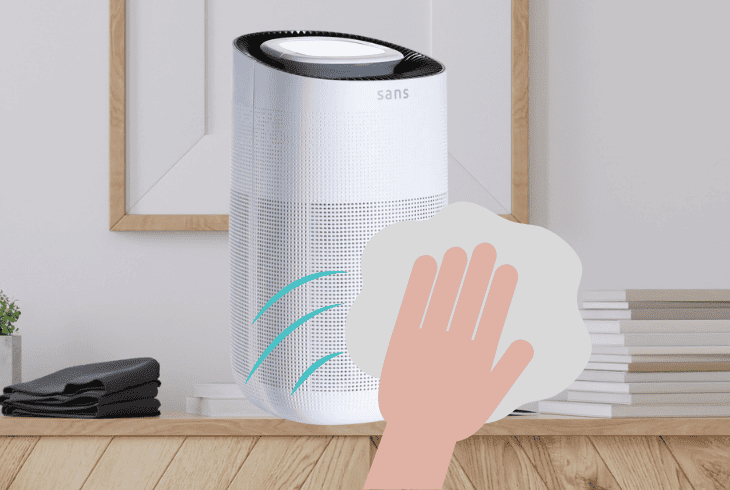
If your Sans device has a dirty or congested air intake, it will struggle to take in fresh air to purify.
This can cause your filter warning light to trigger, as your device won’t operate within norms. To ensure this is not the case, you must thoroughly clean all air intakes.
Here are the proper steps to ensure your Sans air intakes are clear:
- Power off your Sans purifier completely.
- Remove any present obstructions from the air intake or outlet.
- Wipe off any dust or debris using a soft cloth or towel dipped slightly in regular water.
- Use a brush to reach and remove more persistent dust buildup.
- Restart your Sans air purifier and wait a few minutes to recalibrate.
- Check if the red blinking light is gone.
Note: Don't place any clothes or objects on the vent to dry them, as it might damage your device.
Step #3: Power Cycle Your Sans Unit

Like any similar electronic device, your Sans air purifier might occasionally receive internal software errors. These errors can cause electronics like your sensors to issue a false red light warning.
A potential fix is to discharge your air purifier from accumulated static electricity.
Here is how to power cycle your Sans air purifier:
- Power off the air unit from the power button.
- Detach the power cable from any electrical outlet.
- Press and hold the main power button for at least 30 seconds.
- Wait for 10-15 minutes so any static electricity can dissipate.
- Plug back your Sans air purifier and let it run for a few minutes.
- Observe if the red light is now gone.
Note: If you use this device on voltage levels other than 120 volts, your Sans air purifier will require a power adapter.
Step #4: Check Purifier for Sensor Issues

Since Sans air purifiers rely on smart sensors to actively gauge the environment’s pollution and air quality, you can get a false red light error if they malfunction.
To ensure this doesn’t happen, you have to inspect the sensors for issues visually.
Here is how to check the Sans air purifier sensors for issues:
- Power off your air purifier and detach it from the wall outlet.
- Locate the air quality sensor or filter sensors and clean them with a dry cloth.
- Ensure when placing the device, no objects obstruct the sensors.
- Restart your Sans purifier and check if your red light is still blinking.
Note: If your Sans purifier is unusually loud, check if any object was dropped inside the fan compartment.
Step #5: Ensure Correct Purifier Placement
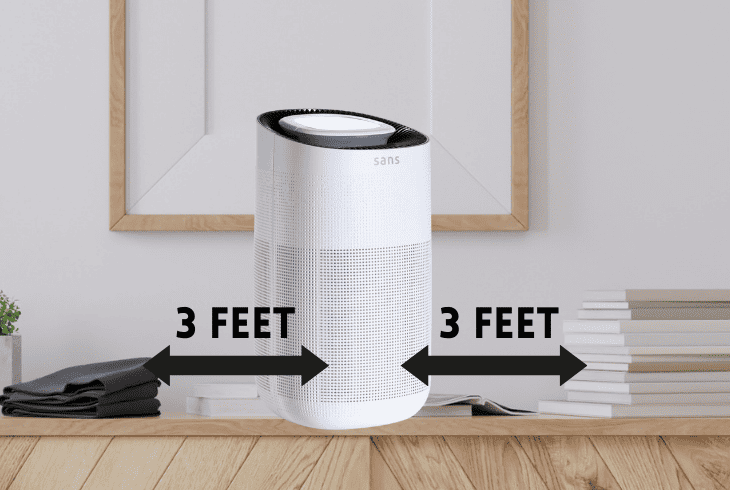
If your Sans purifier is not set up correctly or positioned in a way where its filtration ability is compromised, you might get a false red light alert.
You need to ensure optimal configuration to ensure proper operation and device longevity.
Here is how to ensure your Sans purifier is properly positioned:
- Check the Sans air ducts for deformation or blockages.
- Ensure your Sans purifier is placed at least 3 feet away from any surface, furniture, or wall.
- Never place your air purifier near or next to heaters, underneath air conditioners, or close to strong household appliances.
- Avoid putting your purifier in direct sunlight, as this can cause overheating.
- Don’t place your air purifier in high-humidity rooms or next to drying laundry.
Note: Keep your Sans air purifier in a centralized location in your room to ensure efficient air circulation.
Step #6: Ensure Proper Environment Conditions

If you clear the initial Sans air purifier blinking red light, but it comes back on shortly after use, it means there is some issue with your environmental conditions.
Placing your purifier in sub-optimal conditions can cause its filter to get clogged too quickly.
Here is how to optimize your Sans air purifier working conditions:
- Position the Sans air purifier in place with sufficient airflow or ventilation.
- Never place it in extremely dusty or smoky areas and rooms; it can’t substitute for regular dust cleaning.
- Keep windows and doors closed when using the Sans air purifier.
- Adjust the intensity of the filter settings if your air quality red light is blinking
Note: Never attempt to vacuum or wash the Sans air puffer filter, as doing so might damage it.
Step #7: Check your Power Source and Cord
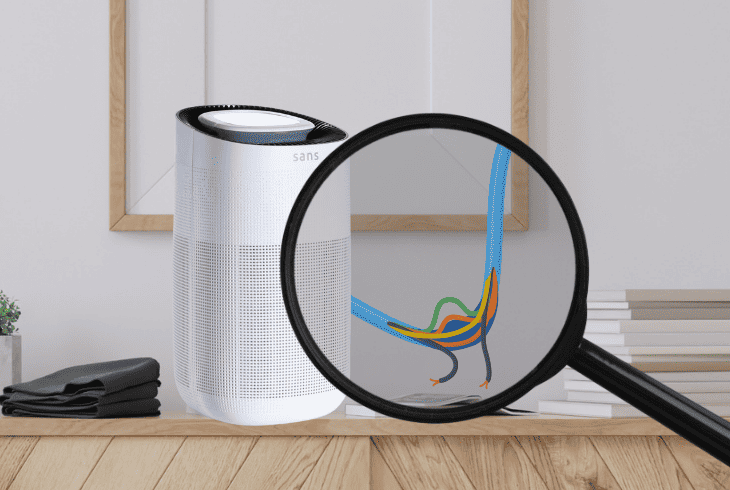
If your Sans air purifier is not receiving the power it needs due to a faulty power outlet or its cable or power adapter is damaged, it might malfunction.
Power or voltage issues can also trigger an incorrect red warning light to start blinking.
Here is how to check the Sans air purifier power delivery for issues:
- Unplug your Sans purifier from the outlet and plug in a different device.
- If the second electronic device is malfunctioning, check your power socket.
- Unplug your Sans device and check the cable for signs of damage or excessive crashing.
- If the conductive wire on the Sans power cord is exposed, it’s best to replace the entire cable.
- If your Sans is connected to a power strip with multiple other devices, it might not receive enough power.
Note: Most Sans purifiers come with a 5-year warranty in case any issues occur.
Quick Recap
To fix the Sans air purifier red light blinking, ensure the filter is well-serviced and fully functional.
Next, check the sensor and air vents for obstructions and check the power delivery.
- SimpliSafe Doorbell Not Flashing White? (Quick Fix Guide) - April 30, 2024
- SimpliSafe Keypad Out Of Range? (Proven Ways to Fix) - April 30, 2024
- Kasa Plug Change WiFi – (5 Easy-to-Follow Steps!) - April 30, 2024
