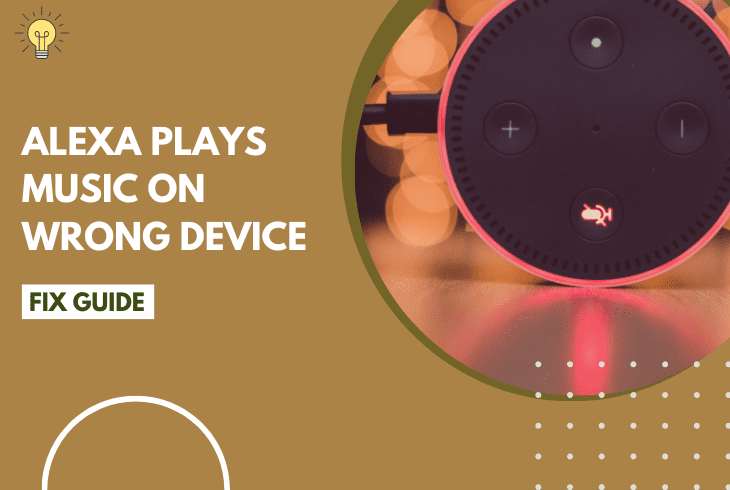
Alexa plays music on wrong device… Why?
There are quite a few different reasons why Alexa would play music on the wrong device when you’ve got multiple speakers connected.
In this guide, we’ll explore how the setup works and how to select the device we would like Alexa to play music from.
Let’s learn more!
When Alexa plays music on the wrong device, the speakers are probably in the same group but one of them is selected as “preferred”. The solution is to disconnect ALL devices and set the speakers according to your desire or configure the Alexa groups!
Let’s next learn how to tell Alexa which device to play music from!
How to Tell Alexa To Play Music on a Different Device?

By default, Alexa will play music from the Speaker that is set to “preferred” or when the settings haven’t been altered, the very first paired device.
When we put our connected speakers and devices into Alexa Groups, we can tell Alexa to play music on a different device.
Alert: Without Alexa groups, we can’t select a device to play music from!
When your speaker is in the group “Living Room” here’s what to say:
- Alexa, play [Song Name], in [Living Room].
It’s important to remember that ALL speakers in the group “Living Room” will then start playing the music in sync.
You can create multiple groups and play music from a different device by saying the name of the group.
In addition, you can have more than 1 device in a single group.
In case your Alexa continues to play music on the wrong device, here’s the solution!
How To Fix When Alexa Plays Music On Wrong Device?
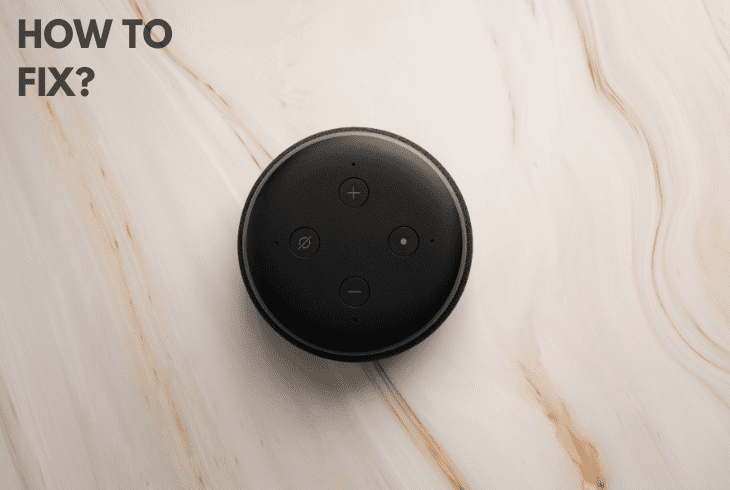
In order to solve the problem as soon as possible we’re going to use the methods in order.
This will help us identify why Alexa is playing music on the wrong device.
Also, this will help us configure the settings within the application so we can easily switch between playout devices.
Let’s jump right in!
Method #1 Unmute Alexa Speaker!
One silly occasion is when we call our Alexa Group name but one of the speakers involved starts playing.
Then we start browsing through the settings for a long time only to discover that our speaker is locally Muted.
Some speakers do not have Mute or Volume buttons on their panels, therefore we need to open their manufacturer’s companion app.
This is necessary when we’re speaking of speakers such as Smart Led Bulbs or other devices that are incompatible with physical buttons.
Alert: Proceed only if your Alexa-connected device is not muted with increased volume!
Method #2 Delete Speaker From Group
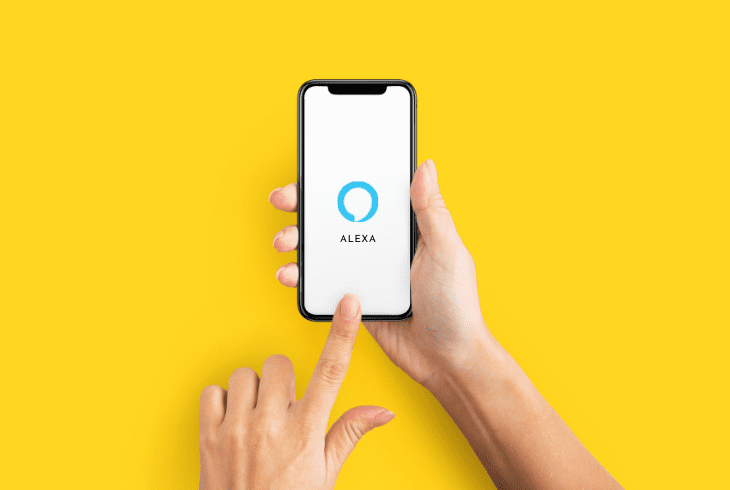
The main reason why Alexa sometimes plays music on the wrong device is that the units connected to Alexa are in the same group.
However, 1 of them is always the “preferred” speaker, meaning that it’s always prioritized.
Here’s how to remove devices from Alexa groups!
- Open the Alexa Application.
- Go to the Devices Tab.
- From there, tap on ALL Devices.
- Select your speaker.
- Press on the Trash Icon.
In addition, you should also open the speaker’s companion app, disconnect the speaker from Alexa, or entirely remove the speaker from the app.
When the speaker is no longer around and in the playing group, Alexa should no longer play music from the wrong device!
Method #3 Unpair Alexa Speaker

In order to start outputting music from the connected device immediately, you only need to disconnect ALL other devices from Alexa.
By leaving only the speaker you wish to play music from connected to Alexa, we can later adjust the groups in order to start switching.
Here’s how to disconnect devices from Alexa!
- Open the Alexa App.
- Go to Devices.
- From there select Echo & Alexa.
- Next, select your speaker.
- Then, tap on Bluetooth Devices.
- Choose your device again.
- Tap on Forget Device.
Feel free to repeat the steps for any speaker that you wouldn’t like your Alexa to play music from.
This way, the playout will only sound from the speaker currently paired with Alexa.
Tip: Keeping connected 1 speaker at a time is not the only way to manage where the music is coming from!
Method #4 Select Default Playout Device

When you’ve got 2 or more speakers in the same group when you call the group’s name ALL of them will start playing in sync.
Well, when you pair Alexa with your smartphone and start playing music, only 1 of them will work. Why?
- One of them is selected as “preferred”, therefore plays music by default.
Follow the steps below to change your preferred Alexa device speaker:
- Open the Alexa App.
- Tap on Devices > Speaker.
- Select Edit Preferred Speaker.
- Select the speaker you would like to use.
When you’ve got more than one speaker connected to Alexa, you should definitely select the one you would like the music to come from by default.
In such cases we need to prioritize our devices, therefore Alexa would know exactly what to do when you play music.
Note: You can’t have more than one “preferred” speaker at a time!
Method #5 Hard-Reset Speaker
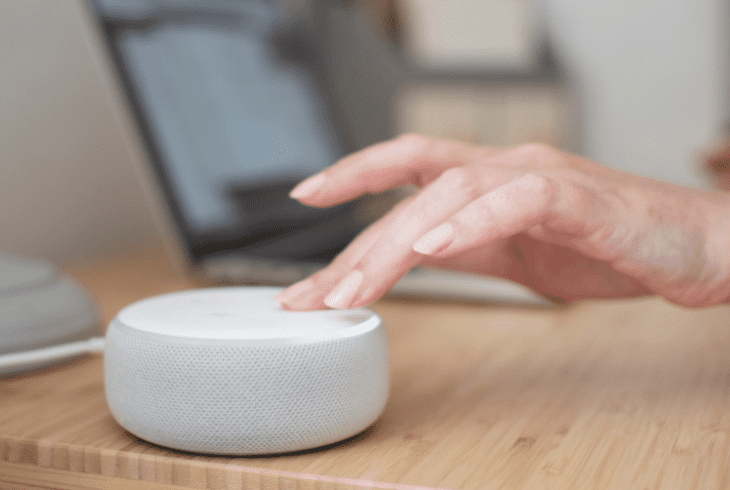
When you’re expecting to hear the music from one device but the sound comes from another speaker, there is a possibility that your device is disconnected.
Now is the time to inspect the questionable speaker and whether it’s turned ON and connected to Alexa.
- Check from the Alexa App > Devices > Speaker!
In case your device does not appear there, turn OFF the speaker by disconnecting the power adapter from the outlet for 3 minutes.
When you’re ready, connect the device to the Alexa app, and follow the steps from the previous solution to select the speaker as “preferred”.
Tip: Test playing sound from your speaker using your smartphone instead of Alexa.
Method #6 Create A New Group!

Proven to be the best possible way to manage multiple Alexa speakers, creating a group will allow you to play music from any device at any given time.
This method works by creating a new group and including only the speakers you would want to play music with at once.
Tip: You can easily have only 1 speaker in a group, hence the only device that will respond!
Here’s how to create a new Alexa group and add speakers:
- Open the Alexa App > Devices.
- Tap on the “+” sign and select Add Group.
- Then, you can either Create or Combine Groups.
- Create a New Group and tap Next to proceed.
- Select the speakers you would like to include.
- Give your new group a Name.
- Tap on Save to apply the new group.
According to the group’s name, you can now easily control which Alexa device to play the music.

Simply say “Alexa, play music on [Group Name]”, and all devices included in that group will play simultaneously.
This allows great control over the output so make sure not to skip this!
Tip: You can add multiple rooms for each speaker for easy management.
That was everything about Alexa music output configurations so let’s recap everything!
Quick Recap:
Hence, Alexa is playing music on the wrong device because the speaker is set to “preferred” and is prioritized over others. To switch between the default Alexa speakers use the mobile app and create Alexa Groups to play music from multiple devices in sync.
Wrapping Up:
Now that we’ve learned why Alexa plays music on wrong device we can create groups and manage the music playout the way we want to.
It’s important to remember that using Alexa Groups is one of the best possible ways to manage music on different devices.
We hope that this guide was helpful and that you’ve learned how to control Alexa-connected devices and switch between music layouts.
More Alexa content, in our technical blog!
- How to Reset GE Z Wave Switch in Easy Steps? - January 16, 2023
- How To Turn Off Super Alexa Mode? – Complete Steps - January 16, 2023
- What Happens If I Put My Airpods In The Washer? Guide - January 16, 2023
