
Wherever your Honeywell air purifier filter light won’t reset, it can be hard to troubleshoot, as the immediate cause is not clear.
If you face a filter light issue, don’t worry; this guide will provide some solutions.
To fix your Honeywell purifier filter light that won’t reset, start by holding the filter check button and replace the filter. Next, clean the pre-filter and power cycle your device.
Now, let’s first understand what causes it.
Why Is My Honeywell Purifier Filter Light Not Resetting?

You might experience that your replacement filter light is on shortly after installing a brand-new filter or periodically turns on without apparent cause.
In both scenarios, the underlying issue is likely due to improper filter installation or dust buildup.
Here are some of the top causes for a Honeywell device filter reset light to appear:
Now that you better understand why the filter light appears in the first place, let’s move on and try out some troubleshooting steps.
How To Fix Honeywell Air Purifier Filter Light Won’t Reset?
Tip: Don't place your purifier in laundry rooms or areas with high moisture.
Solution 1: Reset The Filter Check Button
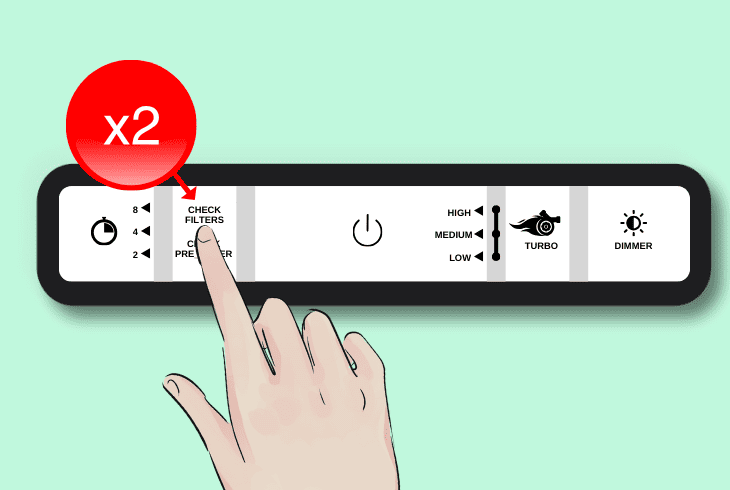
One of the best ways how to reset air purifier filter light is by attempting to use the filter reset button.
This button is usually located next to the filter change light.
Here are the proper steps to reset your Honeywell filter reminder light:
- Locate the ‘Check Filter‘ or ‘Check Pre-filter‘ button on the control panel.
- If the ‘Pre-filter’ button is lit, press it twice quickly (within one second) to reset.
- For a lit ‘Check Filter’ button, press and hold it for about two seconds.
- Let go of the button when you see that the light turns off.
- Look for the light to blink twice, indicating a successful reset.
- Unplug, then reconnect the Honeywell device to its power source and turn it on.
After this, let your purifier run for some time, and then check if the light has successfully reset.
Note: Most filter reset lights are pre-programmed to appear at set monthly intervals.
Solution 2: Replace Your Filter
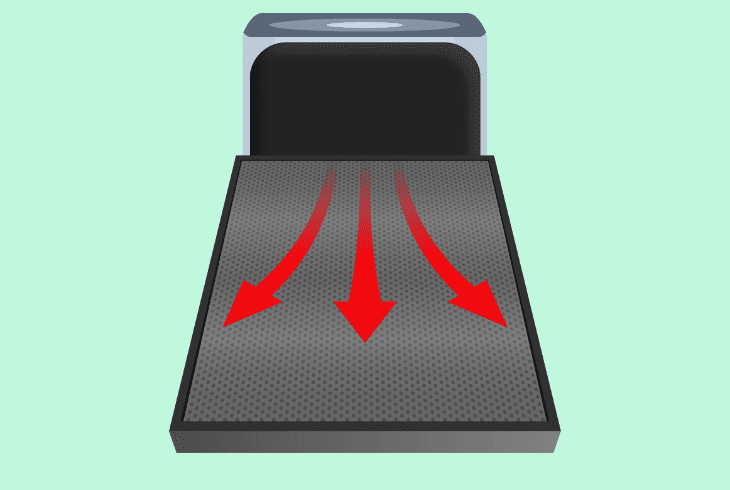
If your filter replacement alert still lights up even after pressing the check filter button, the filter itself likely needs replacement.
Please note that true HEPA filters can’t be cleaned with water and deplete over time because they capture particles in their carbon layer.
Here is how to remove and then add back your Honeywell filter:
- Turn off and unplug the Honeywell purifier.
- Remove the old filter and replace it with a new one, ensuring it’s correctly installed.
- Hold down the reset button for your purifier for at least five seconds.
- Reconnect the power and turn on the purifier.
- Release the reset button and wait for the light to stop glowing.
- If the light remains on, check the filter installation again for proper placement.
Afterward, monitor to see if the reset light clears properly; if not, proceed with the other solutions.
Note: Don't cover the top vents or exhaust ports of your Honeywell with clothes or other objects.
Solution 3: Remove Then Add The Filter Again
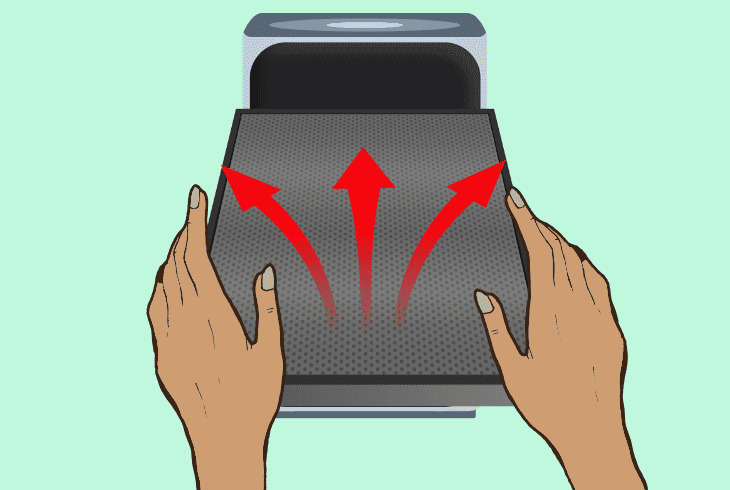
An alternative way how to reset air purifier filter light is by removing and then reinstalling your filter.
This can fix issues that arise from the filter being incorrectly positioned or becoming loose over time – an incorrectly installed filter can trigger a filter light.
- Turn off and unplug your Honeywell purifier.
- Remove and then reinstall the filter, ensuring it’s properly placed.
- Plug in your Honeywell and turn it on.
- Press, then hold the power button while the unit is unplugged.
- Afterward, plug it back in, continuing to hold the button.
- Check if your filter light has reset.
If the issues persist, try the procedure one more time and see if your filter reset notification disappears.
Note: After a purifier restart, let it run for half an hour to get an accurate air quality reading.
Solution 4: Check Your Unit For Faulty Electrical Connections
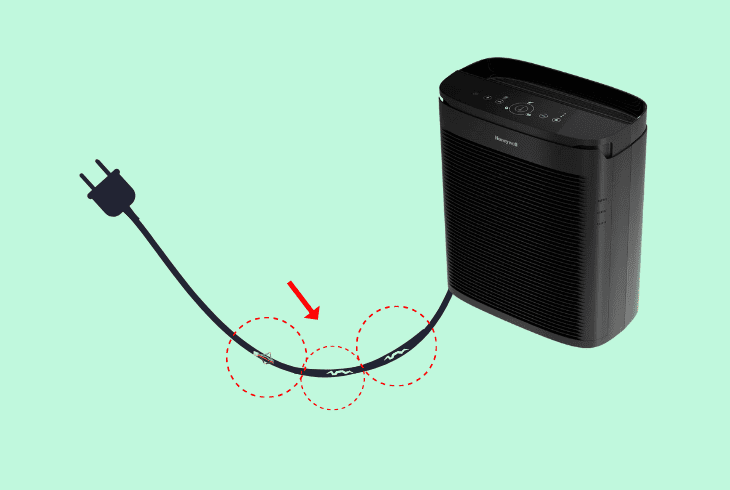
An overlooked cause of your Honeywell filter light not resetting is a fault with your power delivery or the power cord itself.
This can cause irregular voltage, which could lead to an array of issues.
Here are some guidelines on how to ensure your Honeywell is properly powered:
- Ensure the purifier is turned off and unplugged.
- Inspect the power cord for twisting or discoloration around the plastic base.
- Try using a different power outlet for your Honeywell device.
- Check for any loose or damaged wires inside the purifier.
- If issues are found, contact an electrician or service center for repair.
Note: Avoid plugging your Honeywell device in congested power strips.
Solution 5: Check Your Environment And Device Set-Up
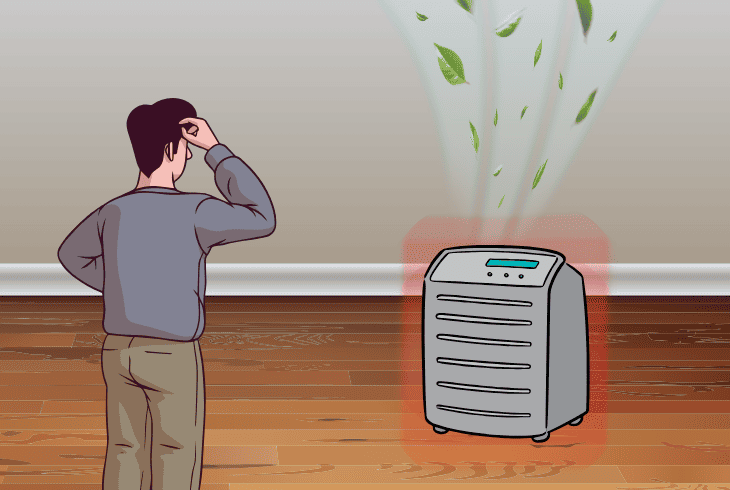
Sometimes, the room or environment in which your purifier is placed can trigger a filter replacement alert.
This can happen as your device struggles to take in fresh air or operates in improper conditions.
Here are some steps to ensure your Honeywell is optimally set up:
- Turn off and unplug the Honeywell device.
- Let your purifier cool down for a while if it is overheating.
- Don’t run the purifier at the highest fan speed for prolonged periods.
- Avoid using your purifier within extreme temperatures such as high heat.
- Use the automatic fan speed mode by tapping on the control panel.
- Don’t place your purifier next to heating units or underneath air conditioners.
Note: Check for any power surges in your home that could affect the purifier.
Solution 6: Power Cycle Your Purifier
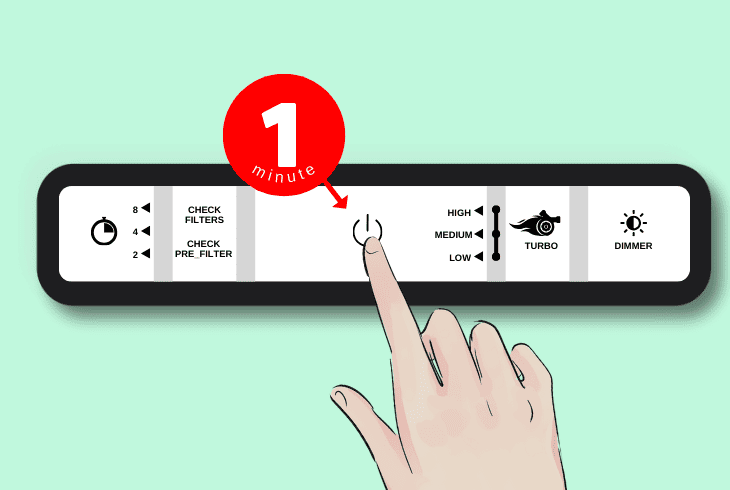
A universal fix to many temporary software glitches is to power cycle your Honeywell device.
This will remove any residual static charge that can affect its circuit board and cause an incorrect filter reset light to appear.
Here are the general steps to power cycle your Honeywell purifier:
- Ensure the Honeywell purifier is turned off and unplugged.
- Check if the purifier’s pre-filter and filter are securely attached.
- Press, then hold the power button on your purifier for 1 minute.
- Let the device stay unconnected for 30 minutes to discharge any static electricity.
- Clean the air quality sensor to ensure you are getting a correct air quality reading.
When you have performed the above steps, test your purifier again to see if the filter light issue is resolved.
Based on your Honeywell model, you can also attempt a factory reset through the reset button.
Tip: Reset the circuit breaker that's responsible for powering your Honeywell.
Solution 7: Clean Pre Filter And Body
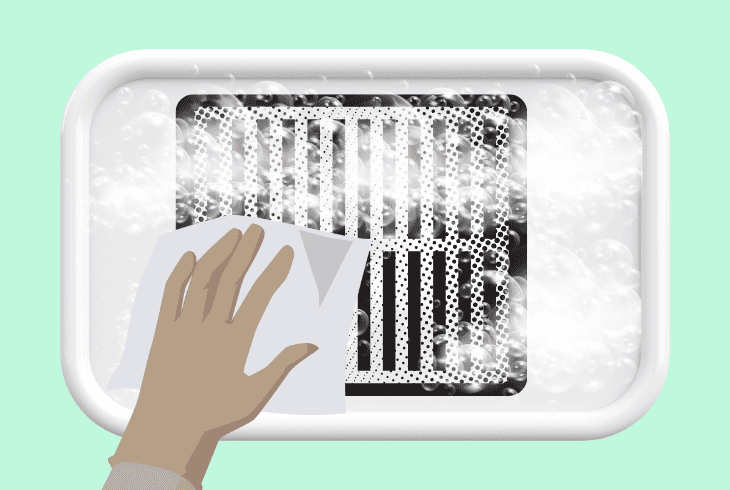
If you have tried all of the steps above, but the filter reset light still comes on, your unit likely has a congested pre-filter or filter.
This can cause your device to think that its filter is depleted, as it will struggle with its airflow.
Here is how to thoroughly clean your Honeywell filter and body:
- Turn off and unplug the Honeywell to ensure safety during cleaning.
- Remove the pre-filter from the purifier – usually located at the front of the unit.
- Clean the pre-filter thoroughly by using a vacuum cleaner and a damp cloth.
- Vacuum the exterior of your main filter to remove the top layer of dust.
- If the pre-filter is still congested, wash it using mild detergent.
- Allow the pre-filter to dry completely to ensure it’s fully dry to avoid electrical damage.
- While the pre-filter is drying, clean the exterior of the Honeywell purifier.
- Use a soft, damp cloth to wipe down the body, avoiding any harsh chemicals.
Once both the pre-filter and the body of the purifier are clean and dry, reassemble the unit.
At this point, simply plug in the purifier, turn it on, and check if the filter light resets after the cleaning.
Note: Don't place your Honeywell purifier in direct sunlight to avoid overheating.
Quick Recap
Whenever the Honeywell air purifier filter light won’t reset, start by manually pressing and holding the pre-filter or filter buttons.
Next, power cycle and thoroughly clean your pre-filter.
- SimpliSafe Doorbell Not Flashing White? (Quick Fix Guide) - April 30, 2024
- SimpliSafe Keypad Out Of Range? (Proven Ways to Fix) - April 30, 2024
- Kasa Plug Change WiFi – (5 Easy-to-Follow Steps!) - April 30, 2024
